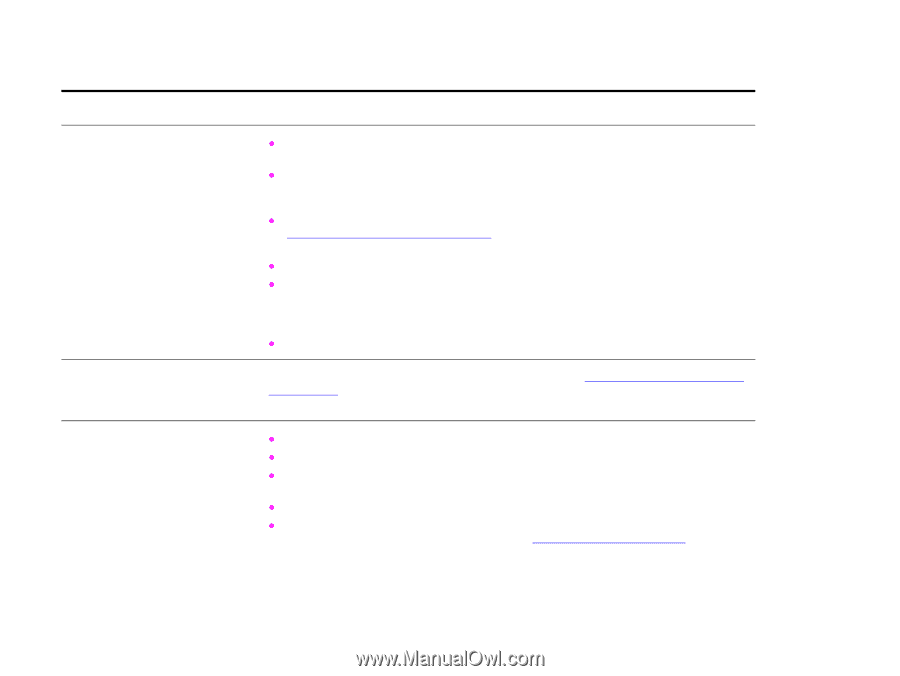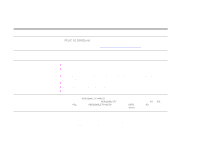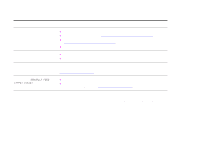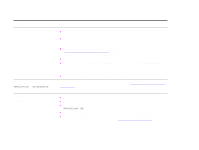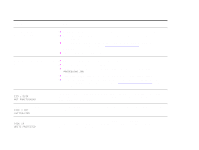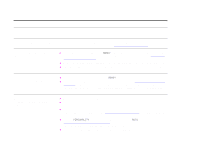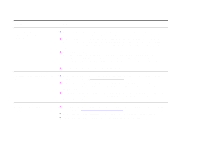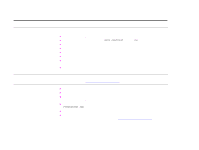HP LaserJet 9000 HP LaserJet 9000mfp and 9000Lmfp - User Guide - Page 151
RESOLUTION, ORIENTATION, PROCESSING JOB, still in the product buffer.
 |
View all HP LaserJet 9000 manuals
Add to My Manuals
Save this manual to your list of manuals |
Page 151 highlights
7 Problem solving 151 Situation Solution Connection cannot be established or seems to take longer than usual. z Use a device that is IRDA-compliant; look for an IRDA symbol on the device, or see the computer user guide for IRDA specifications. z Make sure that the operating system on your computer includes a FIR driver and that your program uses a compatible driver. (Note that complex pages take longer to print.) z Position the HP Fast InfraRed Receiver within the range of operation described in "Printing a job using FIR" on page 80, and make sure that no object is blocking the connection. (This object could be a hand, paper, books, or even bright light.) z Make sure that the two IR ports are clean (free from dirt and grease). z Make sure that no bright light is shining directly into either IR port. Bright light of any kind (sunlight, incandescent light, fluorescent light, or light from an infrared remote control, such as those used for TVs and VCRs) shining directly into one of the IR ports might cause interference. z Position the portable device closer to the FIR port on the product. Control panel settings, such as RESOLUTION or ORIENTATION, do not work or are ignored. Software commands override control panel settings (See "Using control panel menus" on page 251 for information about how your program works with control panel settings). Data from a previous print job is still in the product buffer. z Make sure that you are using the correct driver. z A complex print job might still be processing. z Make sure the product is not paused. Make sure the control panel reads PROCESSING JOB. If the product is paused, press START to resume printing. z Pull out the print cartridge and check for paper. Reseat the print cartridge. z Open Trays 2 and 3. Make sure that the appropriate paper is inserted. (See the introduce guide on the product CD, or go to www.hp.com/support/lj9000.) Close the trays. Correcting output quality problems