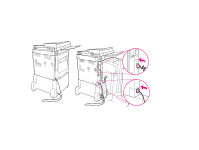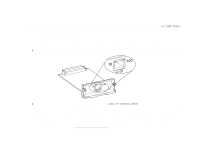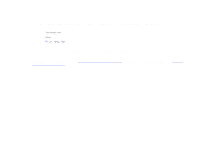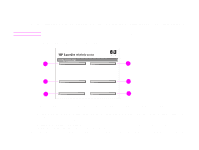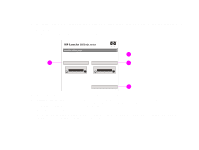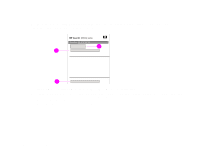HP LaserJet 9000 HP LaserJet 9000mfp and 9000Lmfp - User Guide - Page 168
Menu map, Information, Print Menu Map
 |
View all HP LaserJet 9000 manuals
Add to My Manuals
Save this manual to your list of manuals |
Page 168 highlights
7 Problem solving 168 Menu map To see the current settings for the menus and items available in the control panel, print a control panel menu map: 1 Touch Menu. 2 Touch Information. 3 Touch Menu. 4 Touch Print Menu Map. 5 Touch OK. Many of these values can be overridden from the driver or program. You might want to store the menu map near the product for reference. The content of the menu map varies, depending on the options currently installed in the product. For a complete list of control panel items and possible values, see "Control panel menus" on page 185. To change a control panel setting, see "Control panel menus" on page 185. Checking the product configuration
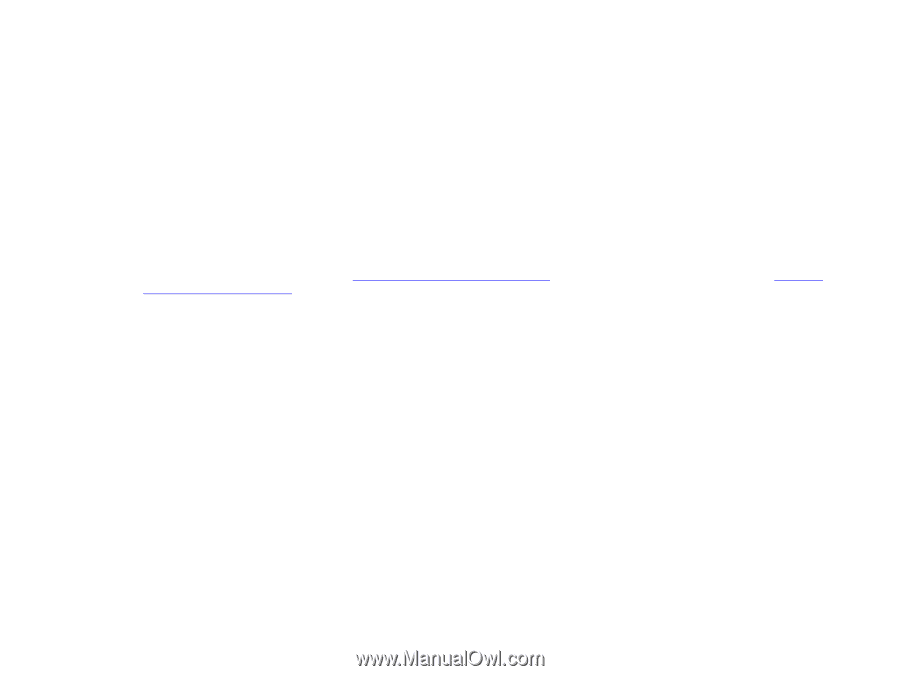
7
Problem solving
168
Checking the product configuration
Menu map
To see the current settings for the menus and items available in the control panel, print a control panel menu map:
1
Touch
Menu
.
2
Touch
Information
.
3
Touch
Menu
.
4
Touch
Print Menu Map
.
5
Touch
OK
.
Many of these values can be overridden from the driver or program. You might want to store the menu map near the product
for reference.
The content of the menu map varies, depending on the options currently installed in the product. For a complete list of control
panel items and possible values, see
“Control panel menus” on page 185
. To change a control panel setting, see
“Control
panel menus” on page 185
.