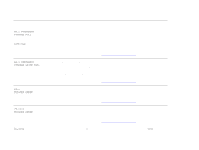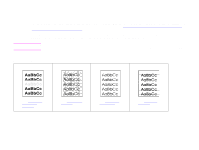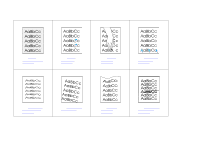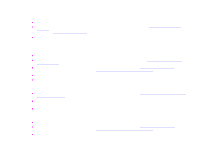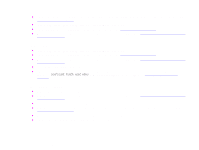HP LaserJet 9000 HP LaserJet 9000mfp and 9000Lmfp - User Guide - Page 141
Gray background, Toner smear, Loose toner, Try using a different type of paper.
 |
View all HP LaserJet 9000 manuals
Add to My Manuals
Save this manual to your list of manuals |
Page 141 highlights
7 Problem solving 141 z Maintenance might be due. Check this by printing a copy of the supplies status page (see "Supplies status page" on page 171). If maintenance is due, order and install the printer maintenance kit. (See the introduce guide on the product CD, or go to www.hp.com/support/lj9000.) Gray background z Do not use paper that has already been run through the product. z Print a few more pages to see if the problem corrects itself. z Turn over the stack of paper in the tray. Also, try rotating the paper 180 degrees. z At the product control panel, use the Print quality menu to decrease the toner density setting (see "Print quality submenu" on page 202). z Make sure that the environmental specifications for the product are being met (see "Environmental product stewardship program" on page 238). z Replace the print cartridge. Toner smear Also see "Loose toner" on page 141. z Print a few more pages to see if the problem corrects itself. z Try using a different type of paper. z Make sure that the environmental specifications for the product are being met (see "Environmental product stewardship program" on page 238). z Clean the inside of the product (see the introduce guide on the product CD, or go to www.hp.com/support/lj9000) and run a manual cleaning page to clean the fuser (see "Using the product cleaning page" on page 93). z Maintenance might be due. Check this by printing a copy of the supplies status page (see "Supplies status page" on page 171). If maintenance is due, order and install the printer maintenance kit. (See the introduce guide on the product CD, or go to www.hp.com/support/lj9000.) z Replace the print cartridge. Loose toner Loose toner, in this context, is defined as toner that can be rubbed off the page. Correcting output quality problems