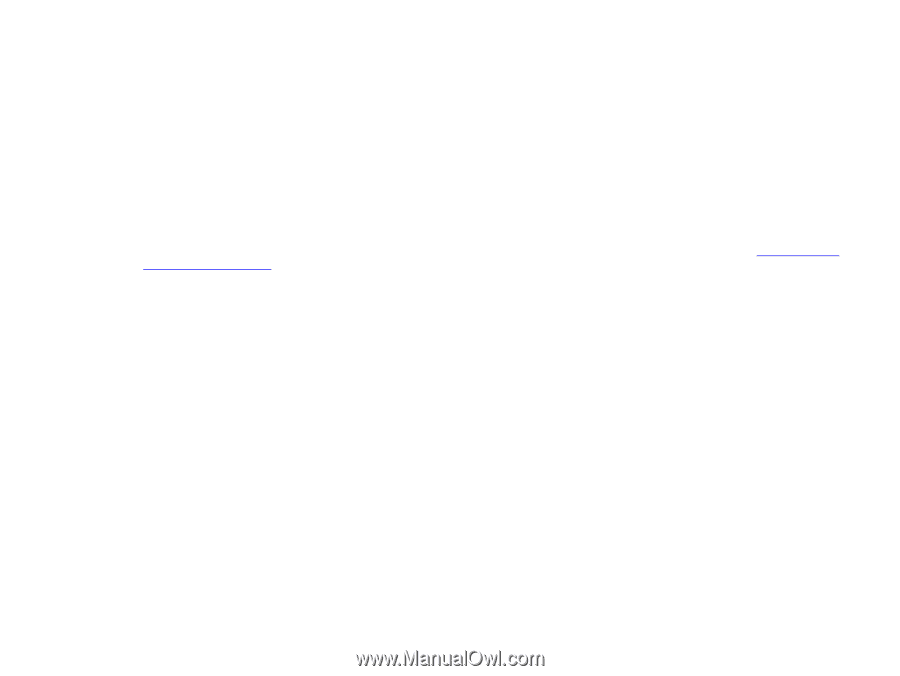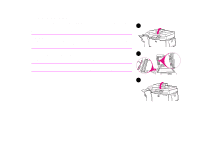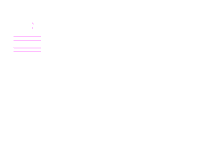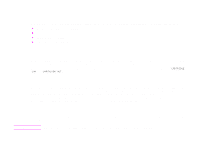HP LaserJet 9000 HP LaserJet 9000mfp and 9000Lmfp - User Guide - Page 92
Print cartridge conditions, Print cartridge is low
 |
View all HP LaserJet 9000 manuals
Add to My Manuals
Save this manual to your list of manuals |
Page 92 highlights
6 Product maintenance 92 Print cartridge conditions Print cartridge is low When the print cartridge is low, the product control panel displays the CARTRIDGE LOW message. If the CARTRIDGE LOW message appears, but the product continues printing, CARTRIDGE LOW is set to CONTINUE (the default setting). If the product stops printing when low toner is detected, CARTRIDGE LOW is set to STOP. To resume printing, press START. The product continues to display CARTRIDGE LOW until you replace the print cartridge. Select CARTRIDGE LOW=CONTINUE or CARTRIDGE LOW=STOP from the Configuration menu in the control panel (see "System setup submenu" on page 205). Print cartridge is out When a CARTRIDGE LOW message appears on the control panel display, the default setting allows the product to continue printing until you replace the print cartridge, or until the product receives an "end of drum life" message. When a CARTRIDGE OUT message appears at the end of the drum life, the product stops, and you cannot override the message or continue printing until you replace the drum. The product stops to prevent potential damage to the product. HP recommends that you order a replacement print cartridge when you first receive a CARTRIDGE LOW alert. You can order a cartridge using the Internet Enabled Supplies Ordering feature. For a direct connection, click the printer icon on the bottom right of your screen, click the icon of the product you use, and click the Order Supplies link on the status page. In a network environment, use the Web access server to order supplies online. Print cartridge conditions