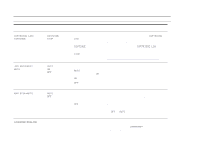HP LaserJet 9000 HP LaserJet 9000mfp and 9000Lmfp - User Guide - Page 202
Print quality submenu, the HP LaserJet 9000Lmfp. - registration setting y
 |
View all HP LaserJet 9000 manuals
Add to My Manuals
Save this manual to your list of manuals |
Page 202 highlights
B Control panel menus 202 Print quality submenu Some items in this menu are accessible from a software application, or from the driver (if the appropriate driver is installed). Driver and software application settings override control panel settings. For more information, see "Using features in the driver" on page 63. Item SET REGISTRATION Values RESOLUTION= FASTRES 1200 300 600 FASTRES 1200 Explanation Shift the margin alignment to center the image on the page from top to bottom, and left to right. You can also align the image on the front, with the image printed on the back. Select the resolution from the values listed below: 300: Produces draft print quality at maximum product speed (50 ppm for the HP LaserJet 9000mfp and 40 ppm for the HP LaserJet 9000Lmfp). 300 dpi (dots per inch) is recommended for some bitmapped fonts and graphics, and for compatibility with the HP LaserJet III family of printers. 600: Produces high print quality at maximum product speed (50 ppm for the HP LaserJet 9000mfp and 40 ppm for the HP LaserJet 9000Lmfp). FASTRES 1200: Produces optimum print quality (comparable to 1,200 dpi) at maximum product speed (50 ppm for the HP LaserJet 9000mfp and 40 ppm for the HP LaserJet 9000Lmfp). Note It is best to change the resolution from the driver or software application. (Driver and software settings override control panel settings.) Configure device menu