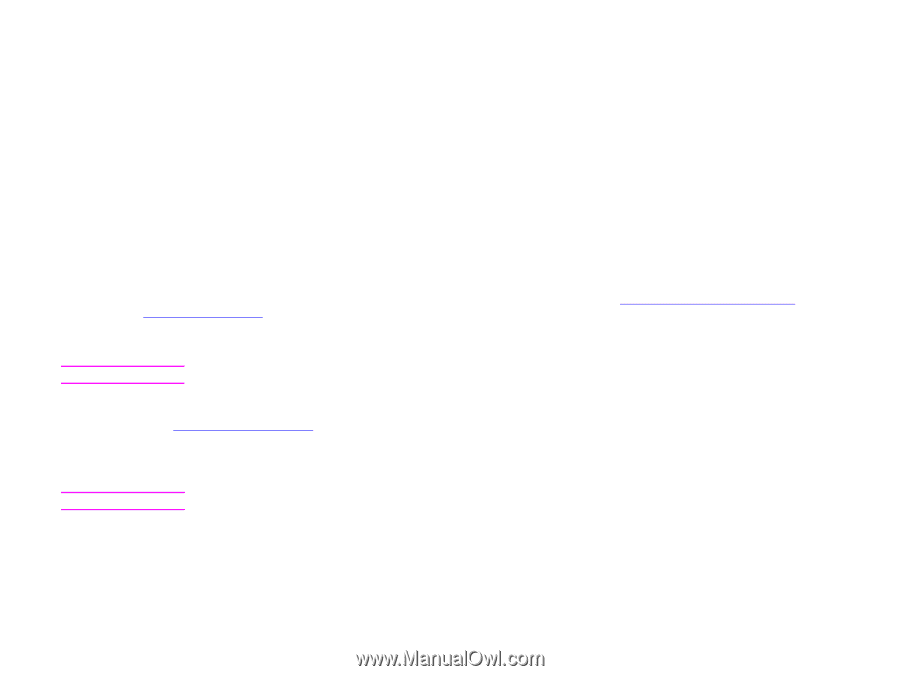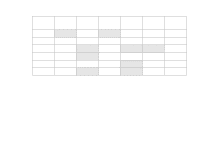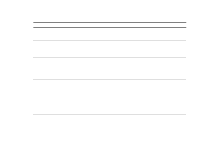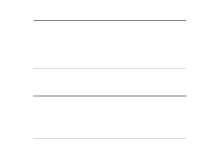HP LaserJet 9000 HP LaserJet 9000mfp and 9000Lmfp - User Guide - Page 185
Control panel menus, Overview
 |
View all HP LaserJet 9000 manuals
Add to My Manuals
Save this manual to your list of manuals |
Page 185 highlights
B Control panel menus 185 B Control panel menus Note Note Overview The control panel menu layout represents an attempt to show the menus used by all end users while protecting the menus used by administrators. End users will typically use the first three menus of the list. Administrators and service technicians will use the other items, which can be protected by a personal identification number (PIN). You can perform most routine printing tasks from the computer through the driver or software application. This is the most convenient method to control the product, and will override the product control panel settings. See the help files associated with the software, or for more information about how to gain access to the driver, see "Helpful software for increased flexibility" on page 14. If you cannot access a menu or an item, it is either not an option for the product, or your network administrator has locked the function. (The control panel will read ACCESS DENIED MENUS LOCKED.) See your system administrator. Driver and software commands override the product control panel settings. From the control panel, you can print a menu map that shows the layout and current settings of the control panel menu items (See "Menu map" on page 168). Additional menu items can appear in the control panel, depending on the options currently installed in the product. This appendix lists all the items and possible values for the product. (Default values are listed in the "Item" column.) For more information about the HP output devices, see the use guide that came with the device. Overview