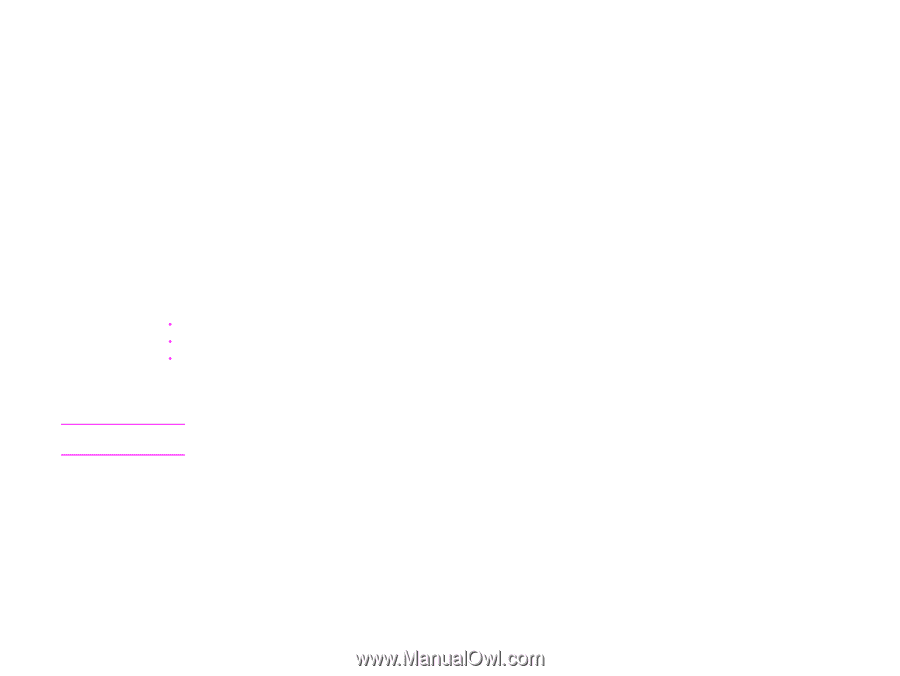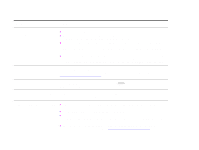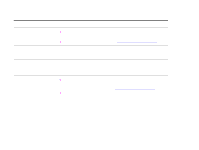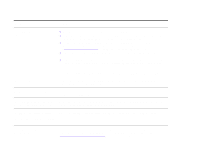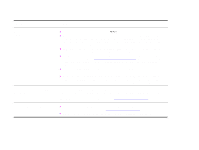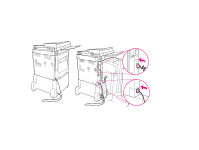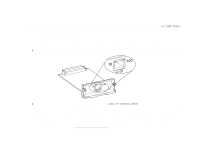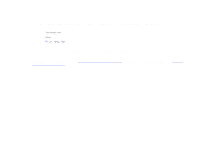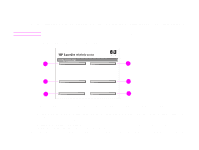HP LaserJet 9000 HP LaserJet 9000mfp and 9000Lmfp - User Guide - Page 164
Selecting an alternate PPD, Renaming the product
 |
View all HP LaserJet 9000 manuals
Add to My Manuals
Save this manual to your list of manuals |
Page 164 highlights
7 Problem solving 164 Selecting an alternate PPD This section, which only applies to Macintosh users, explains how to select an alternate PPD. Note To select an alternate PPD 1 Open the Chooser from the Apple menu. 2 Click the LaserWriter 8 icon. 3 If you are on a network with multiple zones, select the zone in the AppleTalk Zones box where the product is located. 4 Click the printer name you want to use in the Select a PostScript Printer box. (Double-clicking will immediately generate the next few steps.) 5 Click Setup. (This button might read Create for first-time setup.) 6 Click Select PPD. 7 Find the required PPD in the list and click Select. If the required PPD is not listed, choose one of the following options: Š Select a PPD for a printer with similar features. Š Select a PPD from another folder. Š Select the generic PPD by clicking Use Generic. The generic PPD allows you to print, but limits your access to printer features. 8 In the Setup dialog box, click Select, and then click OK to return to the Chooser. If you manually select a PPD, an icon might not appear next to the selected printer in the Select a PostScript Printer box. In the Chooser, click Setup, click Printer Info, and then click Update Info to bring up the icon. 9 Close the Chooser. Renaming the product If you are going to rename the product, do this before selecting the product in the Chooser. If you rename the product after selecting it in the Chooser, you will have to go back into the Chooser and reselect it. Use the Printer Name feature in the HP LaserJet Utility settings to rename the product. Correcting output quality problems