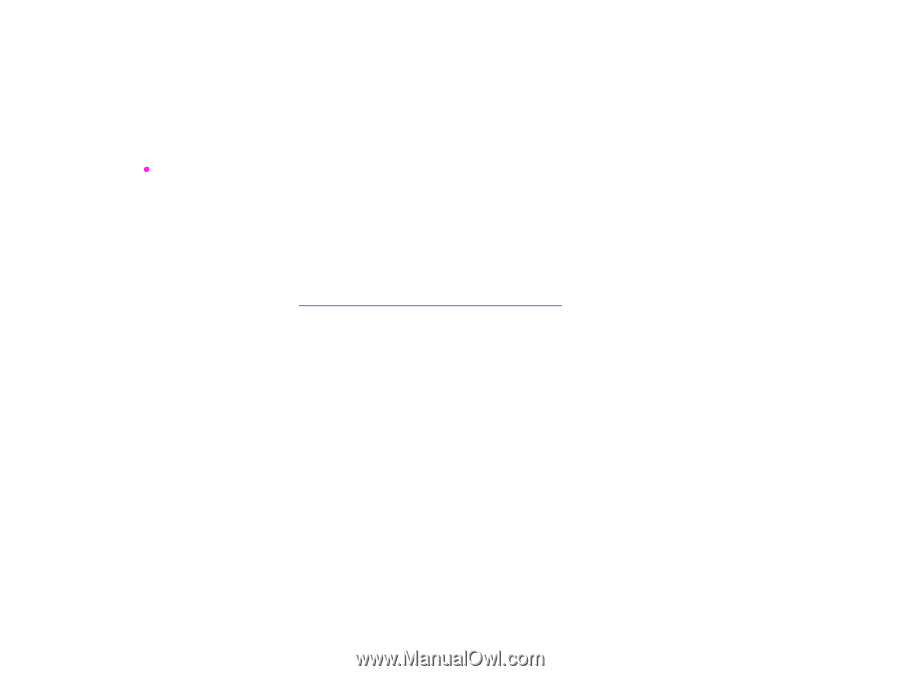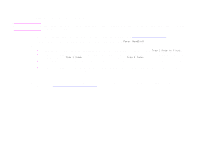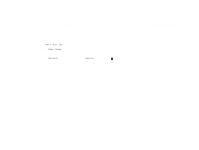HP LaserJet 9000 HP LaserJet 9000mfp and 9000Lmfp - User Guide - Page 66
Customizing Tray 1 operation, Printing from Tray 1 when the loaded paper is requested
 |
View all HP LaserJet 9000 manuals
Add to My Manuals
Save this manual to your list of manuals |
Page 66 highlights
5 Printing 66 Customizing Tray 1 operation Customize Tray 1 to fit your printing needs. The product can be set to print from Tray 1: When the tray is loaded (Tray 1 Mode is set to First). Print speed might be slower than normal. z Only when the type of paper loaded is specifically requested. Tray 1 Mode must be set to Cassette. Printing from Tray 1 when the loaded paper is requested When Tray 1 Mode is set to Cassette, the product treats Tray 1 like the internal trays. Instead of looking for paper in Tray 1 first, the product pulls paper starting either from the bottom tray upward or starting with the tray that matches type or size settings selected in the program from which you are printing. From the program or the Print dialog box, set the type and size for a tray, if possible. If not, set the type and size from the product control panel. (See "Printing by type and size of paper" on page 67.) When Tray 1 Mode is set to Cassette, you can configure the media size for Tray 1. Choose Tray 1 Size for a list of standard sizes. Choose a size, then touch OK. For a custom size, choose Tray 1 Custom, and type the dimensions of the custom-size media. Manually feeding paper from Tray 1 The manual feed feature is another way of printing special paper from Tray 1, such as envelopes or letterhead. If manual feed is selected, the product prints only from Tray 1. When paper is loaded in Tray 1, set Tray 1 mode in the Paper Handling menu to First mode. Customizing Tray 1 operation