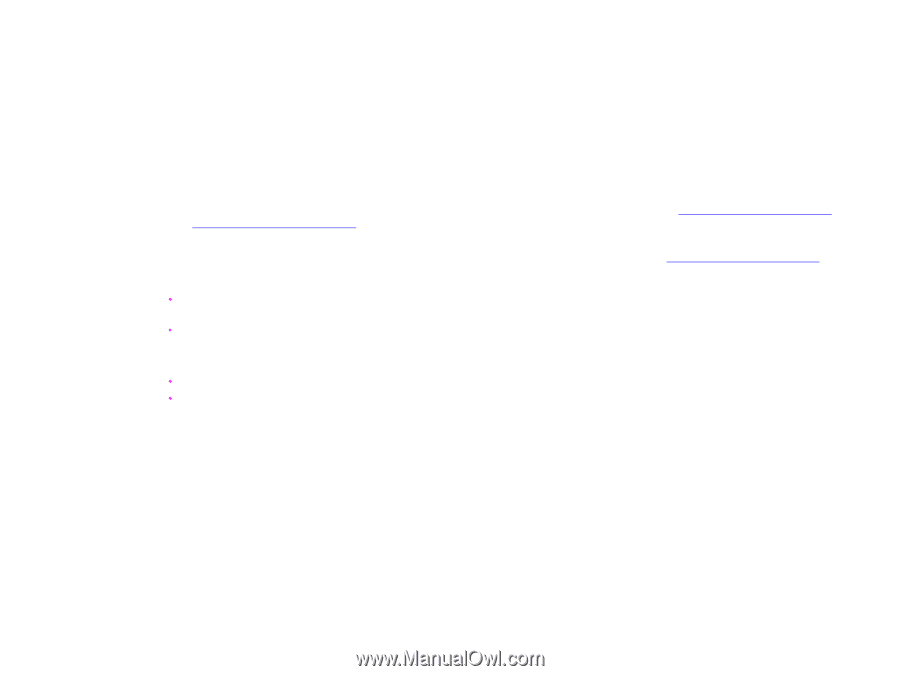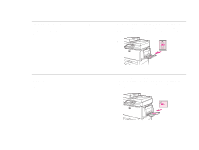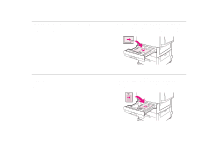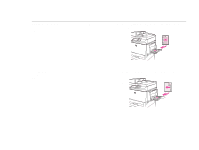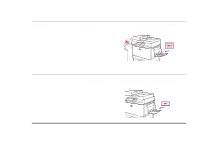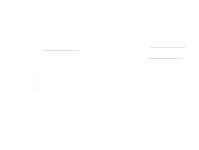HP LaserJet 9000 HP LaserJet 9000mfp and 9000Lmfp - User Guide - Page 54
Basic printing instructions, To print
 |
View all HP LaserJet 9000 manuals
Add to My Manuals
Save this manual to your list of manuals |
Page 54 highlights
5 Printing 54 Basic printing instructions This section provides the basic instructions for printing when setting options from the driver for this product (Windows) or the Apple LaserWriter (Macintosh). If possible, you should try to set product options from the program in which you are working or from the Print dialog box. Most Windows and Macintosh programs allow you to set the product options this way. If a setting is not available in the program or driver, you must set it at the product control panel. To print 1 Make sure paper is loaded in the product. See the introduce guide on the product CD, or at www.hp.com/support/lj9000 and "Orienting media" on page 47 for instructions. 2 If you loaded a custom size media in Tray 2, Tray 3, or Tray 4, or if you loaded any size media in Tray 1, set the tray to recognize the size of paper you loaded. See the introduce guide on the product CD, or at www.hp.com/support/lj9000. 3 Set the paper size. Š For Windows: On the File menu, click Page Setup or Print. If you chose Print, make sure this product is selected and click Properties. Š For Macintosh: On the File menu, choose Page Setup. Make sure this product is selected. 4 In the paper size box, select one of the following: Š The name assigned to the size of paper you are using. Š Custom 5 Select the orientation, such as Portrait or Landscape. 6 If the driver is not already open, on the File menu click Print. In Windows programs, also click Properties. Basic printing instructions