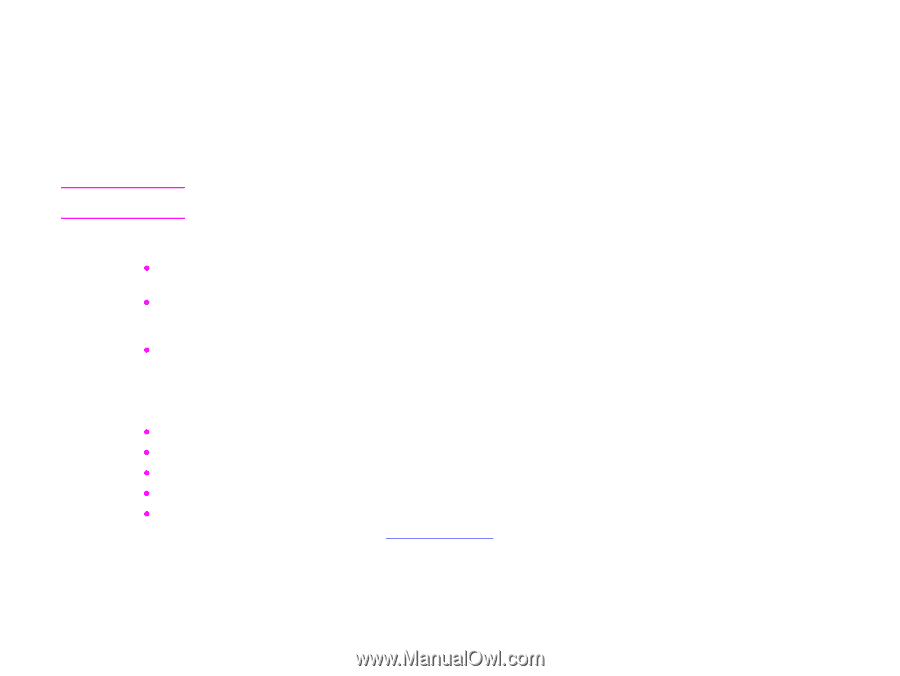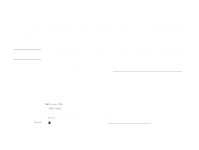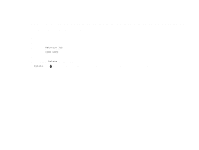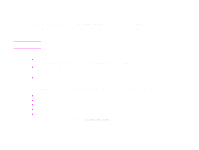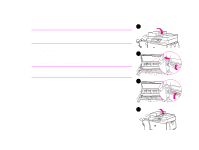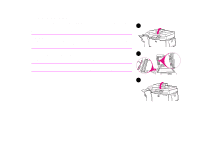HP LaserJet 9000 HP LaserJet 9000mfp and 9000Lmfp - User Guide - Page 82
Making booklets, Printing
 |
View all HP LaserJet 9000 manuals
Add to My Manuals
Save this manual to your list of manuals |
Page 82 highlights
5 Printing 82 Making booklets To make booklets easily, you can use the multifunction finisher you chose as your output device. You can gain access to the booklet-printing feature through some programs, such as desktop publishing programs. Refer to the user guide that came with your program for information on making booklets. If you are using a program that does not support booklet making, you can create booklets using your HP drivers. Note HP recommends that you use your program to prepare and preview your document for printing, then use your HP driver to print and saddle stitch your booklet. There are three main steps to creating a booklet from your driver: z Preparing your booklet: Arrange the pages on a sheet (booklet imposition) to create a booklet. You can impose your document from your program or use the booklet-printing feature in your HP driver. z Adding a cover: Add a cover to your booklet by selecting a different first page using a different paper type. You can also add a cover of the same paper type as your booklet. Booklet covers must be the same size as the rest of the sheets. However, the covers may be a different weight from the rest of the booklet. z Saddle stitching: Paper must be fed into the product short edge first. The multifunction finisher staples the center of your booklet (saddle stitching). If your booklet is only one sheet of paper, the finisher will fold the sheet, but not staple it. If the booklet consists of more than one sheet of paper, the finisher will staple and then fold up to 10 sheets per booklet. The booklet-printing feature of the multifunction finisher allows you to saddle stitch and fold booklets using the following paper sizes: z A3 z A4 z Letter z Legal z Ledger See the multifunction finisher use guide at www.hp.com/lj9000 for detailed information on making booklets. Making booklets