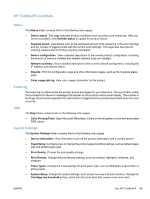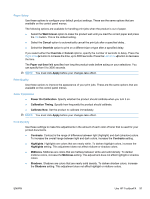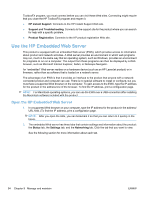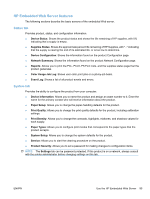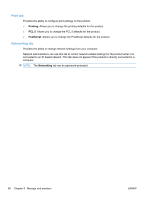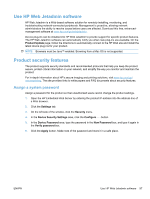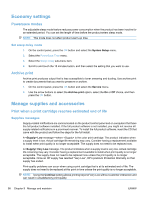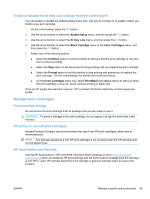HP LaserJet Pro CP1525 HP LaserJet Pro CP1520 - User Guide - Page 108
Use the HP Embedded Web Server, Open the HP Embedded Web Server
 |
View all HP LaserJet Pro CP1525 manuals
Add to My Manuals
Save this manual to your list of manuals |
Page 108 highlights
ToolboxFX program, you must connect before you can visit these Web sites. Connecting might require that you close the HP ToolboxFX program and reopen it. ● HP Instant Support. Connects to the HP Instant Support Web site. ● Support and Troubleshooting. Connects to the support site for the product where you can search for help with a specific problem. ● Product Registration. Connects to the HP product registration Web site. Use the HP Embedded Web Server This product is equipped with an embedded Web server (EWS), which provides access to information about product and network activities. A Web server provides an environment in which web programs may run, much in the same way that an operating system, such as Windows, provides an environment for programs to run on a computer. The output from these programs can then be displayed by a Web browser, such as Microsoft Internet Explorer, Safari, or Netscape Navigator. An "embedded" Web server resides on a hardware device (such as an HP LaserJet product) or in firmware, rather than as software that is loaded on a network server. The advantage of an EWS is that it provides an interface to the product that anyone with a networkconnected product and computer can use. There is no special software to install or configure, but you must have a supported Web browser on the computer. To gain access to the EWS, type the IP address for the product in the address line of the browser. To find the IP address, print a configuration page. NOTE: For Macintosh operating systems, you can use the EWS over a USB connection after installing the Macintosh software included with the product. Open the HP Embedded Web Server 1. In a supported Web browser on your computer, type the IP address for the product in the address/ URL field. (To find the IP address, print a configuration page. NOTE: After you open the URL, you can bookmark it so that you can return to it quickly in the future. 2. The embedded Web server has three tabs that contain settings and information about the product: the Status tab, the Settings tab, and the Networking tab. Click the tab that you want to view. See the following section for more information about each tab. 94 Chapter 9 Manage and maintain ENWW