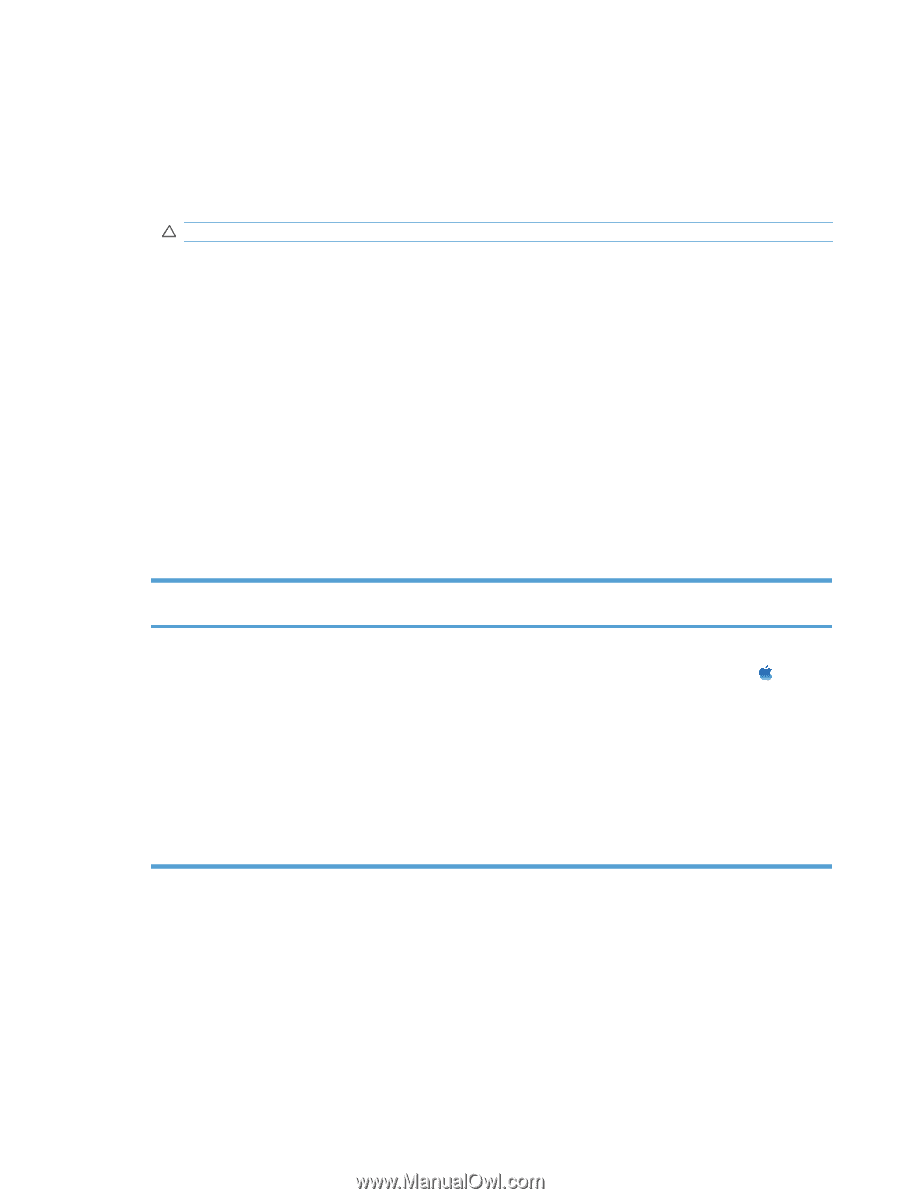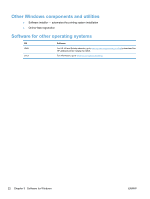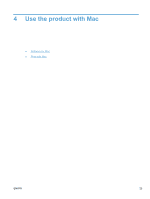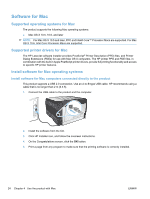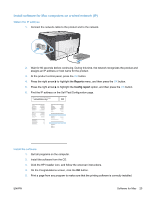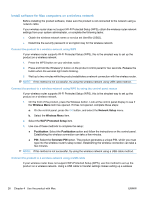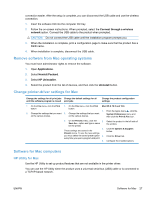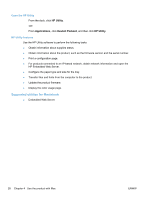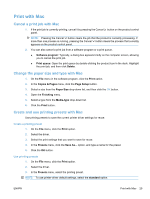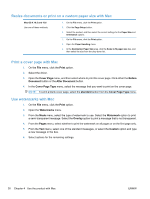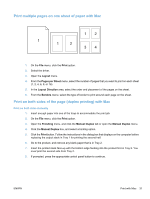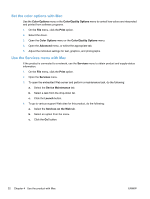HP LaserJet Pro CP1525 HP LaserJet Pro CP1520 - User Guide - Page 41
Remove software from Mac operating systems, Change printer-driver settings for Mac
 |
View all HP LaserJet Pro CP1525 manuals
Add to My Manuals
Save this manual to your list of manuals |
Page 41 highlights
connection easier. After the setup is complete, you can disconnect the USB cable and use the wireless connection. 1. Insert the software CD into the computer CD tray. 2. Follow the on-screen instructions. When prompted, select the Connect through a wireless network option. Connect the USB cable to the product when prompted. CAUTION: Do not connect the USB cable until the installation program prompts you. 3. When the installation is complete, print a configuration page to make sure that the product has a SSID name. 4. When installation is complete, disconnect the USB cable. Remove software from Mac operating systems You must have administrator rights to remove the software. 1. Open Applications. 2. Select Hewlett Packard. 3. Select HP Uninstaller. 4. Select the product from the list of devices, and then click the Uninstall button. Change printer-driver settings for Mac Change the settings for all print jobs Change the default settings for all until the software program is closed print jobs Change the product configuration settings 1. On the File menu, click the Print 1. On the File menu, click the Print Mac OS X 10.5 and 10.6 button. button. 1. From the Apple menu , click the 2. Change the settings that you want 2. Change the settings that you want on the various menus. on the various menus. System Preferences menu and then click the Print & Fax icon. 3. On the Presets menu, click the 2. Save As... option and type a name for the preset. 3. These settings are saved in the Presets menu. To use the new settings, you must select the saved preset option 4. every time you open a program and print. 5. Select the product in the left side of the window. Click the Options & Supplies button. Click the Driver tab. Configure the installed options. Software for Mac computers HP Utility for Mac Use the HP Utility to set up product features that are not available in the printer driver. You can use the HP Utility when the product uses a universal serial bus (USB) cable or is connected to a TCP/IP-based network. ENWW Software for Mac 27