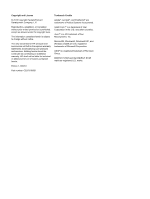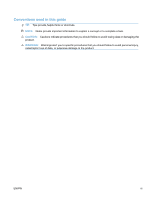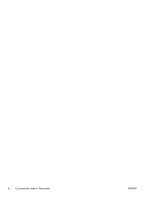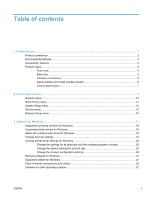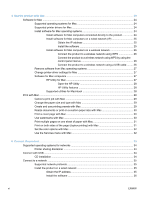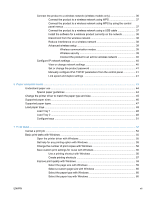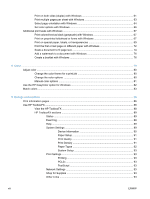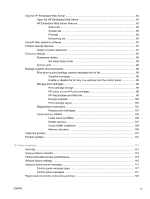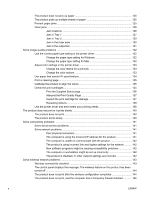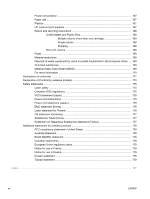Connect the product to a wireless network (wireless models only)
...................................
36
Connect the product to a wireless network using WPS
....................................
37
Connect the product to a wireless network using WPS by using the control
panel menus
......................................................................................................
37
Connect the product to a wireless network using a USB cable
.........................
37
Install the software for a wireless product currently on the network
..................
38
Disconnect from the wireless network
...............................................................
38
Reduce interference on a wireless network
......................................................
38
Advanced wireless setup
..................................................................................
39
Wireless communication modes
.......................................................
39
Wireless security
..............................................................................
39
Connect the product to an ad-hoc wireless network
.........................
40
Configure IP network settings
............................................................................................
40
View or change network settings
......................................................................
40
Set or change the product password
................................................................
41
Manually configure IPv4 TCP/IP parameters from the control panel
................
41
Link speed and duplex settings
........................................................................
41
6
Paper and print media
..................................................................................................................................
43
Understand paper use
........................................................................................................................
44
Special paper guidelines
....................................................................................................
44
Change the printer driver to match the paper type and size
..............................................................
45
Supported paper sizes
.......................................................................................................................
46
Supported paper types
.......................................................................................................................
47
Load paper trays
................................................................................................................................
48
Load Tray 1
........................................................................................................................
48
Load Tray 2
........................................................................................................................
48
Configure trays
..................................................................................................................
51
7
Print tasks
......................................................................................................................................................
53
Cancel a print job
...............................................................................................................................
54
Basic print tasks with Windows
..........................................................................................................
55
Open the printer driver with Windows
................................................................................
55
Get help for any printing option with Windows
...................................................................
55
Change the number of print copies with Windows
.............................................................
56
Save custom print settings for reuse with Windows
..........................................................
56
Use a printing shortcut with Windows
...............................................................
56
Create printing shortcuts
...................................................................................
57
Improve print quality with Windows
...................................................................................
59
Select the page size with Windows
...................................................................
59
Select a custom page size with Windows
.........................................................
60
Select the paper type with Windows
.................................................................
60
Select the paper tray with Windows
..................................................................
60
ENWW
vii