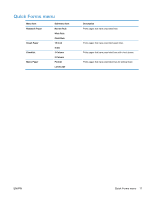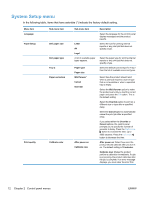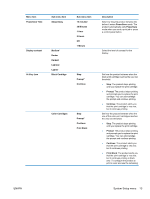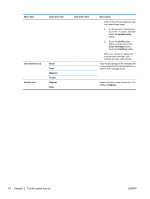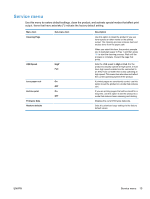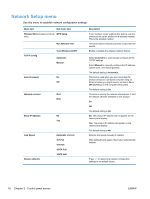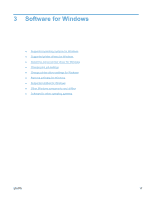HP LaserJet Pro CP1525 HP LaserJet Pro CP1520 - User Guide - Page 26
System Setup menu
 |
View all HP LaserJet Pro CP1525 manuals
Add to My Manuals
Save this manual to your list of manuals |
Page 26 highlights
System Setup menu In the following table, items that have asterisks (*) indicate the factory default setting. Menu item Language Paper Setup Print quality Sub-menu item Def. paper size Def. paper type Tray 2 Paper out action Calibrate color Sub-menu item Letter A4 Legal A list of available paper types appears. Paper type Paper size Wait forever* Cancel Override After power on Calibrate now Description Select the language for the control panel display messages and the product reports. Select the size for printing internal reports or any print job that does not specify a size. Select the paper type for printing internal reports or any print job that does not specify a type. Select the default size and type for Tray 2 from the list of available sizes and types. Select how the product should react when a print job requires a size or type that is not available or when a specified tray is empty. Select the Wait forever option to make the product wait until you load the correct paper and press the OK button. This is the default setting. Select the Override option to print on a different size or type after a specified delay. Select the Cancel option to automatically cancel the print job after a specified delay. If you select either the Override or Cancel options, the control panel prompts you to specify the number of seconds to delay. Press the Right arrow button to increase the time, up to 3600 seconds. Press the Left arrow button to decrease the time. After power on: Select how soon the product should calibrate after you turn it on. The default setting is 15 minutes. Calibrate now: Makes the product perform a calibration immediately. If a job is processing, the product calibrates after the job is complete. If an error message displays, you must clear the error first. 12 Chapter 2 Control panel menus ENWW