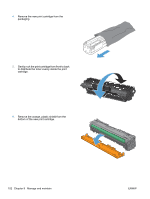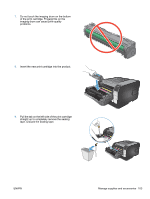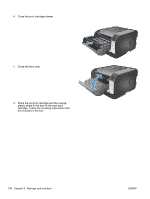HP LaserJet Pro CP1525 HP LaserJet Pro CP1520 - User Guide - Page 121
Enable memory, Close the DIMM access door., Reconnect the power cable and USB or network cable
 |
View all HP LaserJet Pro CP1525 manuals
Add to My Manuals
Save this manual to your list of manuals |
Page 121 highlights
7. Close the DIMM access door. 8. Reconnect the power cable and USB or network cable, and then turn on the product. Enable memory Windows XP, Windows Server 2003, 1. Click Start. Windows Server 2008, and Windows Vista 2. Click Settings. 3. Click Printers and Faxes (using the default Start menu view) or click Printers (using the Classic Start menu view). 4. Right-click the product driver icon, and then select Properties. 5. Click the Device Settings tab. 6. Expand the area for Installable Options. 7. Next to Automatic Configuration, select Update Now. 8. Click OK. NOTE: If the memory is not updated correctly after using the Update Now option, you can manually select the total amount of memory installed in the product in the Installable Options area. The Update Now option overwrites any existing product configuration settings. ENWW Manage supplies and accessories 107