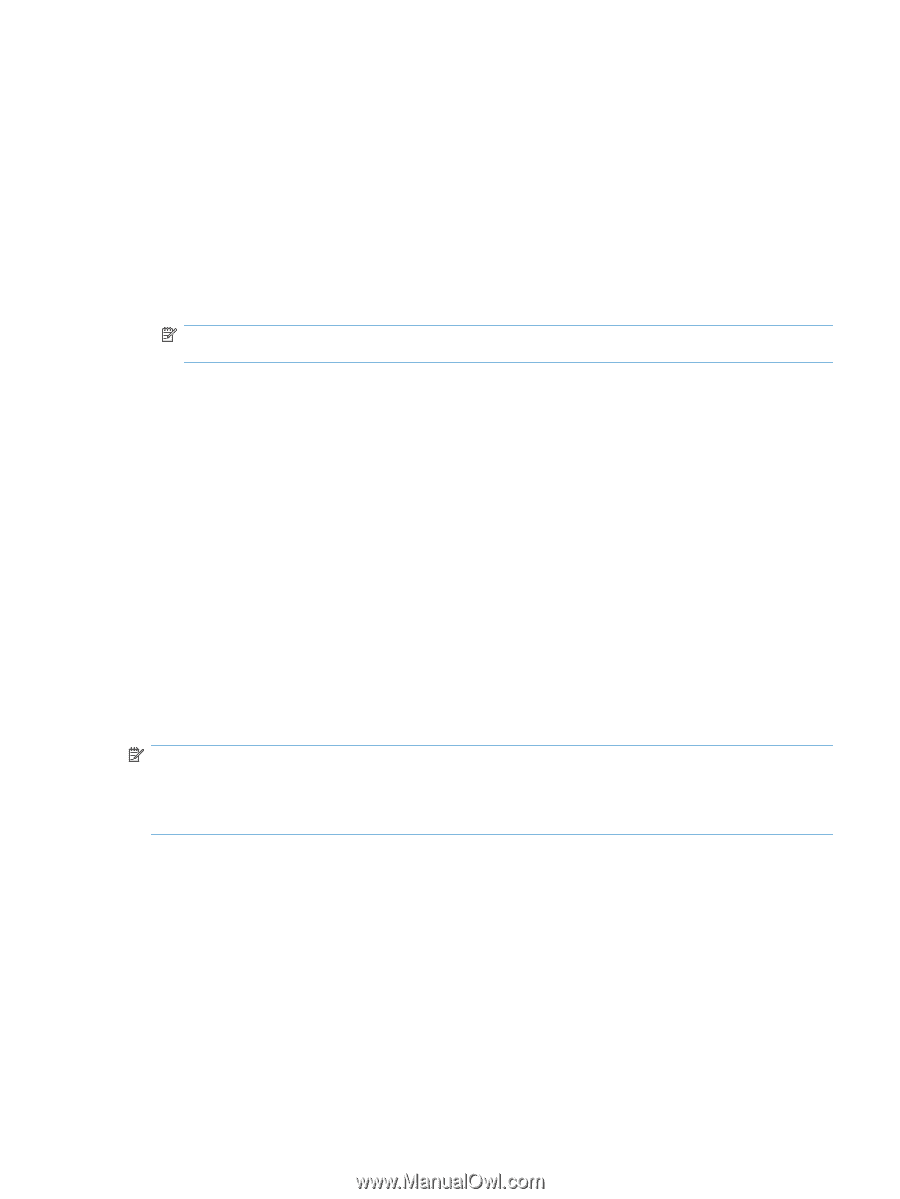HP LaserJet Pro CP1525 HP LaserJet Pro CP1520 - User Guide - Page 55
Set or change the product password, Manually con IPv4 TCP/IP parameters from the control panel
 |
View all HP LaserJet Pro CP1525 manuals
Add to My Manuals
Save this manual to your list of manuals |
Page 55 highlights
xxxx::xxxx:xxxx:xxxx:xxxx 2. To open the embedded Web server, type the IP address into the address line of a Web browser. 3. Click the Networking tab to obtain network information. You can change settings as needed. Set or change the product password Use the HP Embedded Web Server to set a password or change an existing password for a product on a network. 1. Type the product IP address into the address line of a Web browser. Click the Networking tab, and click the Security link. NOTE: If a password has previously been set, you are prompted to type the password. Type the password, and then click the Apply button. 2. Type the new password in the New Password box and in the Verify password box. 3. At the bottom of the window, click the Apply button to save the password. Manually configure IPv4 TCP/IP parameters from the control panel 1. On the control panel, press the Setup button. 2. Use the arrow buttons to select the Network configuration option, and then press the OK button. 3. Use the arrow buttons to select the TCP/IP configuration option, and then press the OK button. 4. Use the arrow buttons to select the Manual option, and then press the OK button. 5. Use the alphanumeric buttons to type the IP address, and then press the OK button. 6. If the IP address is incorrect, use the arrow buttons to select the No option, and then press the OK button. Repeat step 5 with the correct IP address, and then repeat step 5 for the subnet mask and default gateway settings. Link speed and duplex settings NOTE: This information applies only to Ethernet networks. It does not apply to wireless networks. NOTE: Incorrect changes to the link speed setting might prevent the product from communicating with other network devices. For most situations, the product should be left in automatic mode. Changes can cause the product to turn off and then on. Changes should be made only while the product is idle. 1. On the control panel, press the Setup option. 2. Use the arrow buttons to select the Network configuration option, and then press the OK button. 3. Use the arrow buttons to select the Link speed option, and then press the OK button. 4. Use the arrow buttons to select one of the following settings. ● Automatic ● 10T Full ● 10T Half ENWW Connect to a network 41