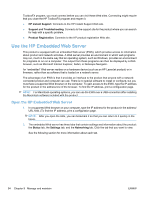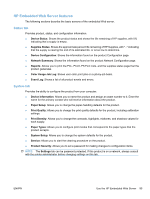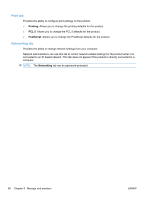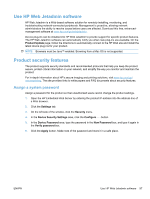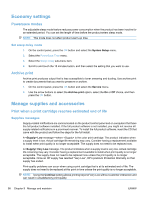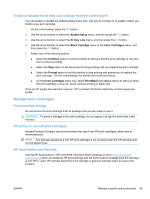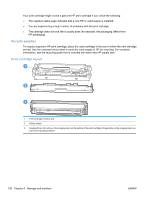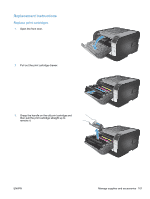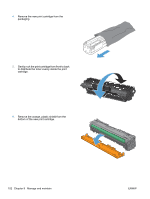HP LaserJet Pro CP1525 HP LaserJet Pro CP1520 - User Guide - Page 111
Use HP Web Jetadmin software, Product security features, Assign a system password
 |
View all HP LaserJet Pro CP1525 manuals
Add to My Manuals
Save this manual to your list of manuals |
Page 111 highlights
Use HP Web Jetadmin software HP Web Jetadmin is a Web-based software solution for remotely installing, monitoring, and troubleshooting network-connected peripherals. Management is proactive, allowing network administrators the ability to resolve issues before users are affected. Download this free, enhancedmanagement software at www.hp.com/go/webjetadmin. Device plug-ins can be installed into HP Web Jetadmin to provide support for specific product features. The HP Web Jetadmin software can automatically notify you when new plug-ins are available. On the Product Update page, follow the directions to automatically connect to the HP Web site and install the latest device plug-ins for your product. NOTE: Browsers must be Java™-enabled. Browsing from a Mac OS is not supported. Product security features The product supports security standards and recommended protocols that help you keep the product secure, protect critical information on your network, and simplify the way you monitor and maintain the product. For in-depth information about HP's secure imaging and printing solutions, visit www.hp.com/go/ secureprinting. The site provides links to white papers and FAQ documents about security features. Assign a system password Assign a password for the product so that unauthorized users cannot change the product settings. 1. Open the HP Embedded Web Server by entering the product IP address into the address line of a Web browser. 2. Click the Settings tab. 3. On the left side of the window, click the Security menu. 4. In the Device Security Settings area, click the Configure . . . button. 5. In the Device Password area, type the password in the New Password box, and type it again in the Verify password box. 6. Click the Apply button. Make note of the password and store it in a safe place. ENWW Use HP Web Jetadmin software 97