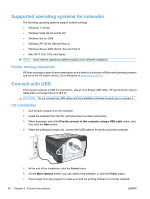HP LaserJet Pro CP1525 HP LaserJet Pro CP1520 - User Guide - Page 52
Install the software for a wireless product currently on the network
 |
View all HP LaserJet Pro CP1525 manuals
Add to My Manuals
Save this manual to your list of manuals |
Page 52 highlights
Install the software for a wireless product currently on the network If the product already has an IP address on a wireless network and you want to install product software on a computer, complete the following steps. 1. From the product control panel, print a configuration page to obtain the product IP address. 2. Install the software from the CD. 3. Follow the on-screen instructions. 4. When prompted, select the Connect through a wireless network option, and then click the Next button. 5. From the list of available printers, select the printer that has the correct IP address. Disconnect from the wireless network If you want to disconnect the product from a wireless network, you can turn off the wireless unit in the product. 1. At the product control panel, press the wireless button. 2. To confirm that the wireless unit is turned off, print a Network Summary page from the Reports menu, and then verify that it lists the wireless feature as disabled. Reduce interference on a wireless network The following tips can reduce interference in a wireless network: ● Keep the wireless devices away from large metal objects, such as filing cabinets, and other electromagnetic devices, such as microwaves and cordless telephones. These objects can disrupt radio signals. ● Keep the wireless devices away from large masonry structures and other building structures. These objects can absorb radio waves and lower signal strength. ● Position the wireless router in a central location in line of sight with the wireless products on the network. 38 Chapter 5 Connect the product ENWW