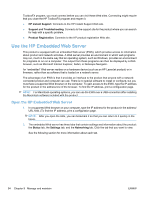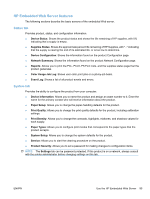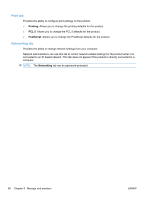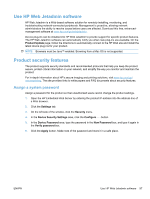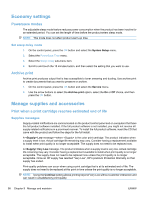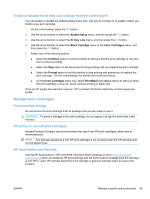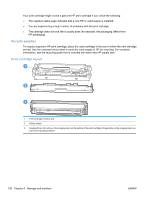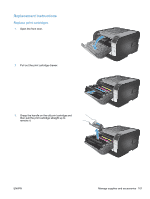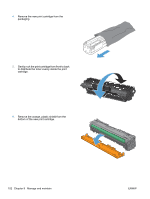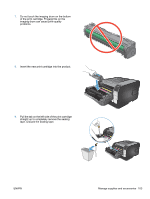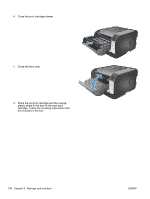HP LaserJet Pro CP1525 HP LaserJet Pro CP1520 - User Guide - Page 113
Enable or disable the At Very Low settings from the control panel, Manage print cartridges
 |
View all HP LaserJet Pro CP1525 manuals
Add to My Manuals
Save this manual to your list of manuals |
Page 113 highlights
Enable or disable the At Very Low settings from the control panel You can enable or disable the default setting at any time, and you do not have to re-enable it when you install a new print cartridge. 1. On the control panel, press the OK button. 2. Use the arrow buttons to select the System Setup menu, and then press the OK button. 3. Use the arrow buttons to select the At Very Low menu, and then press the OK button. 4. Use the arrow buttons to select the Black Cartridge menu or the Color Cartridges menu, and then press the OK button. 5. Select one of the following options. ● Select the Continue option to set the product to alert you that the print cartridge is very low, but to continue printing. ● Select the Stop option to set the product to stop printing until you replace the print cartridge. ● Select the Prompt option to set the product to stop printing and prompt you to replace the print cartridge. You can acknowledge the prompt and continue printing. ● On the Color Cartridges menu only, select Print Black (the default option) to alert you when the print cartridge is very low, but to continue printing in black only. Once an HP supply has reached "very low', HP's premium Protection Warranty on that supply has ended. Manage print cartridges Print-cartridge storage Do not remove the print cartridge from its package until you are ready to use it. CAUTION: To prevent damage to the print cartridge, do not expose it to light for more than a few minutes. HP policy on non-HP print cartridges Hewlett-Packard Company cannot recommend the use of non-HP print cartridges, either new or remanufactured. NOTE: Any damage caused by a non-HP print cartridge is not covered under the HP warranty and service agreements. HP fraud hotline and Web site Call the HP fraud hotline (1-877-219-3183, toll-free in North America) or go to www.hp.com/go/ anticounterfeit when you install an HP print cartridge and the control-panel message says the cartridge is non-HP or used. HP will help determine if the cartridge is genuine and take steps to resolve the problem. ENWW Manage supplies and accessories 99