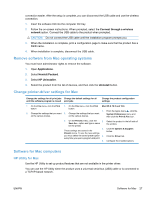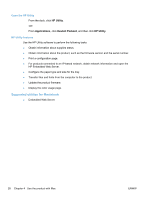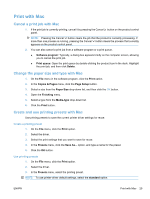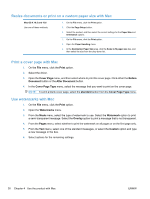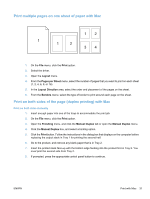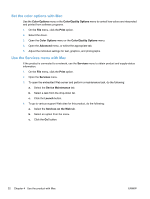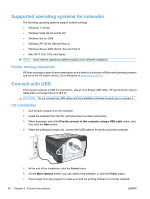HP LaserJet Pro CP1525 HP LaserJet Pro CP1520 - User Guide - Page 46
Set the color options with Mac, Use the Services menu with Mac, Color Options, Color/Quality Options
 |
View all HP LaserJet Pro CP1525 manuals
Add to My Manuals
Save this manual to your list of manuals |
Page 46 highlights
Set the color options with Mac Use the Color Options menu or the Color/Quality Options menu to control how colors are interpreted and printed from software programs. 1. On the File menu, click the Print option. 2. Select the driver. 3. Open the Color Options menu or the Color/Quality Options menu. 4. Open the Advanced menu, or select the appropriate tab. 5. Adjust the individual settings for text, graphics, and photographs. Use the Services menu with Mac If the product is connected to a network, use the Services menu to obtain product and supply-status information. 1. On the File menu, click the Print option. 2. Open the Services menu. 3. To open the embedded Web server and perform a maintenance task, do the following: a. Select the Device Maintenance tab. b. Select a task from the drop-down list. c. Click the Launch button. 4. To go to various support Web sites for this product, do the following: a. Select the Services on the Web tab. b. Select an option from the menu. c. Click the Go! button. 32 Chapter 4 Use the product with Mac ENWW