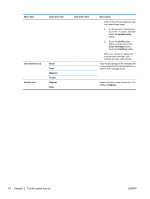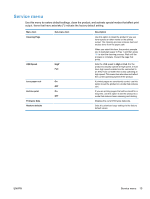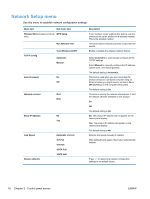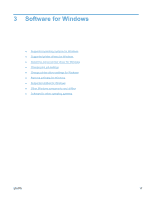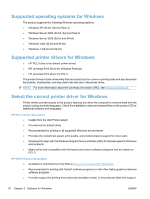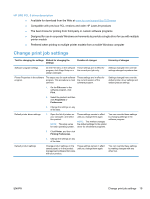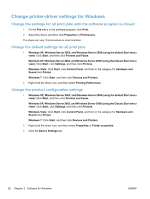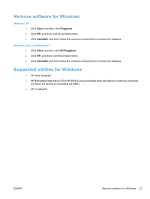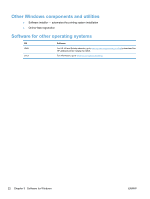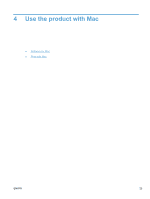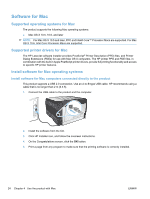HP LaserJet Pro CP1525 HP LaserJet Pro CP1520 - User Guide - Page 33
Change print job settings, HP UPD PCL 5 driver description
 |
View all HP LaserJet Pro CP1525 manuals
Add to My Manuals
Save this manual to your list of manuals |
Page 33 highlights
HP UPD PCL 5 driver description ● Available for download from the Web at www.hp.com/support/ljcp1520series ● Compatible with previous PCL versions and older HP LaserJet products ● The best choice for printing from third-party or custom software programs ● Designed for use in corporate Windows environments to provide a single driver for use with multiple printer models ● Preferred when printing to multiple printer models from a mobile Windows computer Change print job settings Tool for changing the settings Method for changing the settings Duration of changes Hierarchy of changes Software program settings On the File menu in the software These settings are in effect for program, click Page Setup or a the current print job only. similar command. Printer Properties in the software The steps vary for each software These settings are in effect for program program. This procedure is most the current session of the common. software program. Settings changed here override settings changed anywhere else. Settings changed here override default printer driver settings and default product settings. 1. On the File menu in the software program, click Print. 2. Select the product, and then click Properties or Preferences. Default printer driver settings 3. Change the settings on any of the tabs. 1. Open the list of printers on These settings remain in effect You can override these settings your computer, and select until you change them again. by changing settings in the this product. software program. NOTE: This method changes NOTE: This step varies the default settings for the printer for each operating system. driver for all software programs. 2. Click Printer, and then click Printing Preferences. Default product settings 3. Change the settings on any of the tabs. Change product settings on the control panel, or in the product management software that came with your product. These settings remain in effect until you change them again. You can override these settings by making changes with any other tool. ENWW Change print job settings 19