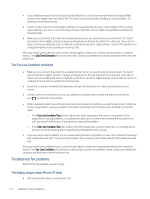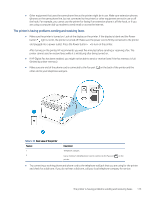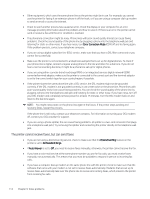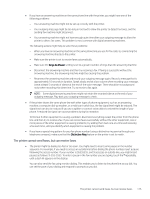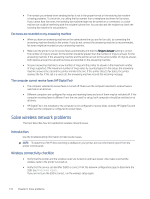HP LaserJet Pro MFP 3101-3108fdn User Guide - Page 122
The \, Dial Tone Detection Test
 |
View all HP LaserJet Pro MFP 3101-3108fdn manuals
Add to My Manuals
Save this manual to your list of manuals |
Page 122 highlights
Table 9-15 Back view of the printer Feature Description 1 Telephone wall jack. 2 Use a minimum 26 AWG phone cord to connect to the Fax port on the printer. ● Check the connection between the telephone wall jack and the printer to make sure the phone cord is secure. ● If you are using a phone splitter, this can cause faxing problems. (A splitter is a two-cord connector that plugs into a telephone wall jack.) Try removing the splitter and connecting the printer directly to the telephone wall jack. The "Dial Tone Detection" test failed ● Other equipment, which uses the same phone line as the printer, might be causing the test to fail. To find out if other equipment is causing a problem, disconnect everything from the phone line, and then run the test again. If the Dial Tone Detection Test passes without the other equipment, then one or more pieces of the equipment is causing problems; try adding them back one at a time and rerunning the test each time, until you identify which piece of equipment is causing the problem. ● Try connecting a working phone and phone cord to the telephone wall jack that you are using for the printer and check for a dial tone. If you do not hear a dial tone, contact your telephone company and have them check the line. ● Connect one end of the phone cord to your telephone wall jack, then connect the other end to the Fax port on the back of the printer. ● If you are using a phone splitter, this can cause faxing problems. (A splitter is a two-cord connector that plugs into a telephone wall jack.) Try removing the splitter and connecting the printer directly to the telephone wall jack. The "Dial Tone Detection" test failed 111