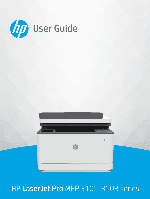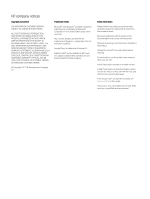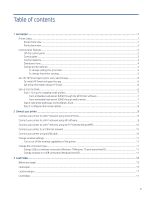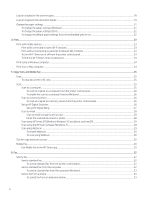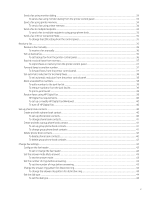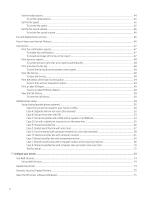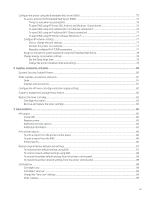Table of contents
1
Get started
...................................................................................................................................................................................................
1
Printer views
...........................................................................................................................................................................................
1
Printer front view
..........................................................................................................................................................................
1
Printer back view
...........................................................................................................................................................................
2
Control panel features
...........................................................................................................................................................................
2
Lift the control panel
....................................................................................................................................................................
2
Control panel
.................................................................................................................................................................................
3
Function buttons
...........................................................................................................................................................................
4
Dashboard icons
............................................................................................................................................................................
4
Change printer settings
................................................................................................................................................................
5
To change settings for a function
......................................................................................................................................
5
To change the printer settings
...........................................................................................................................................
5
Use the HP Smart app to print, scan, and manage
...........................................................................................................................
5
To install HP Smart and open the app
.......................................................................................................................................
6
Get more information about HP Smart
.....................................................................................................................................
6
Set up Scan to Email
..............................................................................................................................................................................
6
Step 1: Set up the outgoing email profiles
................................................................................................................................
7
From embedded web server (EWS) through the HP Printer software
........................................................................
7
From embedded web server (EWS) through web browser
...........................................................................................
7
Step 2: Add email addresses to the Address Book
..................................................................................................................
7
Step 3: Configure other email options
.......................................................................................................................................
8
2
Connect your printer
...................................................................................................................................................................................
9
Connect your printer to a Wi-Fi network using Control Panel
.........................................................................................................
9
Connect your printer to a Wi-Fi network using HP software
...........................................................................................................
9
Connect your printer to a Wi-Fi network using Wi-Fi Protected Setup (WPS)
...........................................................................
10
Connect your printer to an Ethernet network
................................................................................................................................
10
Connect your printer using a USB cable
..........................................................................................................................................
10
Change wireless settings
...................................................................................................................................................................
11
Turn on or off the wireless capabilities of the printer
..........................................................................................................
11
Change the connection type
..............................................................................................................................................................
11
Change USB to a wireless connection (Windows 7/Windows 10 and above/macOS)
....................................................
11
Change wireless to a USB connection (Windows/macOS)
...................................................................................................
11
3
Load media
...............................................................................................................................................................................................
13
Before you begin
.................................................................................................................................................................................
13
Load paper
...........................................................................................................................................................................................
13
Load envelopes
...................................................................................................................................................................................
17
Load labels
...........................................................................................................................................................................................
17
iii