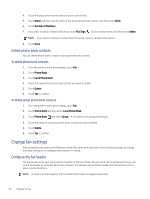HP LaserJet Pro MFP 3101-3108fdn User Guide - Page 48
Reprint received faxes from memory, To reprint faxes in memory from the printer control panel
 |
View all HP LaserJet Pro MFP 3101-3108fdn manuals
Add to My Manuals
Save this manual to your list of manuals |
Page 48 highlights
5. Touch the required setting. Settings On On Error Only Off Description The default setting. When Backup fax is On, the printer stores all received faxes in memory. This enables you to reprint up to 30 of the most recently printed faxes if they are still saved in memory. NOTE: When printer memory is low, it overwrites the oldest printed faxes as it receives new faxes. If the memory becomes full of unprinted faxes, the printer stops answering incoming fax calls. NOTE: If you receive a fax that is too large, such as a very detailed color photo, it might not be stored in memory due to memory limitations. Causes the printer to store faxes in memory only if an error condition exists that prevents the printer from printing the faxes (for example, if the printer runs out of paper). The printer continues to store incoming faxes as long as there is memory available. If the memory becomes full, the printer stops answering incoming fax calls. When the error condition is resolved, the faxes stored in memory print automatically, and then they are deleted from memory. Faxes are never stored in memory. For example, you might want to turn off Backup fax for security purposes. If an error condition occurs that prevents the printer from printing (for example, the printer runs out of paper), the printer stops answering incoming fax calls. Reprint received faxes from memory The received faxes that are not printed are stored in memory. NOTE: After the memory becomes full, the printer cannot receive the new fax until you print or delete the faxes from memory. You might also want to delete the faxes in memory for security or privacy purposes. You can reprint up to 30 of the most recently printed faxes if they are still in memory. For example, you might need to reprint your faxes if you lost the copy of your last printout. To reprint faxes in memory from the printer control panel 1. Make sure you have loaded paper in the input tray. For more information, see Load paper. 2. From the printer control panel display, touch Fax. 3. Touch Reprint. The faxes are printed in the reverse order from which they were received with the most recently received fax printed first, and so on. 4. Touch to select a fax and then touch Print. Forward faxes to another number You can set up the printer to forward your faxes to another fax number. All faxes are forwarded in black and white, regardless of how they were originally sent. HP recommends that you verify the number you are forwarding to is a working fax line. Send a test fax to make sure the fax machine is able to receive your forwarded faxes. To forward faxes from the printer control panel 1. From the printer control panel display, touch Fax. 2. Touch Setup. Reprint received faxes from memory 37