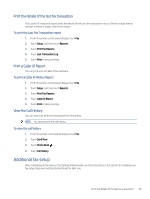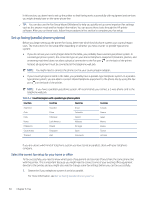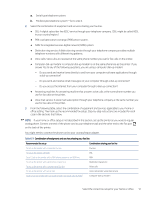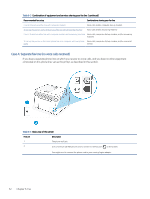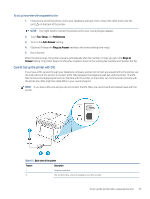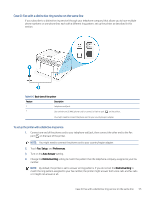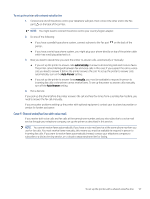HP LaserJet Pro MFP 3101-3108fdn User Guide - Page 64
Case B: Set up the printer with DSL, Setup, Preferences, Auto Answer, Rings to Answer, Rings
 |
View all HP LaserJet Pro MFP 3101-3108fdn manuals
Add to My Manuals
Save this manual to your list of manuals |
Page 64 highlights
To set up the printer with a separate fax line 1. Connect one end of the phone cord to your telephone wall jack, then connect the other end to the Fax port on the back of the printer. NOTE: You might need to connect the phone cord to your country/region adapter. 2. Touch Fax, Setup, and Preferences. 3. Turn on the Auto Answer setting. 4. (Optional) Change the Rings to Answer setting to the lowest setting (two rings). 5. Run a fax test. When the phone rings, the printer answers automatically after the number of rings you set in the Rings to Answer setting. The printer begins emitting fax reception tones to the sending fax machine and receives the fax. Case B: Set up the printer with DSL If you have a DSL service through your telephone company, and do not connect any equipment to the printer, use the instructions in this section to connect a DSL filter between the telephone wall jack and the printer. The DSL filter removes the digital signal that can interfere with the printer, so the printer can communicate correctly with the phone line. (DSL might be called ADSL in your country/region.) NOTE: If you have a DSL line and you do not connect the DSL filter, you cannot send and receive faxes with the printer. Table 6-5 Back view of the printer Feature Description 1 Telephone wall jack. 2 DSL (or ADSL) filter and cord supplied by your DSL provider. To set up the printer with a separate fax line 53