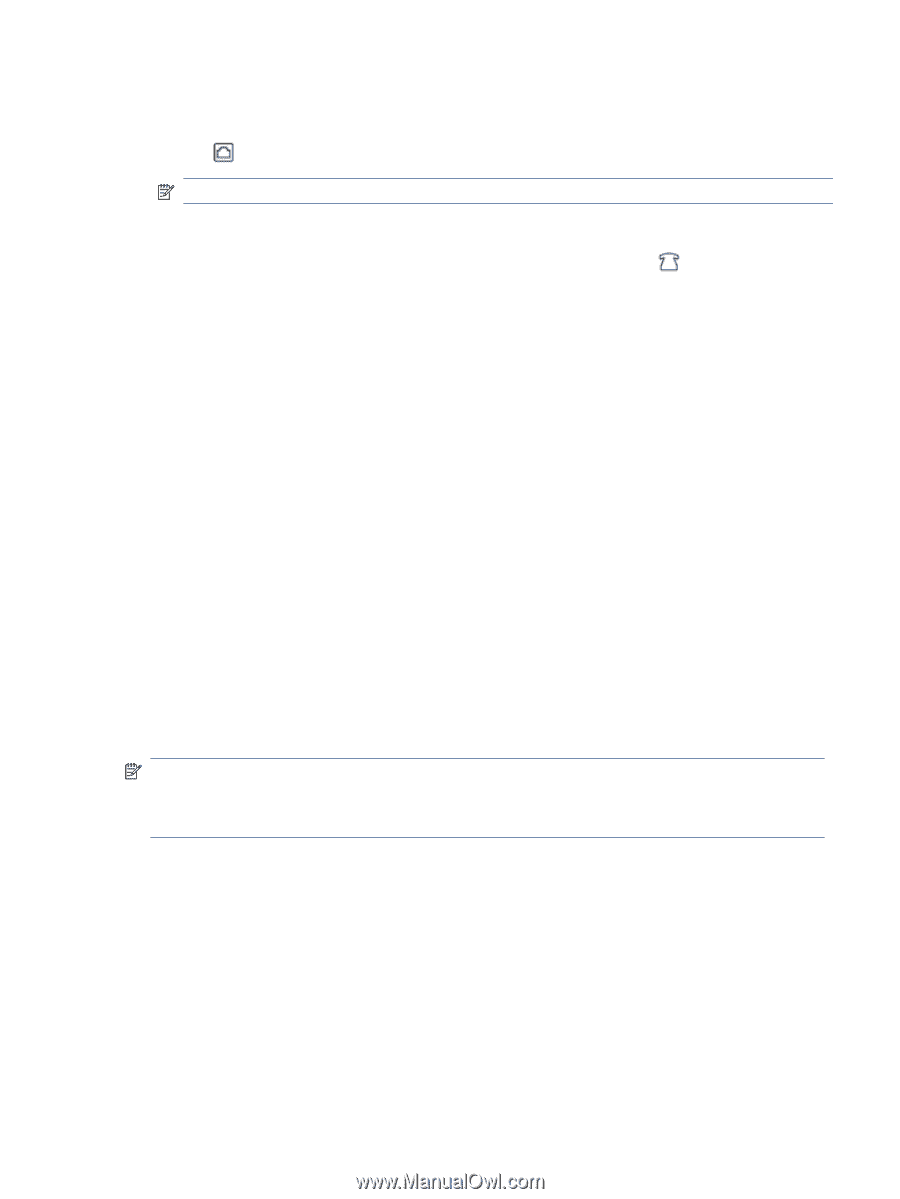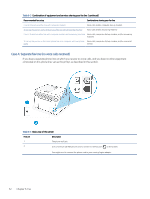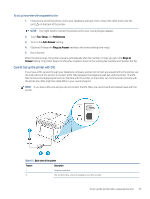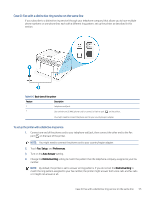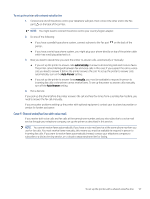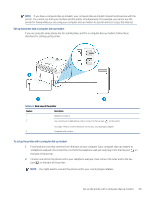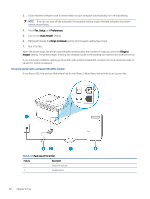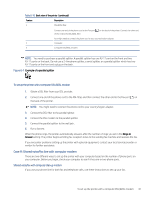HP LaserJet Pro MFP 3101-3108fdn User Guide - Page 68
Case F: Shared voice/fax line with voice mail, Run a fax test.
 |
View all HP LaserJet Pro MFP 3101-3108fdn manuals
Add to My Manuals
Save this manual to your list of manuals |
Page 68 highlights
To set up the printer with a shared voice/fax line 1. Connect one end of the phone cord to your telephone wall jack, then connect the other end to the Fax port on the back of the printer. NOTE: You might need to connect the phone cord to your country/region adapter. 2. Do one of the following: ● If you have a parallel-type phone system, connect a phone to the Fax port printer. on the back of the ● If you have a serial-type phone system, you might plug your phone directly on top of the printer cable which has a wall plug attached to it. 3. Now you need to decide how you want the printer to answer calls, automatically or manually: ● If you set up the printer to answer calls automatically, it answers all incoming calls and receives faxes. The printer cannot distinguish between fax and voice calls in this case; if you suspect the call is a voice call, you need to answer it before the printer answers the call. To set up the printer to answer calls automatically, turn on the Auto Answer setting. ● If you set up the printer to answer faxes manually, you must be available to respond in person to incoming fax calls or the printer cannot receive faxes. To set up the printer to answer calls manually, turn off the Auto Answer setting. 4. Run a fax test. If you pick up the phone before the printer answers the call and hear fax tones from a sending fax machine, you need to answer the fax call manually. If you encounter problems setting up the printer with optional equipment, contact your local service provider or vendor for further assistance. Case F: Shared voice/fax line with voice mail If you receive both voice calls and fax calls at the same phone number, and you also subscribe to a voice mail service through your telephone company, set up the printer as described in this section. NOTE: You cannot receive faxes automatically if you have a voice mail service at the same phone number you use for fax calls. You must receive faxes manually; this means you must be available to respond in person to incoming fax calls. If you want to receive faxes automatically instead, contact your telephone company to subscribe to a distinctive ring service, or to obtain a separate phone line for faxing. To set up the printer with a shared voice/fax line 57