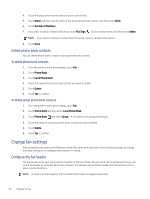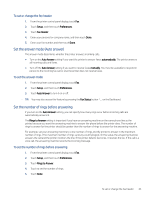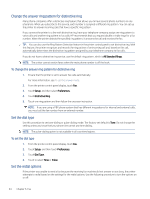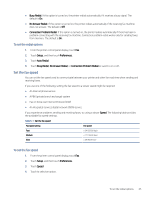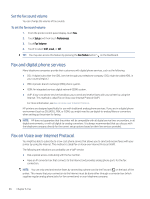HP LaserJet Pro MFP 3101-3108fdn User Guide - Page 52
To change phone book contacts, Create and edit a group phone book contact
 |
View all HP LaserJet Pro MFP 3101-3108fdn manuals
Add to My Manuals
Save this manual to your list of manuals |
Page 52 highlights
6. Touch Fax Number, enter the fax number for the phone book contact, and then touch Done. NOTE: Be sure to include any pauses or other required numbers, such as an area code, an access code for numbers outside a PBX system (usually a 9 or 0), or a long-distance prefix. 7. Touch Add. To change phone book contacts 1. From the printer control panel display, touch Fax. 2. Touch Phone Book. 3. Touch Local Phone Book. 4. Touch the phone book contact that you want to edit. 5. Touch Name, edit the name of the Phone Book contact, and then touch Done. 6. Touch Fax Number, edit the fax number for the phone book contact, and then touch Done. NOTE: Be sure to include any pauses or other required numbers, such as an area code, an access code for numbers outside a PBX system (usually a 9 or 0), or a long-distance prefix. 7. Touch Done. Create and edit a group phone book contact You can store groups of fax numbers as group phone book contacts. To set up group phone book contacts NOTE: Before you can create a group phone book contact, you must have already created at least one phone book contact. 1. From the printer control panel display, touch Fax. 2. Touch Phone Book, and then touch Local Phone Book. 3. Touch Phone Book and select Group to switch to the group phone book. 4. Touch Plus Sign to add a group. 5. Touch Name, enter the name of the group, and then touch Done. 6. Touch Number of Members, select the phone book contacts you want to include in this group, and then touch Select. 7. Touch Create. To change group phone book contacts 1. From the printer control panel display, touch Fax. 2. Touch Phone Book and then touch Local Phone Book. 3. Touch Phone Book and select Group to switch to the group phone book. To change phone book contacts 41