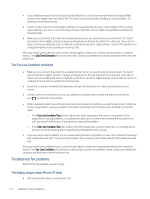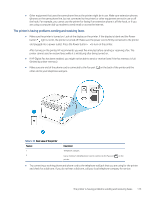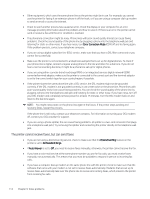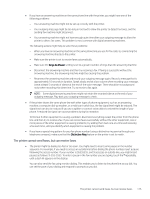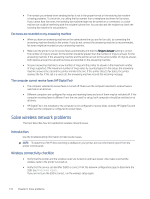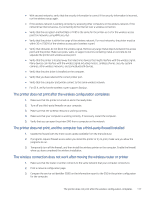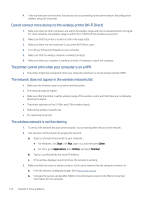HP LaserJet Pro MFP 3101-3108fdn User Guide - Page 124
The printer is having problems sending and receiving faxes
 |
View all HP LaserJet Pro MFP 3101-3108fdn manuals
Add to My Manuals
Save this manual to your list of manuals |
Page 124 highlights
● Other equipment that uses the same phone line as the printer might be in use. Make sure extension phones (phones on the same phone line, but not connected to the printer) or other equipment are not in use or off the hook. For example, you cannot use the printer for faxing if an extension phone is off the hook, or if you are using a computer dial-up modem to send email or access the Internet. The printer is having problems sending and receiving faxes ● Make sure the printer is turned on. Look at the display on the printer. If the display is blank and the Power button light is not lit, the printer is turned off. Make sure the power cord is firmly connected to the printer and plugged into a power outlet. Press the Power button to turn on the printer. After turning on the printer, HP recommends you wait five minutes before sending or receiving a fax. The printer cannot send or receive faxes while it is initializing after being turned on. ● If HP Digital Fax has been enabled, you might not be able to send or receive faxes if the fax memory is full (limited by printer memory). ● Make sure one end of the phone cord is connected to the Fax port other end to your telephone wall jack. on the back of the printer and the Table 9-16 Back view of the printer Feature 1 2 Description Telephone wall jack. Use a minimum 26 AWG phone cord to connect to the Fax port printer. on the ● Try connecting a working phone and phone cord to the telephone wall jack that you are using for the printer and check for a dial tone. If you do not hear a dial tone, call your local telephone company for service. The printer is having problems sending and receiving faxes 113