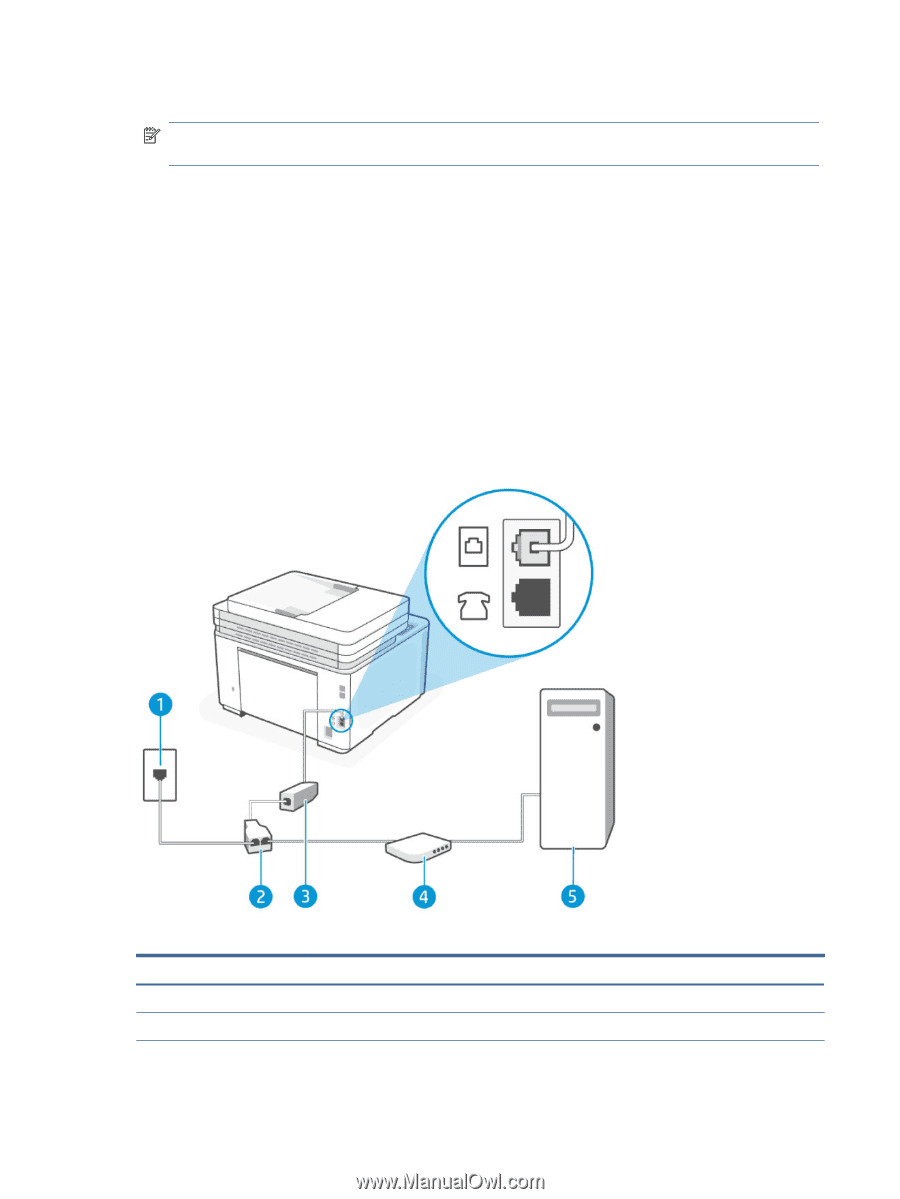| Section |
Page |
| Get started |
12 |
| Printer views |
12 |
| Printer front view |
12 |
| Printer back view |
13 |
| Control panel features |
13 |
| Lift the control panel |
13 |
| Control panel |
14 |
| Function buttons |
15 |
| Dashboard icons |
15 |
| Change printer settings |
16 |
| To change settings for a function |
16 |
| To change the printer settings |
16 |
| Use the HP Smart app to print, scan, and manage |
16 |
| To install HP Smart and open the app |
17 |
| Get more information about HP Smart |
17 |
| Set up Scan to Email |
17 |
| Step 1: Set up the outgoing email profiles |
18 |
| From embedded web server (EWS) through the HP Printer software |
18 |
| From embedded web server (EWS) through web browser |
18 |
| Step 2: Add email addresses to the Address Book |
18 |
| Step 3: Configure other email options |
19 |
| Connect your printer |
20 |
| Connect your printer to a Wi-Fi network using Control Panel |
20 |
| Connect your printer to a Wi-Fi network using HP software |
20 |
| Connect your printer to a Wi-Fi network using Wi-Fi Protected Setup (WPS) |
21 |
| Connect your printer to an Ethernet network |
21 |
| Connect your printer using a USB cable |
21 |
| Change wireless settings |
22 |
| Turn on or off the wireless capabilities of the printer |
22 |
| Change the connection type |
22 |
| Change USB to a wireless connection (Windows 7/Windows 10 and above/macOS) |
22 |
| Change wireless to a USB connection (Windows/macOS) |
22 |
| Load media |
24 |
| Before you begin |
24 |
| Load paper |
24 |
| Load envelopes |
28 |
| Load labels |
28 |
| Load an original on the scanner glass |
29 |
| Load an original in the document feeder |
30 |
| Change the paper settings |
32 |
| To change the paper settings (Windows) |
32 |
| To change the paper settings (OS X) |
33 |
| To change the default paper settings from the embedded web server |
33 |
| Print |
34 |
| Print with mobile devices |
34 |
| Print while connected to same Wi-Fi network |
34 |
| Print without connecting to same Wi-Fi network (Wi-Fi Direct) |
34 |
| To turn Wi-Fi Direct on or off from the printer control panel |
35 |
| To find the Wi-Fi Direct name or password |
35 |
| Print using a Windows computer |
35 |
| Print from a Mac computer |
35 |
| Copy, Scan, and Mobile Fax |
36 |
| Copy |
36 |
| To copy document or ID card |
36 |
| Scan |
36 |
| Scan to a computer |
36 |
| To scan an original to a computer from the printer control panel |
37 |
| To enable the scan to a computer feature (Windows) |
37 |
| Scan to a memory device |
37 |
| To scan an original to a memory device from the printer control panel |
37 |
| Set up HP Digital Solutions |
37 |
| Set up HP Digital Filing |
38 |
| Scan to email |
39 |
| Scan to email through Scan function |
39 |
| Email the scanned document or photo |
39 |
| Scan using HP Smart (iOS/Android, Windows 10 and above, and macOS) |
40 |
| Scan using the HP Scan software (Windows 7) |
40 |
| Scan using Webscan |
40 |
| To enable Webscan |
41 |
| To scan using Webscan |
41 |
| Tips for copy and scan success |
41 |
| Mobile Fax |
41 |
| Use Mobile Fax in the HP Smart app |
41 |
| Fax |
43 |
| Send a fax |
43 |
| Send a standard fax |
43 |
| To send a standard fax from the printer control panel |
43 |
| Send a standard fax from the computer |
43 |
| To send a standard fax from the computer (Windows) |
44 |
| Send a fax from a phone |
44 |
| To send a fax from an extension phone |
44 |
| Send a fax using monitor dialing |
44 |
| To send a fax using monitor dialing from the printer control panel |
44 |
| Send a fax using printer memory |
45 |
| To send a fax using printer memory |
45 |
| Send a fax to multiple recipients |
45 |
| To send a fax to multiple recipients using group phone book |
46 |
| Send a fax in Error Correction Mode |
46 |
| To change the ECM setting from the control panel |
46 |
| Receive a fax |
46 |
| Receive a fax manually |
47 |
| To receive a fax manually |
47 |
| Set up backup fax |
47 |
| To set backup fax from the printer control panel |
47 |
| Reprint received faxes from memory |
48 |
| To reprint faxes in memory from the printer control panel |
48 |
| Forward faxes to another number |
48 |
| To forward faxes from the printer control panel |
48 |
| Set automatic reduction for incoming faxes |
49 |
| To set automatic reduction from the printer control panel |
49 |
| Block unwanted fax numbers |
49 |
| To add a number to the junk fax list |
50 |
| To remove numbers from the junk fax list |
50 |
| To print a junk fax list |
50 |
| Receive faxes using HP Digital Fax |
50 |
| HP Digital Fax requirements |
51 |
| To set up or modify HP Digital Fax (Windows) |
51 |
| To turn off HP Digital Fax |
51 |
| Set up phone book contacts |
51 |
| Create and edit a phone book contact |
51 |
| To set up phone book contacts |
51 |
| To change phone book contacts |
52 |
| Create and edit a group phone book contact |
52 |
| To set up group phone book contacts |
52 |
| To change group phone book contacts |
52 |
| Delete phone book contacts |
53 |
| To delete phone book contacts |
53 |
| To delete group phone book contacts |
53 |
| Change fax settings |
53 |
| Configure the fax header |
53 |
| To set or change the fax header |
54 |
| Set the answer mode (Auto answer) |
54 |
| To set the answer mode |
54 |
| Set the number of rings before answering |
54 |
| To set the number of rings before answering |
54 |
| Change the answer ring pattern for distinctive ring |
55 |
| To change the answer ring pattern for distinctive ring |
55 |
| Set the dial type |
55 |
| To set the dial type |
55 |
| Set the redial options |
55 |
| To set the redial options |
56 |
| Set the fax speed |
56 |
| To set the fax speed |
56 |
| Set the fax sound volume |
57 |
| To set the fax sound volume |
57 |
| Fax and digital phone services |
57 |
| Fax on Voice over Internet Protocol |
57 |
| Use reports |
58 |
| Print fax confirmation reports |
58 |
| To enable fax confirmation |
58 |
| To include an image of the fax on the report |
58 |
| Print fax error reports |
59 |
| To set the printer to print fax error reports automatically |
59 |
| Print and view the fax log |
59 |
| To print the fax log from the printer control panel |
59 |
| Clear the fax log |
59 |
| To clear the fax log |
59 |
| Print the details of the last fax transaction |
60 |
| To print the Last Fax Transaction report |
60 |
| Print a Caller ID Report |
60 |
| To print a Caller ID History Report |
60 |
| View the Call History |
60 |
| To view the call history |
60 |
| Additional fax setup |
60 |
| Set up faxing (parallel phone systems) |
61 |
| Select the correct fax setup for your home or office |
61 |
| Case A: Separate fax line (no voice calls received) |
63 |
| Case B: Set up the printer with DSL |
64 |
| Case C: Set up the printer with a PBX phone system or an ISDN line |
65 |
| Case D: Fax with a distinctive ring service on the same line |
66 |
| Case E: Shared voice/fax line |
67 |
| Case F: Shared voice/fax line with voice mail |
68 |
| Case G: Fax line shared with computer modem (no voice calls received) |
69 |
| Case H: Shared voice/fax line with computer modem |
72 |
| Case I: Shared voice/fax line with answering machine |
76 |
| Case J: Shared voice/fax line with computer modem and answering machine |
77 |
| Case K: Shared voice/fax line with computer dial-up modem and voice mail |
81 |
| Test fax setup |
83 |
| Configure your printer |
85 |
| Use Web Services |
85 |
| Set up Web Services |
85 |
| Update the printer |
85 |
| Dynamic Security Enabled Printers |
86 |
| Open the HP printer software (Windows) |
86 |
| Configure the printer using the Embedded Web Server (EWS) |
86 |
| To access and use the Embedded Web Server (EWS) |
86 |
| Things to note when accessing EWS |
87 |
| To open EWS using HP Smart (iOS, Android, and Windows 10 and above) |
87 |
| To open EWS using an IP address (Wi-Fi or Ethernet connection) |
87 |
| To open EWS using an IP address (Wi-Fi Direct connection) |
88 |
| To open EWS using HP Printer software (Windows 7) |
88 |
| Configure IP network settings |
88 |
| View or change network settings |
88 |
| Rename the printer on a network |
88 |
| Manually configure IPv4 TCP/IP parameters |
88 |
| Assign or change the system password using the Embedded Web Server |
89 |
| Change energy-conservation settings |
89 |
| Set the Sleep Mode time |
89 |
| Change the printer shutdown time and settings |
89 |
| Supplies, accessories, and parts |
91 |
| Dynamic Security Enabled Printers |
91 |
| Order supplies, accessories, and parts |
92 |
| Order |
92 |
| Supplies and accessories |
92 |
| Configure the HP toner-cartridge-protection supply settings |
93 |
| Enable or disable the Cartridge Policy feature |
93 |
| Replace the toner cartridge |
93 |
| Cartridge information |
93 |
| Remove and replace the toner cartridge |
93 |
| Solve problems |
96 |
| HP support |
96 |
| Contact HP |
96 |
| Register printer |
96 |
| Additional warranty options |
96 |
| Additional information |
96 |
| Print printer reports |
97 |
| To print a report from the printer control panel |
97 |
| To print a report from the EWS |
97 |
| Printer reports |
97 |
| Restore original factory defaults and settings |
98 |
| To restore printer default settings using EWS |
98 |
| To restore network default settings using EWS |
99 |
| To restore the printer default settings from the printer control panel |
99 |
| To restore the printer network settings from the printer control panel |
99 |
| Cartridge low |
99 |
| Cartridge is low |
100 |
| Cartridge is very low |
100 |
| Change the “Very Low” settings |
100 |
| Order supplies |
100 |
| Paper misfeeds and pickup error |
100 |
| The printer does not pick up paper |
101 |
| The printer picks up multiple sheets of paper |
101 |
| The printer picks up paper in a crossed manner |
101 |
| Clear paper jams |
101 |
| Introduction |
101 |
| Before you begin |
102 |
| Jam locations |
102 |
| Frequent or recurring paper jams? |
102 |
| Clear jams from the input tray |
103 |
| Clear jams from the cartridge access area |
104 |
| Clear jams in the document feeder |
107 |
| Clear jams from the rear of the printer |
108 |
| Improve print quality |
109 |
| Introduction |
109 |
| Print from a different software program |
110 |
| Check the paper-type setting for the print job |
110 |
| Check the paper type setting on the printer |
110 |
| Check the paper type setting (Windows) |
110 |
| Check the paper type setting (OS X) |
110 |
| Check toner-cartridge status |
110 |
| Print a cleaning page |
111 |
| Visually inspect the toner cartridge |
111 |
| Check paper and the printing environment |
111 |
| Step one: Use paper that meets HP specifications |
111 |
| Step two: Check the environment |
112 |
| Adjust Print Density |
112 |
| Resolving print quality problems |
112 |
| Introduction |
112 |
| Troubleshoot print quality problems |
113 |
| Fax issues |
119 |
| Run the fax test |
119 |
| To test fax setup via the printer control panel |
119 |
| What to do if the fax test failed |
119 |
| The \ |
119 |
| The \ |
120 |
| The \ |
120 |
| The \ |
121 |
| The \ |
122 |
| The \ |
123 |
| Troubleshoot fax problems |
123 |
| The display always shows Phone Off Hook |
123 |
| The printer is having problems sending and receiving faxes |
124 |
| The printer cannot receive faxes, but can send faxes |
125 |
| The printer cannot send faxes, but can receive faxes |
126 |
| Fax tones are recorded on my answering machine |
127 |
| The computer cannot receive faxes (HP Digital Fax) |
127 |
| Solve wireless network problems |
127 |
| Introduction |
127 |
| Wireless connectivity checklist |
127 |
| The printer does not print after the wireless configuration completes |
128 |
| The printer does not print, and the computer has a third-party firewall installed |
128 |
| The wireless connection does not work after moving the wireless router or printer |
128 |
| Cannot connect more devices to the wireless printer (Wi-Fi Direct) |
129 |
| The printer cannot print when your computer is on a VPN |
129 |
| The network does not appear in the wireless networks list |
129 |
| The wireless network is not functioning |
129 |
| Perform a wireless network diagnostic test |
130 |
| Method one: Perform a wireless network diagnostic test using the printer control panel |
130 |
| Method two: Perform wireless network diagnostic test using the EWS |
130 |
| Reduce interference on a wireless network |
130 |
| Solve Ethernet connection problems |
130 |
| Printer specifications |
131 |
| Technical specifications |
131 |
| System requirements |
131 |
| Wi-Fi band supported |
131 |
| Printer dimensions |
131 |
| Power consumption, electrical specifications, and acoustic emissions |
132 |
| Operating-environment range |
132 |
| Warning icons |
132 |
| Laser Warning |
133 |
| Service and support |
134 |
| HP limited warranty statement |
134 |
| Country Specific Terms |
135 |
| Australia |
135 |
| New Zealand |
136 |
| UK, Ireland, and Malta |
137 |
| Austria, Belgium, Germany, and Luxemburg |
137 |
| Belgium, France, and Luxemburg |
138 |
| Italy |
139 |
| Spain |
139 |
| Denmark |
140 |
| Norway |
140 |
| Sweden |
140 |
| Portugal |
141 |
| Greece and Cyprus |
141 |
| Hungary |
141 |
| Czech Republic |
142 |
| Slovakia |
142 |
| Poland |
142 |
| Bulgaria |
142 |
| Romania |
143 |
| Belgium and the Netherlands |
143 |
| Finland |
143 |
| Slovenia |
144 |
| Croatia |
144 |
| Latvia |
144 |
| Lithuania |
145 |
| Estonia |
145 |
| Russia |
145 |
| HP's Premium Protection Warranty: LaserJet toner cartridge limited warranty statement |
145 |
| HP policy on non-Original HP supplies |
146 |
| HP anticounterfeit Web site |
146 |
| Data stored on the toner cartridge |
146 |
| End User License Agreement |
147 |
| Customer self-repair warranty service |
151 |
| Customer support |
152 |
| Environmental product stewardship program |
153 |
| Protecting the environment |
153 |
| Ozone production |
153 |
| Power consumption |
153 |
| Toner consumption |
153 |
| Paper use |
154 |
| Plastics |
154 |
| HP LaserJet print supplies |
154 |
| Paper |
154 |
| Material restrictions |
154 |
| Disposal of waste equipment by users (EU and India) |
154 |
| Electronic hardware recycling |
155 |
| Hardware recycling information (Brazil) |
155 |
| Chemical substances |
155 |
| Product Power Data per European Union Commission Regulation 1275/2008 |
155 |
| SEPA Ecolabel User Information (China) |
155 |
| The regulation of the implementation on China energy label for printer, and copier |
156 |
| Restriction of Hazardous Substances statement (India) |
156 |
| WEEE (Turkey) |
156 |
| The Table of Hazardous Substances/Elements and their Content (China) |
157 |
| Material Safety Data Sheet (MSDS) |
157 |
| EPEAT |
158 |
| Declaration of the Presence Condition of the Restricted Substances Marking (Taiwan) |
158 |
| For more information |
159 |
| Regulatory information |
160 |
| Regulatory statements |
160 |
| European Union & United Kingdom Regulatory Notice |
160 |
| Regulatory model numbers |
160 |
| FCC regulations |
161 |
| Canada - Industry Canada ICES-003 Compliance Statement |
161 |
| Power cord instructions |
161 |
| Laser safety |
162 |
| Laser statement for Finland |
162 |
| GS statement (Germany) |
163 |
| Nordic Statements (Denmark, Finland, Norway, Sweden) |
163 |
| Taiwan BSMI USB Port (Walk-up) Statement |
163 |
| Eurasian Conformity (Armenia, Belarus, Kazakhstan, Kirgizstan, Russia) |
163 |
| Производитель и дата производства |
163 |
| Өндіруші жəне өндіру мерзімі |
164 |
| Местные представители |
164 |
| Жергілікті өкілдіктері |
164 |
| Telecom (fax) statements |
164 |
| Fax Cord Statement |
164 |
| Belarus statement |
164 |
| Brazil ANATEL statement |
165 |
| Canada |
165 |
| Europe Statement for Telecom Operation |
166 |
| New Zealand |
166 |
| Additional FCC Statement for Telecom Products (US) |
167 |
| Telephone Consumer Protection Act |
167 |
| Wireless statements |
167 |
| FCC compliance statement—United States |
168 |
| Australia statement |
168 |
| Belarus statement |
168 |
| Brazil ANATEL statement |
168 |
| Canadian statements |
168 |
| China CMIIT Wireless statements |
169 |
| Korean statement |
169 |
| Taiwan statement (Traditional Chinese) |
169 |
| Products with 5 GHz Operation Industry of Canada |
169 |
| Taiwan NCC Statement:(Only for 5GHz) |
169 |
| Exposure to Radio Frequency Radiation (Canada) |
169 |
| European regulatory notice |
170 |
| Notice for use in Russia |
170 |
| Mexico statement |
170 |
| Thailand statement |
170 |
| Vietnam Telecom |
170 |

 1
1 2
2 3
3 4
4 5
5 6
6 7
7 8
8 9
9 10
10 11
11 12
12 13
13 14
14 15
15 16
16 17
17 18
18 19
19 20
20 21
21 22
22 23
23 24
24 25
25 26
26 27
27 28
28 29
29 30
30 31
31 32
32 33
33 34
34 35
35 36
36 37
37 38
38 39
39 40
40 41
41 42
42 43
43 44
44 45
45 46
46 47
47 48
48 49
49 50
50 51
51 52
52 53
53 54
54 55
55 56
56 57
57 58
58 59
59 60
60 61
61 62
62 63
63 64
64 65
65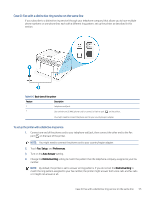 66
66 67
67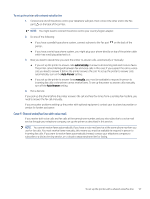 68
68 69
69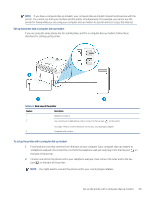 70
70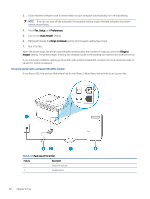 71
71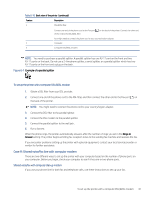 72
72 73
73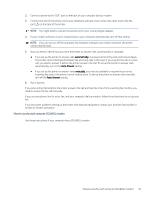 74
74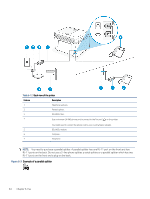 75
75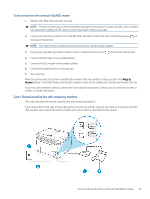 76
76 77
77 78
78 79
79 80
80 81
81 82
82 83
83 84
84 85
85 86
86 87
87 88
88 89
89 90
90 91
91 92
92 93
93 94
94 95
95 96
96 97
97 98
98 99
99 100
100 101
101 102
102 103
103 104
104 105
105 106
106 107
107 108
108 109
109 110
110 111
111 112
112 113
113 114
114 115
115 116
116 117
117 118
118 119
119 120
120 121
121 122
122 123
123 124
124 125
125 126
126 127
127 128
128 129
129 130
130 131
131 132
132 133
133 134
134 135
135 136
136 137
137 138
138 139
139 140
140 141
141 142
142 143
143 144
144 145
145 146
146 147
147 148
148 149
149 150
150 151
151 152
152 153
153 154
154 155
155 156
156 157
157 158
158 159
159 160
160 161
161 162
162 163
163 164
164 165
165 166
166 167
167 168
168 169
169 170
170 171
171