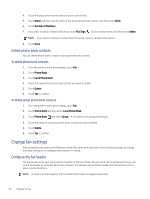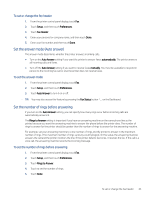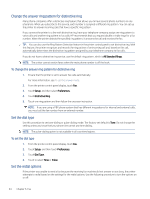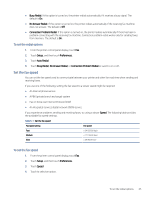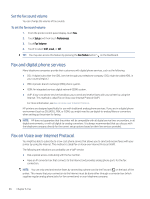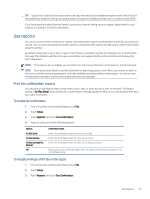HP LaserJet Pro MFP 3101-3108fdn User Guide - Page 53
Delete phone book contacts, Change fax settings, Con the fax header
 |
View all HP LaserJet Pro MFP 3101-3108fdn manuals
Add to My Manuals
Save this manual to your list of manuals |
Page 53 highlights
4. Touch the group phone book contact that you want to edit. 5. Touch Name and then edit the name of the group phone book contact, and then touch Done. 6. Touch Number of Members. 7. If you want to add a contact to the group, touch Plus Sign . Touch a contact name, and then touch Select. NOTE: If you want to remove a contact from the group, touch to deselect the contact. 8. Touch Done. Delete phone book contacts You can delete phone book contacts or group phone book contacts. To delete phone book contacts 1. From the printer control panel display, touch Fax. 2. Touch Phone Book. 3. Touch Local Phone Book. 4. Touch the name of the phone book contact you want to delete. 5. Touch Delete. 6. Touch Yes to confirm. To delete group phone book contacts 1. From the printer control panel display, touch Fax. 2. Touch Phone Book and then touch Local Phone Book. 3. Touch Phone Book and select Group to switch to the group phone book. 4. Touch the name of the group phone book contact you want to delete. 5. Touch Delete. 6. Touch Yes to confirm. Change fax settings After completing the steps in the Reference Guide that came with the printer, use the following steps to change the initial settings or to configure other options for faxing. Configure the fax header The fax header prints your name and fax number on the top of every fax you send. HP recommends that you set up the fax header by using the HP printer software. You can also set up the fax header from the printer control panel, as described here. NOTE: In some countries/regions, the fax header information is a legal requirement. 42 Chapter 6 Fax