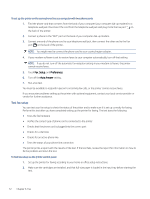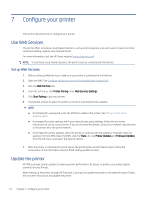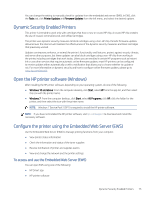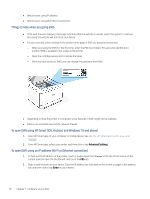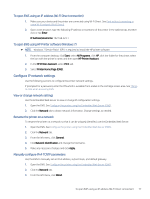HP LaserJet Pro MFP 3101-3108fdn User Guide - Page 88
To open EWS using an IP address (Wi-Fi Direct connection), To open EWS using HP Printer software (
 |
View all HP LaserJet Pro MFP 3101-3108fdn manuals
Add to My Manuals
Save this manual to your list of manuals |
Page 88 highlights
To open EWS using an IP address (Wi-Fi Direct connection) 1. Make sure your device and the printer are connected using Wi-Fi Direct. See Print without connecting to same Wi-Fi network (Wi-Fi Direct). 2. Open a web browser, type the following IP address or hostname of the printer in the address bar, and then click or tap Enter. IP Address/Hostname: 192.168.223.1 To open EWS using HP Printer software (Windows 7) NOTE: Windows 7 Service Pack1 (SP1) is required to install the HP printer software. 1. From the computer desktop, click Start, select All Programs, click HP, click the folder for the printer, select the icon with the printer's name, and then open HP Printer Assistant. 2. In the HP Printer Assistant, select Print tab. 3. Select Printer Home Page (EWS). Configure IP network settings Use the following sections to configure the printer network settings. If prompted for a password, enter the PIN which is available from a label in the cartridge access area. See Things to note when accessing EWS. View or change network settings Use the Embedded Web Server to view or change IP configuration settings. 1. Open the EWS. See Configure the printer using the Embedded Web Server (EWS). 2. Click the Network tab to obtain network information. Change settings as needed. Rename the printer on a network To rename the printer on a network so that it can be uniquely identified, use the Embedded Web Server. 1. Open the EWS. See Configure the printer using the Embedded Web Server (EWS). 2. Click the Network tab. 3. From the left menu, click General. 4. Click Network Identification and change the hostname. 5. Make any necessary changes and click Apply. Manually configure IPv4 TCP/IP parameters Use the EWS to manually set an IPv4 address, subnet mask, and default gateway. 1. Open the EWS. See Configure the printer using the Embedded Web Server (EWS). 2. Click the Network tab. 3. From the left menu, click Wired. To open EWS using an IP address (Wi-Fi Direct connection) 77