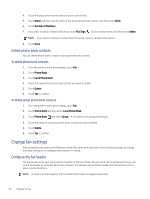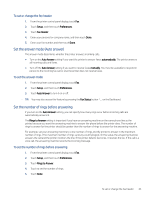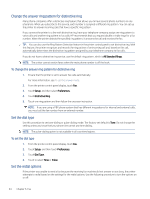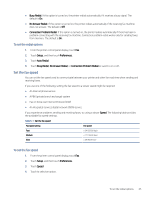HP LaserJet Pro MFP 3101-3108fdn User Guide - Page 51
HP Digital Fax requirements, To set up or modify HP Digital Fax (Windows), To turn off HP Digital Fax
 |
View all HP LaserJet Pro MFP 3101-3108fdn manuals
Add to My Manuals
Save this manual to your list of manuals |
Page 51 highlights
HP Digital Fax requirements ● The destination folder of the computer must be available at all times. Faxes will not be saved if the computer is asleep or in hibernate mode. ● Paper must be loaded in the input tray. For more information, see Load paper. To set up or modify HP Digital Fax (Windows) 1. Open the HP printer software. For more information, see Open the HP printer software (Windows). 2. Click Print, Scan & Fax, and then click Fax. 3. Click Digital Fax Setup Wizard. 4. Follow the onscreen instructions. To turn off HP Digital Fax 1. From the printer control panel display, touch Fax. 2. Touch Setup. 3. Touch Preferences and then touch HP Digital Fax. 4. Touch Turn Off HP Digital Fax. 5. Touch Yes. Set up phone book contacts You can set up frequently used fax numbers as phone book contacts. This lets you quickly dial those numbers using the printer control panel. TIP: In addition to creating and managing phone book contacts from the printer control panel, you can also use tools available on your computer, such as the HP printer software and the printer EWS. For more information, see Configure the printer using the Embedded Web Server (EWS). Create and edit a phone book contact You can store fax numbers as phone book contacts. To set up phone book contacts 1. From the printer control panel display, touch Fax. 2. Touch Phone Book. 3. Touch Local Phone Book. 4. Touch Plus Sign to add a contact. 5. Touch Name, enter the name of the phone book contact, and then touch Done. 40 Chapter 6 Fax