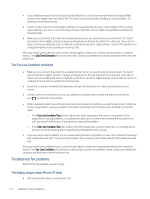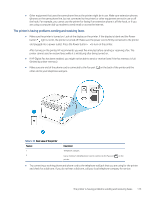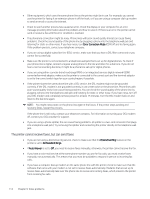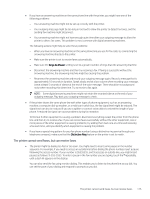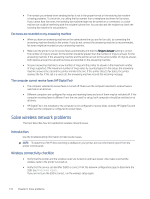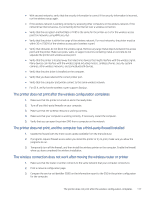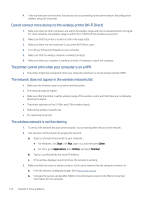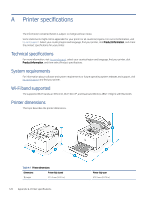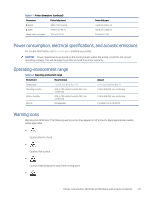HP LaserJet Pro MFP 3101-3108fdn User Guide - Page 127
Fax tones are recorded on my answering machine, The computer cannot receive faxes (HP Digital Fax)
 |
View all HP LaserJet Pro MFP 3101-3108fdn manuals
Add to My Manuals
Save this manual to your list of manuals |
Page 127 highlights
● The number you entered when sending the fax is not in the proper format or the receiving fax machine is having problems. To check this, try calling the fax number from a telephone and listen for fax tones. If you cannot hear fax tones, the receiving fax machine might not be turned on or connected, or a voice mail service could be interfering with the recipient's phone line. You can also ask the recipient to check the receiving fax machine for any problems. Fax tones are recorded on my answering machine ● When you have an answering machine on the same phone line you use for fax calls, try connecting the answering machine directly to the printer. If you do not connect the answering machine as recommended, fax tones might be recorded on your answering machine. ● Make sure the printer is set to receive faxes automatically and that the Rings to Answer setting is correct. The number of rings to answer for the printer should be greater than the number of rings to answer for the answering machine. If the answering machine and the printer are set to the same number of rings to answer, both devices answer the call and fax tones are recorded on the answering machine. ● Set your answering machine to a low number of rings and the printer to answer in the maximum number of rings supported. (The maximum number of rings varies by country/region.) In this setup, the answering machine answers the call and the printer monitors the line. If the printer detects fax tones, the printer receives the fax. If the call is a voice call, the answering machine records the incoming message. The computer cannot receive faxes (HP Digital Fax) ● The computer selected to receive faxes is turned off. Make sure the computer selected to receive faxes is switched on at all times. ● Different computers are configured for setup and receiving faxes and one of them may be switched off. If the computer receiving faxes is different from the one used for setup, both computers should be switched on at all times. ● HP Digital Fax is not activated or the computer is not configured to receive faxes. Activate HP Digital Fax and make sure the computer is configured to receive faxes. Solve wireless network problems This topic describes how to troubleshoot wireless network issues. Introduction Use the troubleshooting information to help resolve issues. NOTE: To determine if Wi-Fi Direct printing is enabled on your printer, print an information report from the printer control panel. Wireless connectivity checklist ● Verify that the printer and the wireless router are turned on and have power. Also make sure that the wireless radio in the printer is turned on. ● Verify that the service set identifier (SSID) is correct. Print the network configuration page to determine the SSID. See Print printer reports. If you are not sure the SSID is correct, run the wireless setup again. 116 Chapter 9 Solve problems