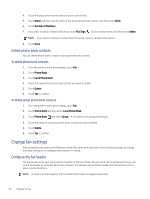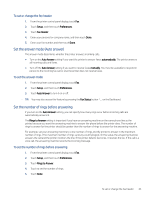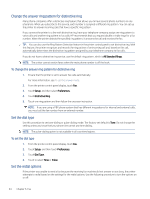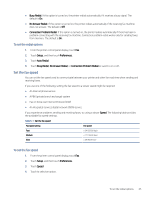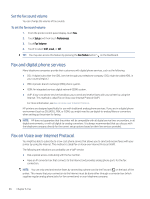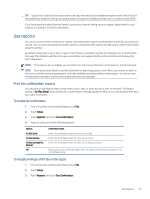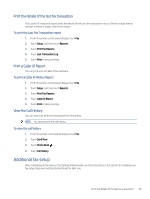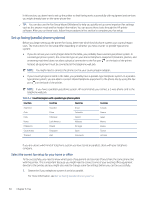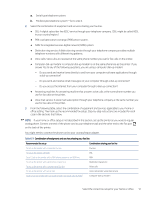HP LaserJet Pro MFP 3101-3108fdn User Guide - Page 57
Set the fax sound volume, Fax and digital phone services, Fax on Voice over Internet Protocol
 |
View all HP LaserJet Pro MFP 3101-3108fdn manuals
Add to My Manuals
Save this manual to your list of manuals |
Page 57 highlights
Set the fax sound volume You can change the volume of fax sounds. To set the fax sound volume 1. From the printer control panel display, touch Fax. 2. Touch Setup and then touch Preferences. 3. Touch Fax Volume. 4. Touch to select Soft, Loud, or Off. TIP: You may also access this feature by pressing the Fax Status button on the Dashboard. Fax and digital phone services Many telephone companies provide their customers with digital phone services, such as the following: ● DSL: A digital subscriber line (DSL) service through your telephone company. (DSL might be called ADSL in your country/region.) ● PBX: A private branch exchange (PBX) phone system. ● ISDN: An integrated services digital network (ISDN) system. ● VoIP: A low-cost phone service that allows you to send and receive faxes with your printer by using the Internet. This method is called Fax on Voice over Internet Protocol (VoIP). For more information, see Fax on Voice over Internet Protocol. HP printers are designed specifically for use with traditional analog phone services. If you are in a digital phone environment (such as DSL/ADSL, PBX, or ISDN), you might need to use digital-to-analog filters or converters when setting up the printer for faxing. NOTE: HP does not guarantee that the printer will be compatible with all digital service lines or providers, in all digital environments, or with all digital-to-analog converters. It is always recommended that you discuss with the telephone company directly for the correct setup options based on their line services provided. Fax on Voice over Internet Protocol You might be able to subscribe to a low-cost phone service that allows you to send and receive faxes with your printer by using the Internet. This method is called Fax on Voice over Internet Protocol (VoIP). The following are indications you probably use a VoIP service: ● Dial a special access code along with the fax number. ● Have an IP converter box that connects to the Internet and provides analog phone ports for the fax connection. NOTE: You can only send and receive faxes by connecting a phone cord to the Fax port on the back of the printer. This means that your connection to the Internet must be done either through a converter box (which supplies regular analog phone jacks for fax connections) or your telephone company. 46 Chapter 6 Fax