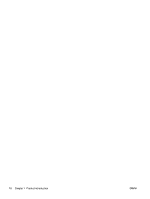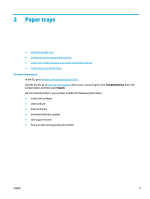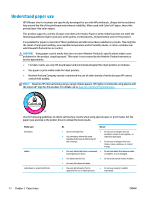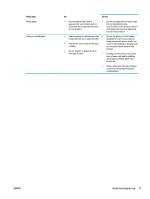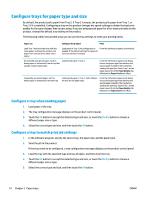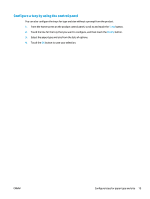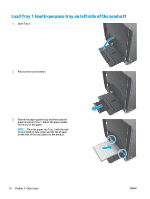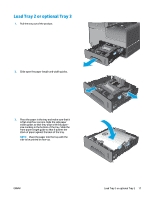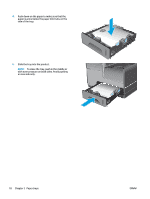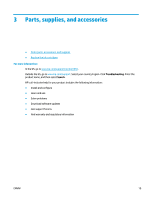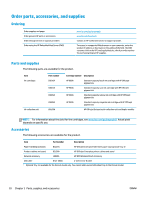HP OfficeJet Enterprise Color X555 Officejet Enterprise Color X555 - User Guid - Page 23
Con a tray by using the control panel, Trays, Modify
 |
View all HP OfficeJet Enterprise Color X555 manuals
Add to My Manuals
Save this manual to your list of manuals |
Page 23 highlights
Configure a tray by using the control panel You can also configure the trays for type and size without a prompt from the product. 1. From the Home screen on the product control panel, scroll to and touch the Trays button. 2. Touch the line for the tray that you want to configure, and then touch the Modify button. 3. Select the paper type and size from the lists of options. 4. Touch the OK button to save your selection. ENWW Configure trays for paper type and size 15
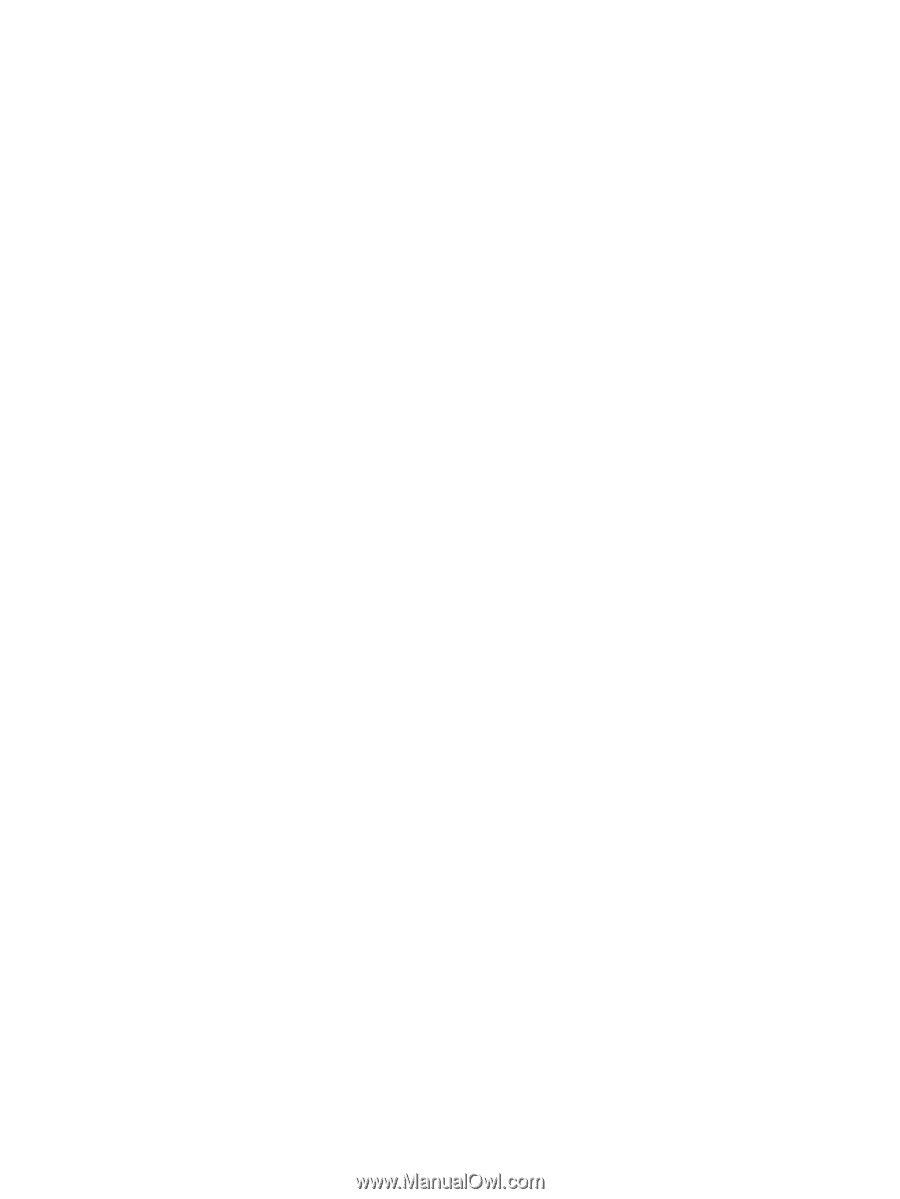
Configure a tray by using the control panel
You can also configure the trays for type and size without a prompt from the product.
1.
From the Home screen on the product control panel, scroll to and touch the
Trays
button.
2.
Touch the line for the tray that you want to configure, and then touch the
Modify
button.
3.
Select the paper type and size from the lists of options.
4.
Touch the
OK
button to save your selection.
ENWW
Configure trays for paper type and size
15