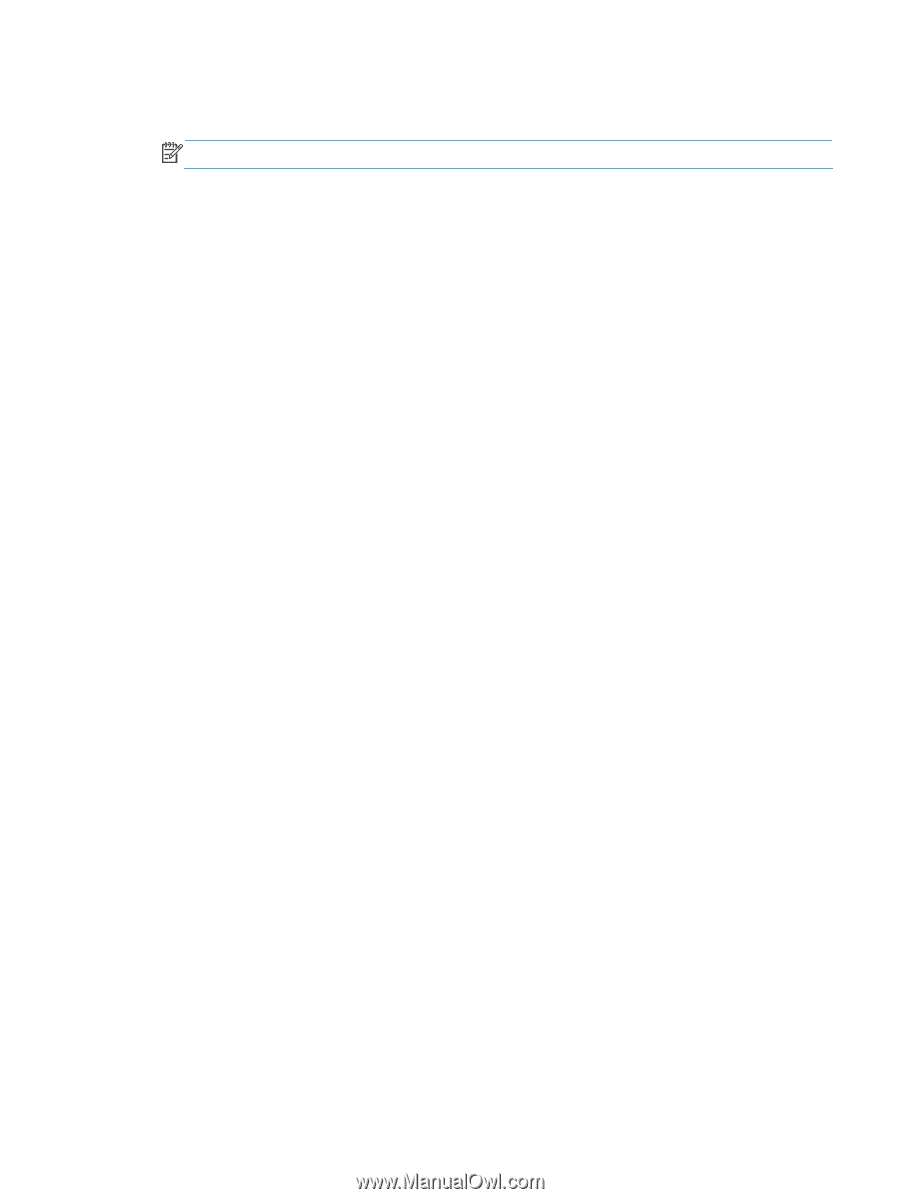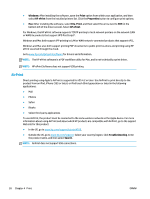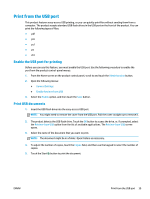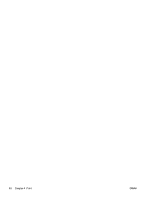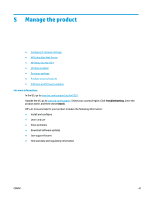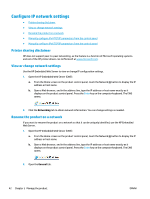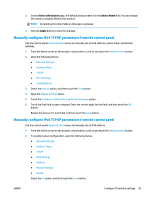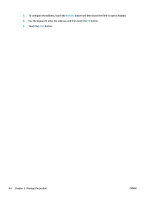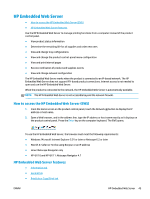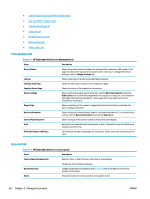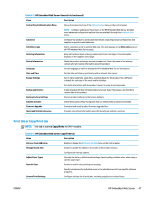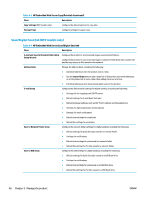HP OfficeJet Enterprise Color X555 Officejet Enterprise Color X555 - User Guid - Page 51
Manually con IPv4 TCP/IP parameters from the control panel, Device Information, Device Name
 |
View all HP OfficeJet Enterprise Color X555 manuals
Add to My Manuals
Save this manual to your list of manuals |
Page 51 highlights
3. On the Device Information page, the default product name is in the Device Name field. You can change this name to uniquely identify this product. NOTE: Completing the other fields on this page is optional. 4. Click the Apply button to save the changes. Manually configure IPv4 TCP/IP parameters from the control panel Use the control-panel Administration menus to manually set an IPv4 address, subnet mask, and default gateway. 1. From the Home screen on the product control panel, scroll to and touch the Administration button. 2. Open the following menus: ● Network Settings ● Jetdirect Menu ● TCP/IP ● IPV 4 Settings ● Config Method 3. Select the Manual option, and then touch the Save button. 4. Open the Manual Settings menu. 5. Touch the IP Address, Subnet Mask, or Default Gateway option. 6. Touch the first field to open a keypad. Enter the correct digits for the field, and then touch the OK button. Repeat the process for each field, and then touch the Save button. Manually configure IPv6 TCP/IP parameters from the control panel Use the control-panel Administration menus to manually set an IPv6 address. 1. From the Home screen on the product control panel, scroll to and touch the Administration button. 2. To enable manual configuration, open the following menus: ● Network Settings ● Jetdirect Menu ● TCP/IP ● IPV6 Settings ● Address ● Manual Settings ● Enable Select the On option, and then touch the Save button. ENWW Configure IP network settings 43