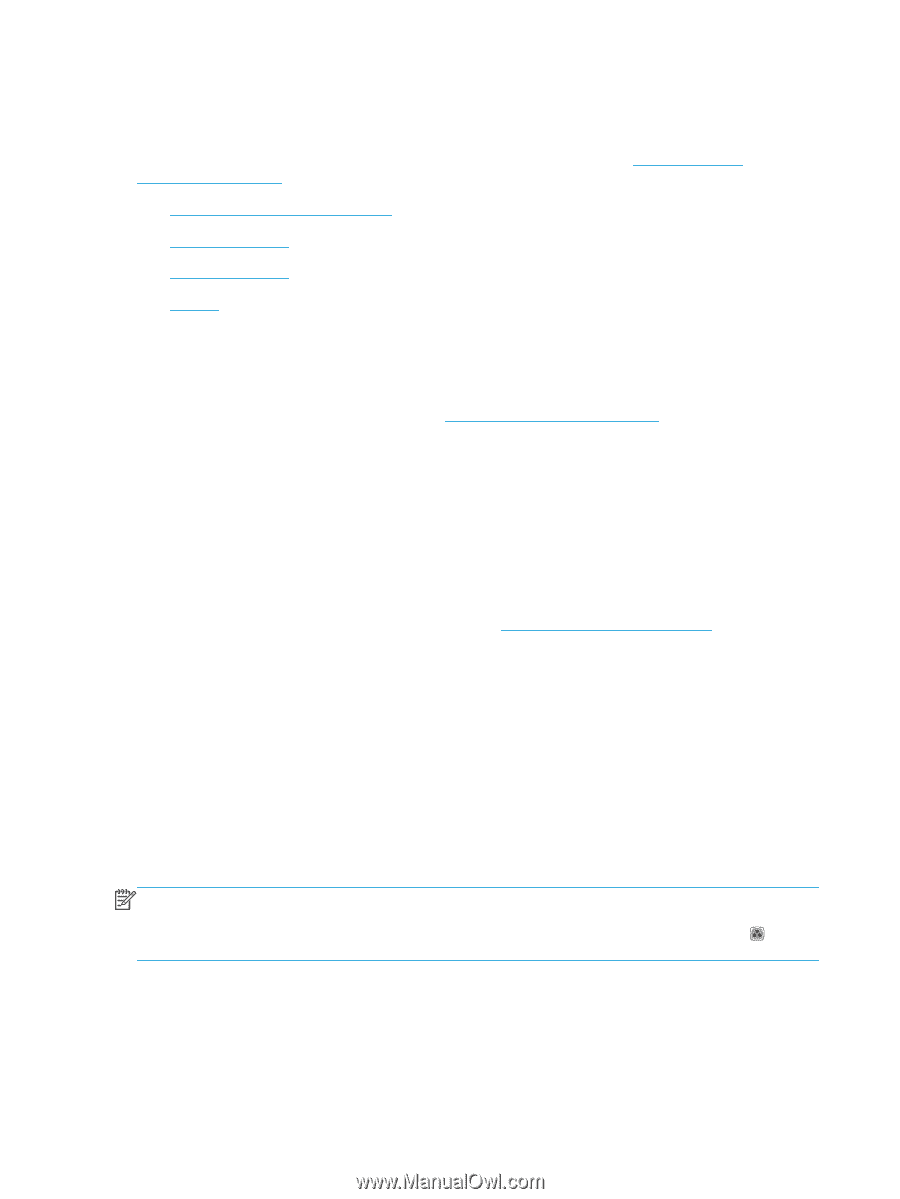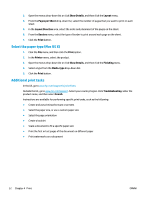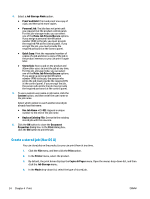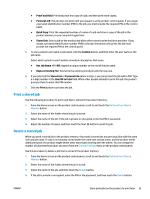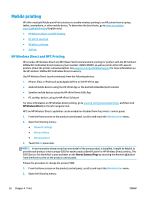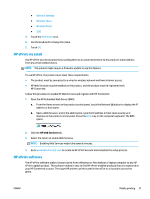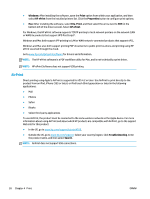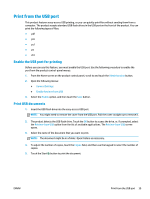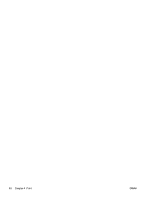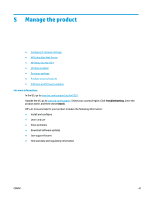HP OfficeJet Enterprise Color X555 Officejet Enterprise Color X555 - User Guid - Page 44
Mobile printing, HP Wireless Direct and NFC Printing
 |
View all HP OfficeJet Enterprise Color X555 manuals
Add to My Manuals
Save this manual to your list of manuals |
Page 44 highlights
Mobile printing HP offers multiple Mobile and ePrint solutions to enable wireless printing to an HP printer from a laptop, tablet, smartphone, or other mobile device. To determine the best choice, go to www.hp.com/go/ LaserJetMobilePrinting (English only). ● HP Wireless Direct and NFC Printing ● HP ePrint via email ● HP ePrint software ● AirPrint HP Wireless Direct and NFC Printing HP provides HP Wireless Direct and NFC (Near Field Communication) printing for printers with the HP Jetdirect 2800w NFC & Wireless Direct Accessory (part number: J8029-90901) as well as certain other HP LaserJet printers (check the printer's documentation). See www.hp.com/go/jd2800wSupport for more information on the HP Jetdirect 2800w NFC & Wireless Direct Accessory. Use HP Wireless Direct to print wirelessly from the following devices: ● iPhone, iPad, or iPod touch using Apple AirPrint or the HP ePrint app ● Android mobile devices using the HP ePrint App or the Android embedded print solution ● Symbian mobile devices using the HP ePrint Home & Biz App ● PC and Mac devices using the HP ePrint Software For more information on HP Wireless Direct printing, go to www.hp.com/go/wirelessprinting, and then click HP Wireless Direct on the left navigation bar. NFC and HP Wireless Direct capabilities can be enabled or disabled from the printer's control panel. 1. From the Home screen on the product control panel, scroll to and touch the Administration menu. 2. Open the following menus: ● Network Settings ● Wireless Menu ● Wireless Direct 3. Touch the On menu item. NOTE: In environments where more than one model of the same product is installed, it might be helpful to provide each product a more unique SSID for easier product identification for HP Wireless Direct printing. The SSID (Service Set Identifier) is also available on the How to Connect Page by touching the Network button from the Home screen on the product control panel. Follow this procedure to change the product SSID: 1. From the Home screen on the product control panel, scroll to and touch the Administration menu. 2. Open the following menus: 36 Chapter 4 Print ENWW