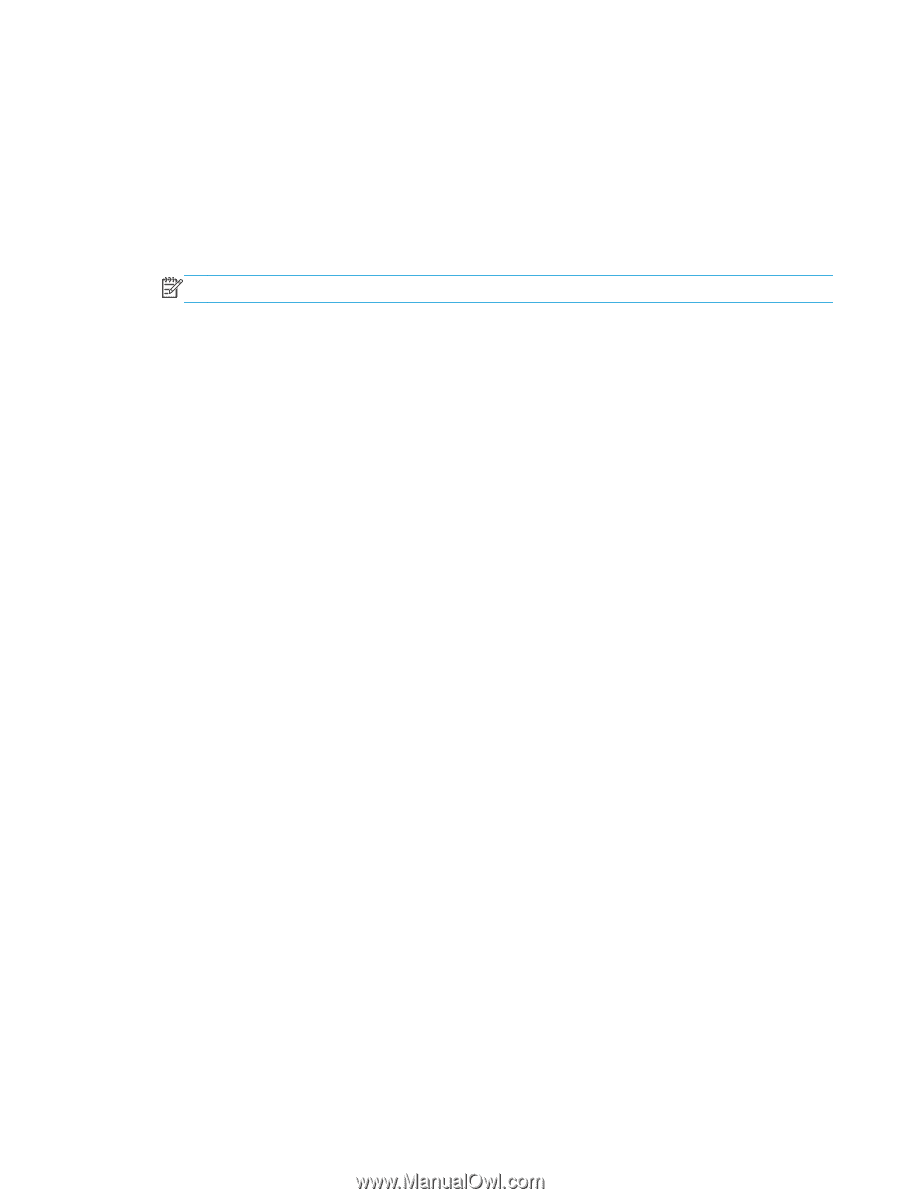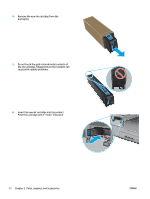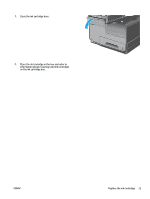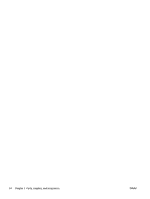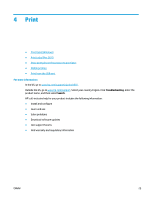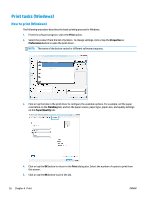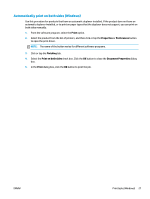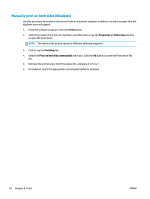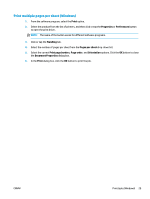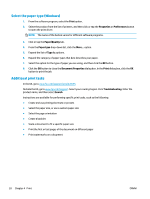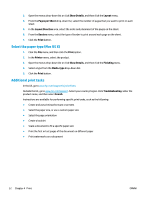HP OfficeJet Enterprise Color X555 Officejet Enterprise Color X555 - User Guid - Page 35
Automatically print on both sides (Windows), Print, Properties, Preferences, Finishing
 |
View all HP OfficeJet Enterprise Color X555 manuals
Add to My Manuals
Save this manual to your list of manuals |
Page 35 highlights
Automatically print on both sides (Windows) Use this procedure for products that have an automatic duplexer installed. If the product does not have an automatic duplexer installed, or to print on paper types that the duplexer does not support, you can print on both sides manually. 1. From the software program, select the Print option. 2. Select the product from the list of printers, and then click or tap the Properties or Preferences button to open the print driver. NOTE: The name of the button varies for different software programs. 3. Click or tap the Finishing tab. 4. Select the Print on both sides check box. Click the OK button to close the Document Properties dialog box. 5. In the Print dialog box, click the OK button to print the job. ENWW Print tasks (Windows) 27