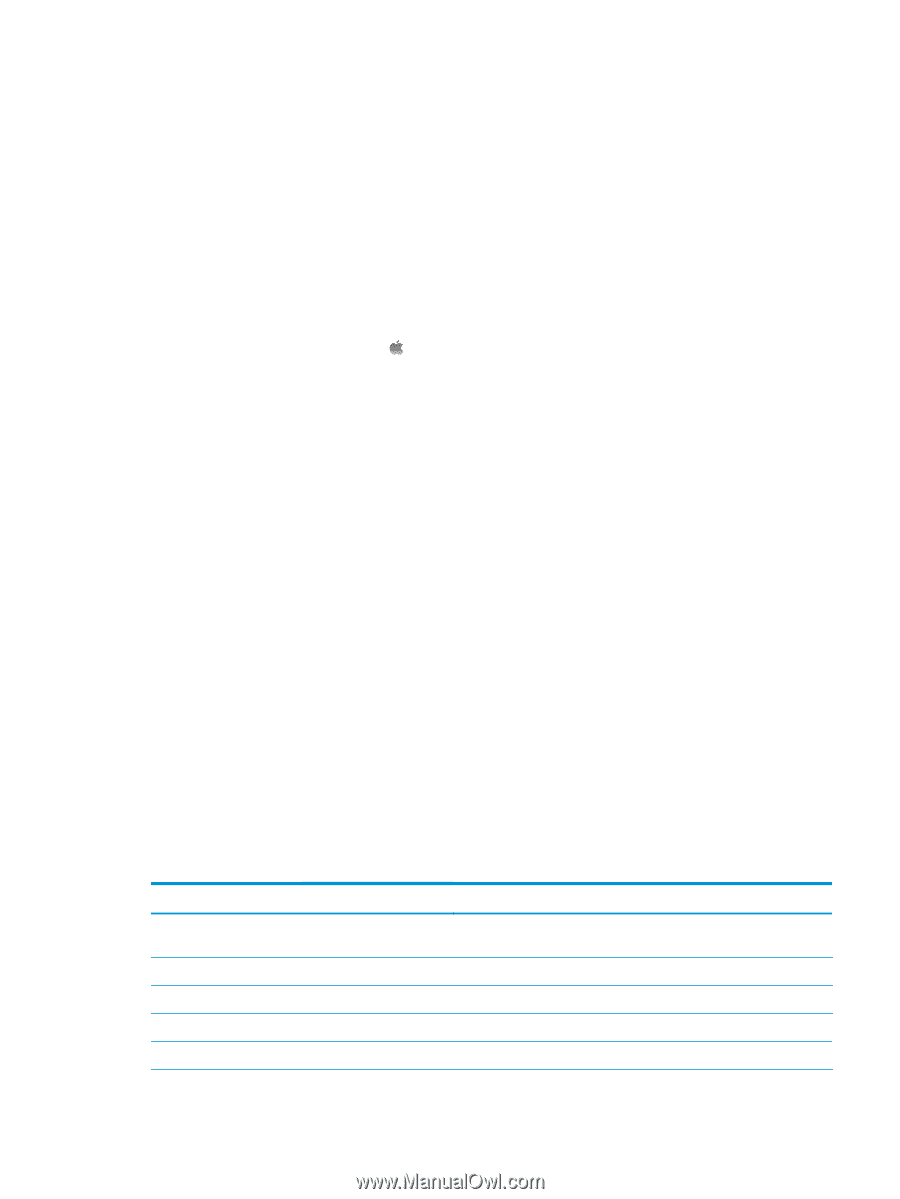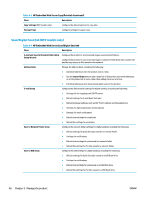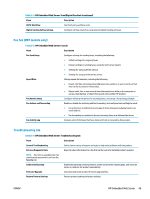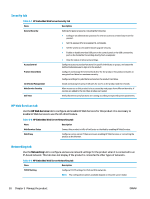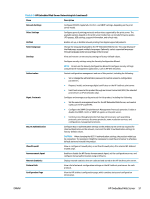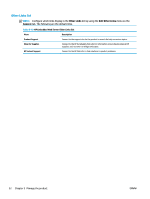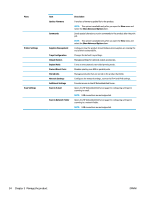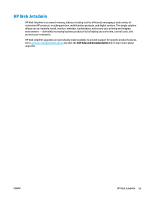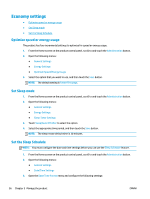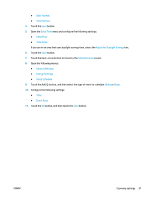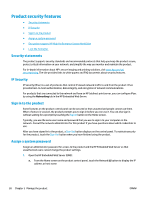HP OfficeJet Enterprise Color X555 Officejet Enterprise Color X555 - User Guid - Page 61
HP Utility for Mac OS X, Open HP Utility, HP Utility features, Open Printer Utility
 |
View all HP OfficeJet Enterprise Color X555 manuals
Add to My Manuals
Save this manual to your list of manuals |
Page 61 highlights
HP Utility for Mac OS X Use the HP Utility for Mac OS X to check product status or to view or change product settings from your computer. You can use the HP Utility when the product is connected with a USB cable or is connected to a TCP/IP-based network. Open HP Utility From the Finder, click Applications, click Hewlett-Packard, and then click HP Utility. If HP Utility is not included in the Utilities list, use the following procedure to open it: 1. At the computer, open the Apple menu, click the System Preferences menu, and then click the Print & Fax icon or the Print & Scan icon. 2. Select the product in the left side of the window. 3. Click the Options & Supplies button. 4. Click the Utility tab. 5. Click the Open Printer Utility button. HP Utility features The HP Utility toolbar is at the top of every page. It includes these items: ● Devices: Click this button to show or hide Mac products found by the HP Utility in the Printers pane at the left side of the screen. ● All Settings: Click this button to return to the HP Utility main page. ● Applications: Click this button to manage which HP tools or utilities appear in the Dock. ● HP Support: Click this button to open a browser and go to the HP support Web site for the product. ● Supplies: Click this button to open the HP SureSupply Web site. ● Registration: Click this button to open the HP registration Web site. ● Recycling: Click this button to open the HP Planet Partners Recycling Program Web site. HP Utility consists of pages that you open by clicking in the All Settings list. The following table describes the tasks that you can perform with HP Utility. Menu Information and Support Item Supplies Status Device Information File Upload Upload Fonts HP Connected Description Shows the product supplies status and provides links for ordering supplies online. Shows information about the currently selected product. Transfers files from the computer to the product. Transfers font files from the computer to the product. Accesses the HP Connected Web site. ENWW HP Utility for Mac OS X 53