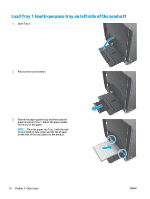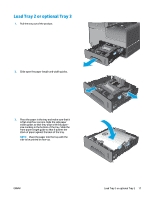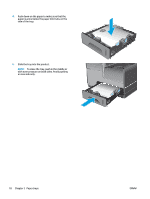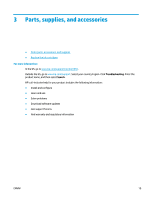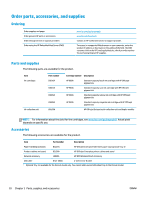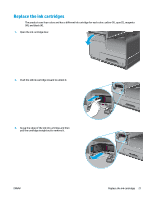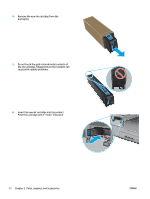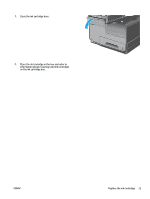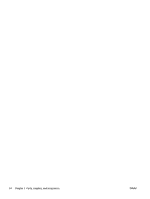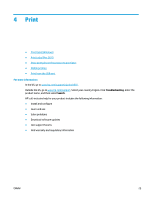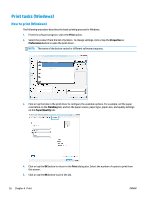HP OfficeJet Enterprise Color X555 Officejet Enterprise Color X555 - User Guid - Page 29
Replace the ink cartridges, pull the cartridge straight out to remove it.
 |
View all HP OfficeJet Enterprise Color X555 manuals
Add to My Manuals
Save this manual to your list of manuals |
Page 29 highlights
Replace the ink cartridges The product uses four colors and has a different ink cartridge for each color: yellow (Y), cyan (C), magenta (M), and black (K). 1. Open the ink cartridge door. 2. Push the old ink cartridge inward to unlock it. 3. Grasp the edge of the old ink cartridge and then pull the cartridge straight out to remove it. ENWW Replace the ink cartridges 21
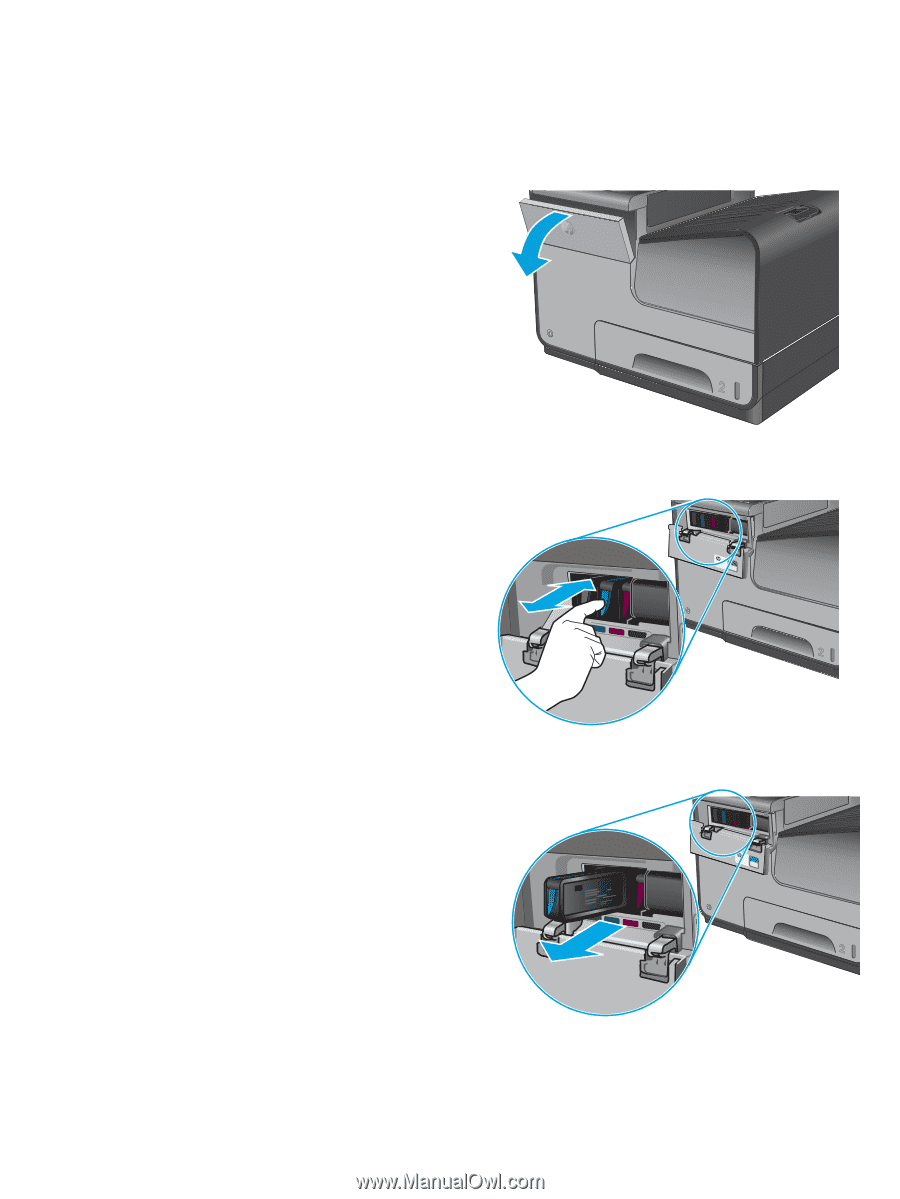
Replace the ink cartridges
The product uses four colors and has a different ink cartridge for each color: yellow (Y), cyan (C), magenta
(M), and black (K).
1.
Open the ink cartridge door.
2.
Push the old ink cartridge inward to unlock it.
3.
Grasp the edge of the old ink cartridge and then
pull the cartridge straight out to remove it.
ENWW
Replace the ink cartridges
21