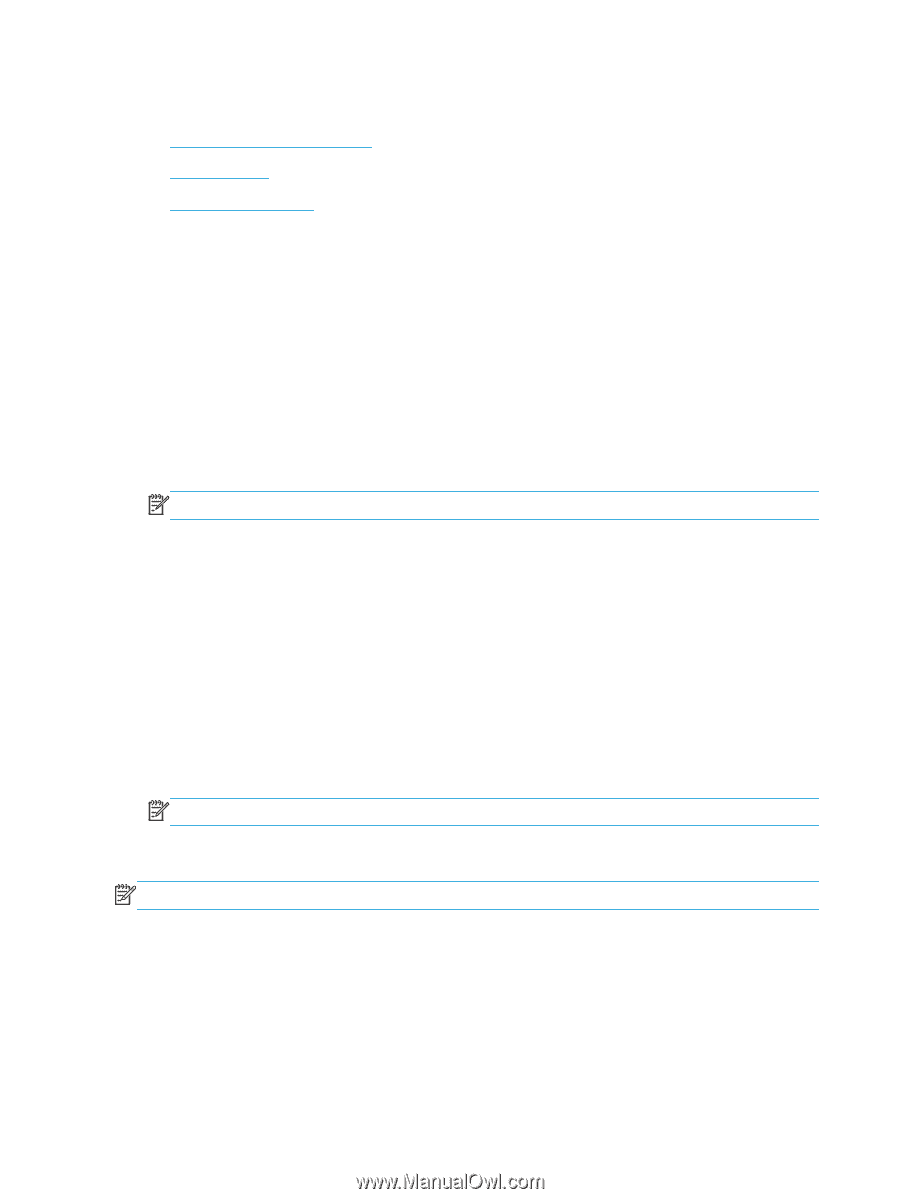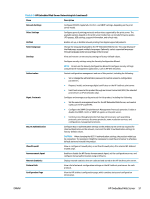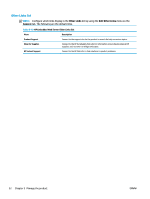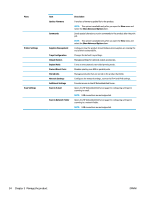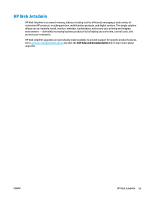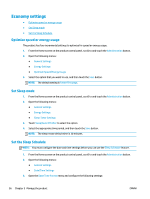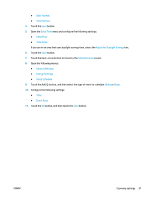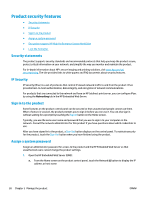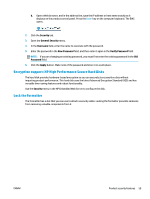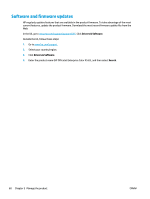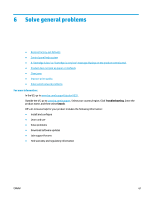HP OfficeJet Enterprise Color X555 Officejet Enterprise Color X555 - User Guid - Page 64
Economy settings, Optimize speed or energy usage, Set Sleep mode, Set the Sleep Schedule
 |
View all HP OfficeJet Enterprise Color X555 manuals
Add to My Manuals
Save this manual to your list of manuals |
Page 64 highlights
Economy settings ● Optimize speed or energy usage ● Set Sleep mode ● Set the Sleep Schedule Optimize speed or energy usage The product has four incremental settings to optimize for speed or energy usage. 1. From the Home screen on the product control panel, scroll to and touch the Administration button. 2. Open the following menus: ● General Settings ● Energy Settings ● Optimum Speed/Energy Usage 3. Select the option that you want to use, and then touch the Save button. NOTE: The default setting is Faster first page. Set Sleep mode 1. From the Home screen on the product control panel, scroll to and touch the Administration button. 2. Open the following menus: ● General Settings ● Energy Settings ● Sleep Timer Settings 3. Touch Sleep/Auto Off After to select the option. 4. Select the appropriate time period, and then touch the Save button. NOTE: The sleep-mode default time is 30 minutes. Set the Sleep Schedule NOTE: You must configure the date and time settings before you can use the Sleep Schedule feature. 1. From the Home screen on the product control panel, scroll to and touch the Administration button. 2. Open the following menus: ● General Settings ● Date/Time Settings 3. Open the Date/Time Format menu and configure the following settings: 56 Chapter 5 Manage the product ENWW