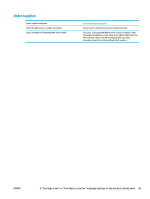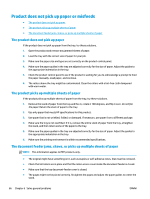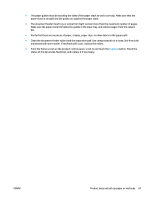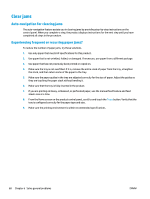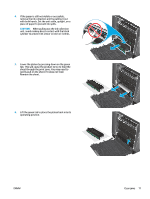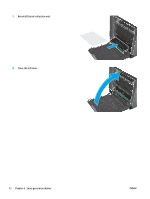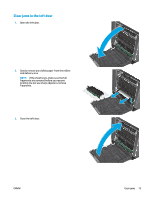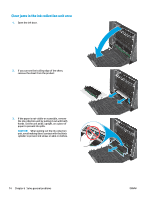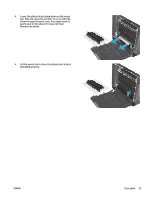HP OfficeJet Enterprise Color X555 Officejet Enterprise Color X555 - User Guid - Page 78
Clear jams in Tray 1 (multipurpose tray), by pulling it to the right and then out of
 |
View all HP OfficeJet Enterprise Color X555 manuals
Add to My Manuals
Save this manual to your list of manuals |
Page 78 highlights
Clear jams in Tray 1 (multipurpose tray) 1. If the jammed sheet is visible and easily accessible in Tray 1, pull it from Tray 1. NOTE: If the sheet tears, make sure that all of the fragments are removed before you resume printing. 2. The jammed sheet may also be accessible by removing Tray 2 and removing the jammed sheet by pulling it to the right and then out of the product. 3. If the jammed sheet is not visible or easily accessible in Tray 1, open the left door to access the jammed sheet. 70 Chapter 6 Solve general problems ENWW
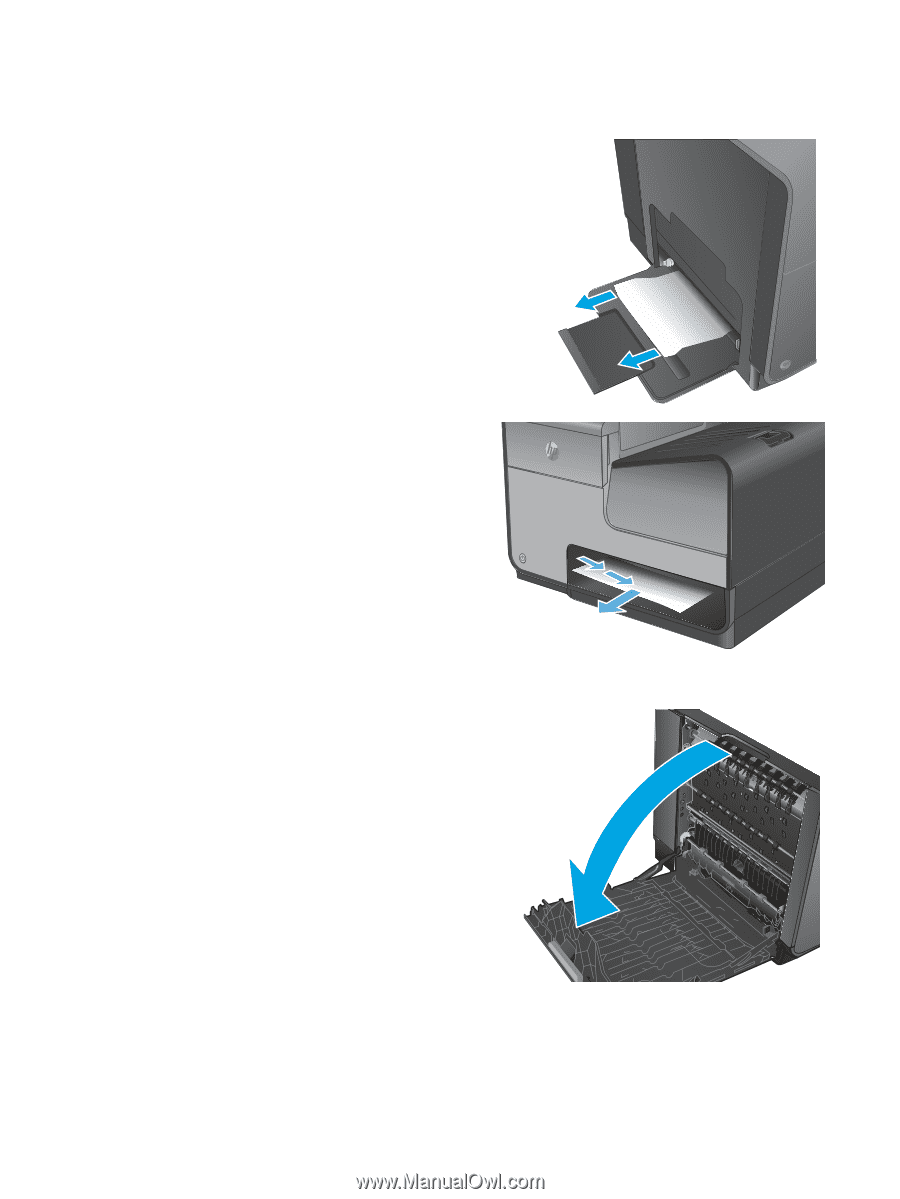
Clear jams in Tray 1 (multipurpose tray)
1.
If the jammed sheet is visible and easily
accessible in Tray 1, pull it from Tray 1.
NOTE:
If the sheet tears, make sure that all of
the fragments are removed before you resume
printing.
2.
The jammed sheet may also be accessible by
removing Tray 2 and removing the jammed sheet
by pulling it to the right and then out of the
product.
3.
If the jammed sheet is not visible or easily
accessible in Tray 1, open the left door to access
the jammed sheet.
70
Chapter 6
Solve general problems
ENWW