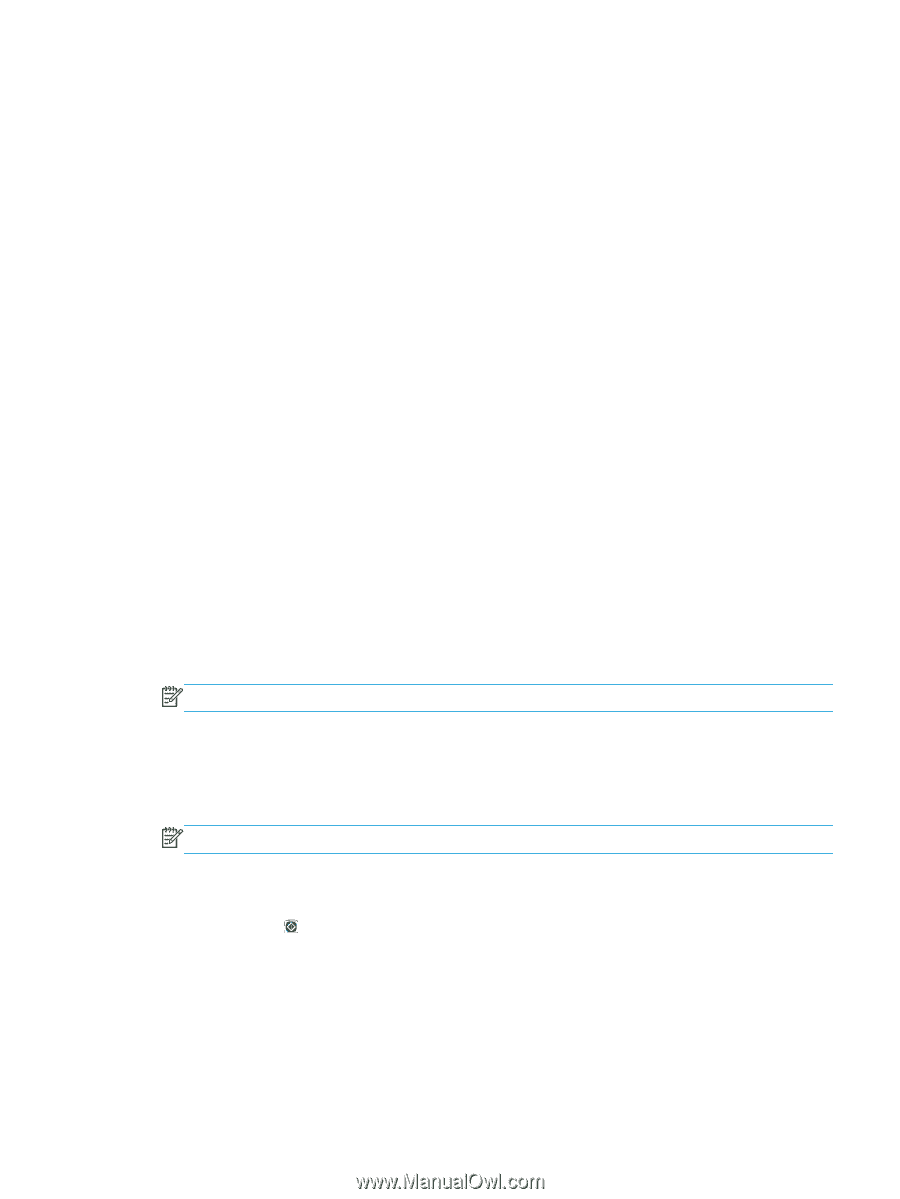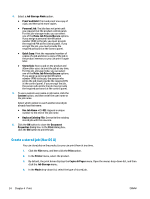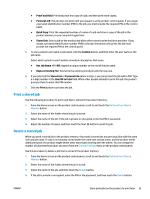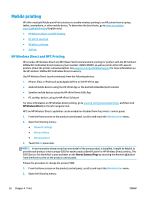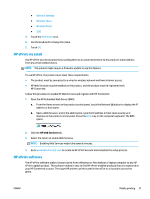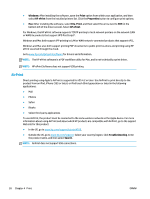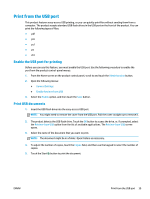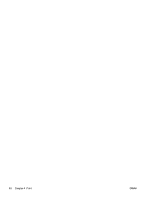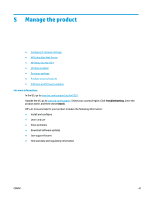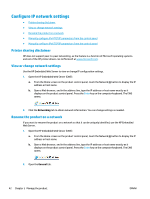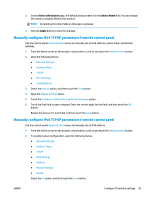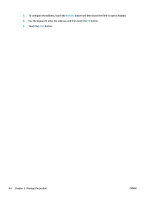HP OfficeJet Enterprise Color X555 Officejet Enterprise Color X555 - User Guid - Page 47
Print from the USB port, Enable the USB port for printing, Print USB documents, Administration
 |
View all HP OfficeJet Enterprise Color X555 manuals
Add to My Manuals
Save this manual to your list of manuals |
Page 47 highlights
Print from the USB port This product features easy-access USB printing, so you can quickly print files without sending them from a computer. The product accepts standard USB flash drives in the USB port on the front of the product. You can print the following types of files: ● .pdf ● .prn ● .pcl ● .ps ● .cht Enable the USB port for printing Before you can use this feature, you must enable the USB port. Use the following procedure to enable the port from the product control-panel menus: 1. From the Home screen on the product control panel, scroll to and touch the Administration button. 2. Open the following menus: ● General Settings ● Enable Retrieve from USB 3. Select the Enable option, and then touch the Save button. Print USB documents 1. Insert the USB flash drive into the easy-access USB port. NOTE: You might need to remove the cover from the USB port. Pull the cover straight out to remove it. 2. The product detects the USB flash drive. Touch the OK button to access the drive, or, if prompted, select the Retrieve from USB option from the list of available applications. The Retrieve from USB screen opens. 3. Select the name of the document that you want to print. NOTE: The document might be in a folder. Open folders as necessary. 4. To adjust the number of copies, touch the Copies field, and then use the keypad to select the number of copies. 5. Touch the Start button to print the document. ENWW Print from the USB port 39