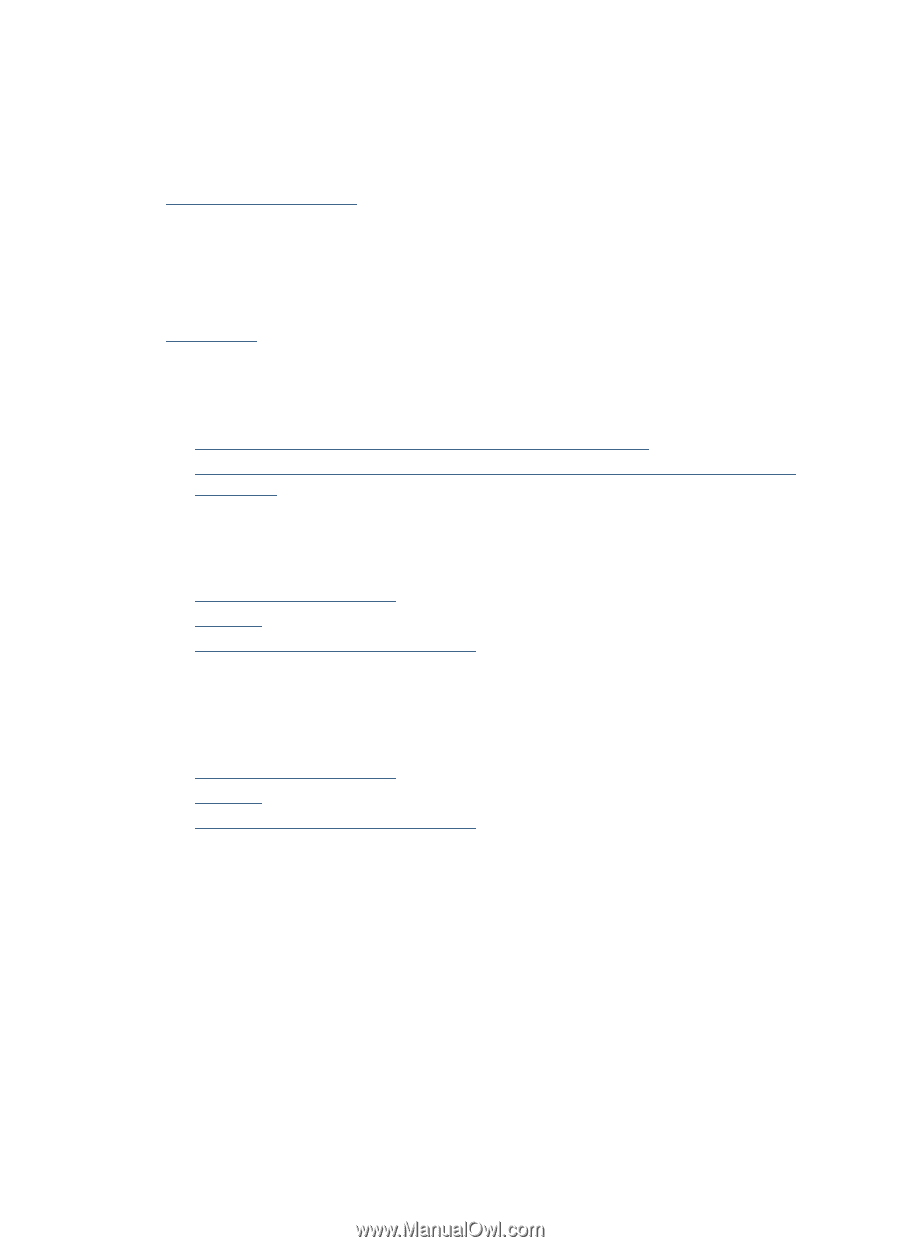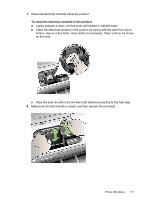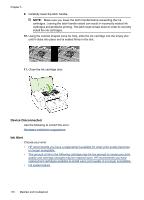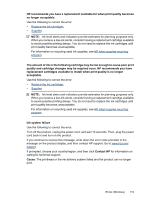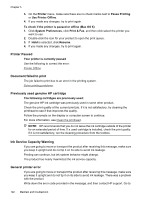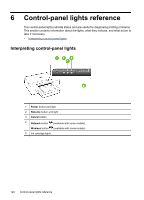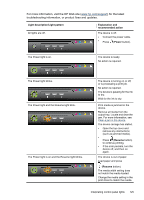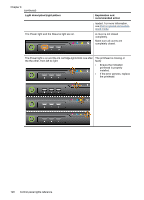HP Officejet 6000 User Guide - Page 125
Paper Jam, The printer is out of paper., Incompatible Cartridge(s), The following cartridge is
 |
View all HP Officejet 6000 manuals
Add to My Manuals
Save this manual to your list of manuals |
Page 125 highlights
Paper Jam There is a paper jam (or misfeed). Clear the jam and press the Resume button on the printer Use the following to correct the error: Clear a jam in the device The printer is out of paper. Load more paper and press the Resume button on the front of the printer Use the following to correct the error: Load media Incompatible Cartridge(s) Choose your error • The following cartridge is not intended for use in this printer • The following cartridges are not intended for use in this printer as it is currently configured The following cartridge is not intended for use in this printer Use the following to correct the error: • Replace the ink cartridges • Supplies • HP inkjet supplies recycling program The following cartridges are not intended for use in this printer as it is currently configured Use the following to correct the error: • Replace the ink cartridges • Supplies • HP inkjet supplies recycling program Printer Offline Your printer is currently offline Use the following to correct the error: To check if the printer is paused or offline (Windows) 1. Depending upon your operating system, do one of the following: • Windows Vista: On the Windows taskbar, click Start, click Control Panel, and then click Printers. • Windows XP: On the Windows taskbar, click Start, click Control Panel, and then click Printers and Faxes. 2. Double-click the icon for your product to open the print queue. Errors (Windows) 121