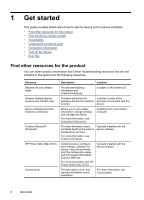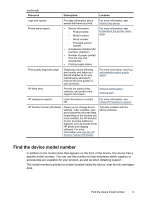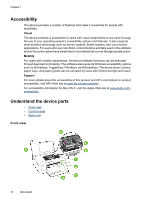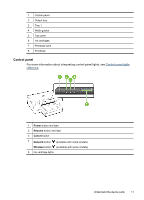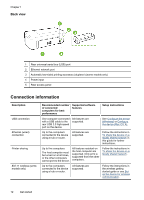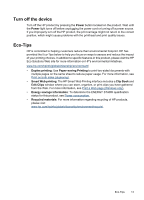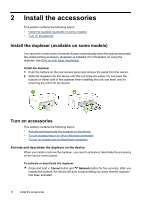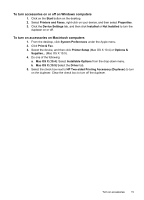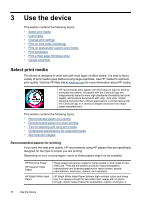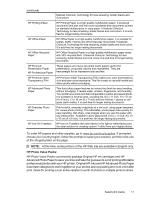HP Officejet 6000 User Guide - Page 16
Back view, Connection information - wireless windows 7
 |
View all HP Officejet 6000 manuals
Add to My Manuals
Save this manual to your list of manuals |
Page 16 highlights
Chapter 1 Back view 1 Rear universal serial bus (USB) port 2 Ethernet network port 3 Automatic two-sided printing accessory (duplexer) (some models only) 4 Power input 5 Rear access panel Connection information Description USB connection Ethernet (wired) connection Printer sharing 802.11 wireless (some models only) Recommended number of connected computers for best performance Supported software features Setup instructions One computer connected with a USB cable to the rear USB 2.0 high-speed port on the device. All features are supported. See Configure the device (Windows) or Configure the device (Mac OS X). Up to five computers connected to the device using a hub or router. All features are supported. Follow the instructions in To share the device on a locally shared network in this guide for further instructions. Up to five computers. The host computer must be turned on at all times, or the other computers cannot print to the device. All features resident on the host computer are supported. Only print is supported from the other computers. Follow the instructions in To share the device on a locally shared network. Up to five computers connected to the device using a hub or router. All features are supported. Follow the instructions in the wireless getting started guide or see Set up the device for wireless communication. 12 Get started