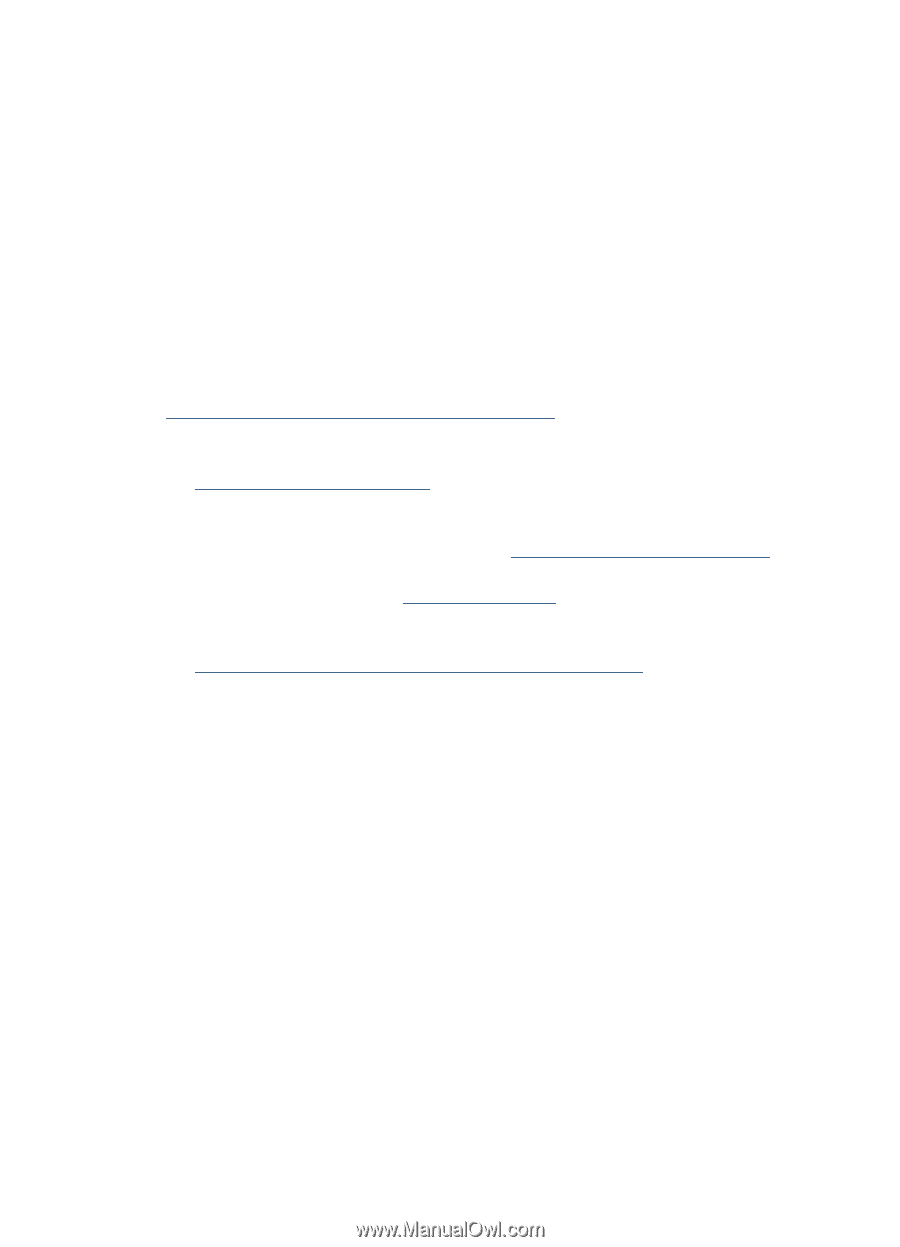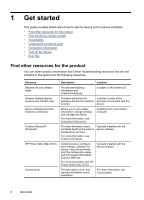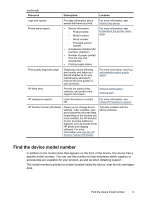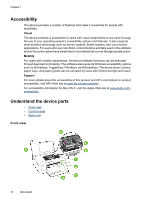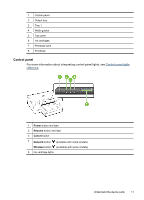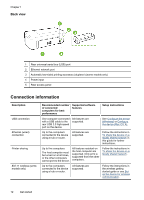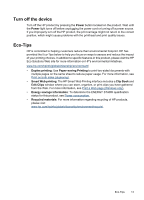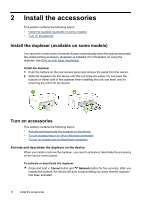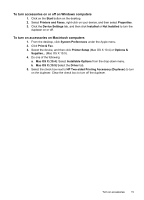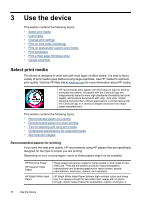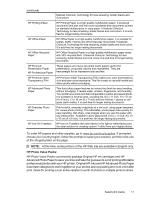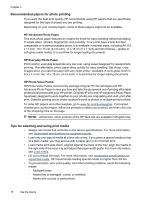HP Officejet 6000 User Guide - Page 17
Turn off the device, Eco-Tips, Power, Duplex printing, Paper-saving Printing, Smart Web printing - lights
 |
View all HP Officejet 6000 manuals
Add to My Manuals
Save this manual to your list of manuals |
Page 17 highlights
Turn off the device Turn off the HP product by pressing the Power button located on the product. Wait until the Power light turns off before unplugging the power cord or turning off a power source. If you improperly turn off the HP product, the print carriage might not return to the correct position, which might cause problems with the printhead and print quality issues. Eco-Tips HP is committed to helping customers reduce their environmental footprint. HP has provided the Eco-Tips below to help you focus on ways to assess and reduce the impact of your printing choices. In addition to specific features in this product, please visit the HP Eco Solutions Web site for more information on HP's environmental initiatives. www.hp.com/hpinfo/globalcitizenship/environment/ • Duplex printing: Use Paper-saving Printing to print two-sided documents with multiple pages on the same sheet to reduce paper usage. For more information, see Print on both sides (duplexing). • Smart Web printing: The HP Smart Web Printing interface includes a Clip Book and Edit Clips window where you can store, organize, or print clips you have gathered from the Web. For more information, see Print a Web page (Windows only). • Energy savings information: To determine the ENERGY STAR® qualification status for this product, see Power consumption. • Recycled materials: For more information regarding recycling of HP products, please visit: www.hp.com/hpinfo/globalcitizenship/environment/recycle/ Eco-Tips 13