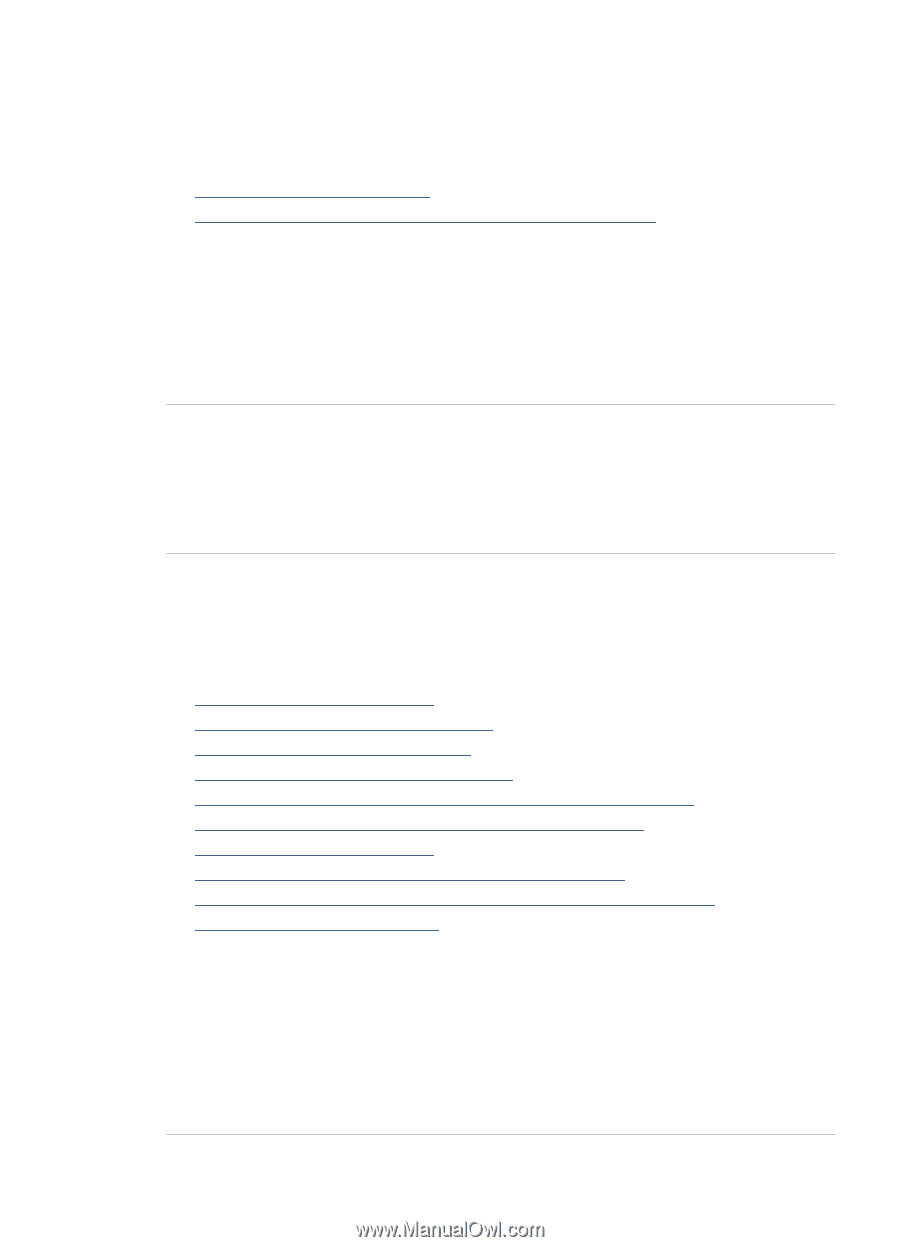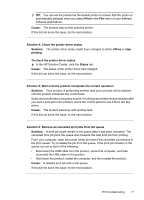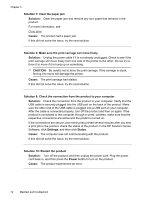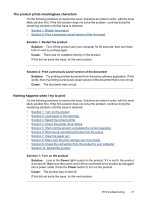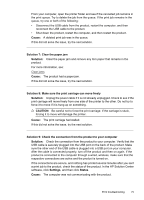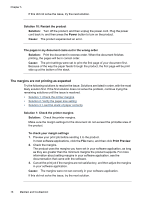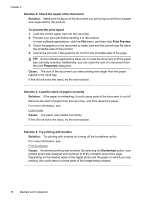HP Officejet 6000 User Guide - Page 77
The product prints meaningless characters, Nothing happens when I try to print
 |
View all HP Officejet 6000 manuals
Add to My Manuals
Save this manual to your list of manuals |
Page 77 highlights
The product prints meaningless characters Try the following solutions to resolve the issue. Solutions are listed in order, with the most likely solution first. If the first solution does not solve the problem, continue trying the remaining solutions until the issue is resolved. • Solution 1: Restart the product • Solution 2: Print a previously saved version of the document Solution 1: Restart the product Solution: Turn off the product and your computer for 60 seconds, then turn them both on and try printing again. Cause: There was no available memory in the product. If this did not solve the issue, try the next solution. Solution 2: Print a previously saved version of the document Solution: Try printing another document from the same software application. If this works, then try printing a previously saved version of the document that is not corrupt. Cause: The document was corrupt. Nothing happens when I try to print Try the following solutions to resolve the issue. Solutions are listed in order, with the most likely solution first. If the first solution does not solve the problem, continue trying the remaining solutions until the issue is resolved. • Solution 1: Turn on the product • Solution 2: Load paper in the input tray • Solution 3: Select the correct printer • Solution 4: Check the printer driver status • Solution 5: Wait until the product completes the current operation • Solution 6: Remove all cancelled print jobs from the queue • Solution 7: Clear the paper jam • Solution 8: Make sure the print carriage can move freely • Solution 9: Check the connection from the product to your computer • Solution 10: Restart the product Solution 1: Turn on the product Solution: Look at the Power light located on the product. If it is not lit, the product is turned off. Make sure the power cord is firmly connected to the product and plugged into a power outlet. Press the Power button to turn on the product. Cause: The product was turned off. If this did not solve the issue, try the next solution. Print troubleshooting 73