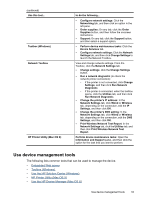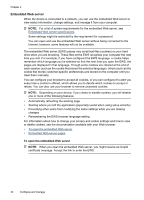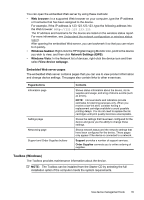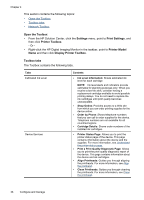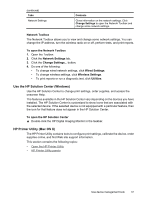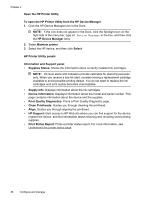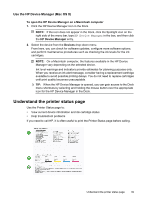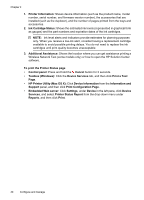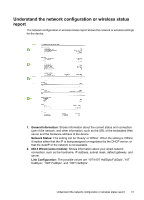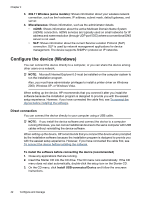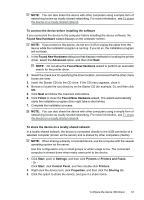HP Officejet 6000 User Guide - Page 42
Open the HP Printer Utility, HP Printer Utility panels - replacement printhead
 |
View all HP Officejet 6000 manuals
Add to My Manuals
Save this manual to your list of manuals |
Page 42 highlights
Chapter 4 Open the HP Printer Utility To open the HP Printer Utility from the HP Device Manager 1. Click the HP Device Manager icon in the Dock. NOTE: If the icon does not appear in the Dock, click the Spotlight icon on the right side of the menu bar, type HP Device Manager in the box, and then click the HP Device Manager entry. 2. Select Maintain printer. 3. Select the HP device, and then click Select. HP Printer Utility panels Information and Support panel • Supplies Status: Shows the information about currently installed ink cartridges. NOTE: Ink level alerts and indicators provide estimates for planning purposes only. When you receive a low-ink alert, consider having a replacement cartridge available to avoid possible printing delays. You do not need to replace the ink cartridges until print quality becomes unacceptable. • Supply Info: Displays information about the ink cartridges. • Device Information: Displays information about the model and serial number. This page contains information about the device and the supplies. • Print Quality Diagnostics: Prints a Print Quality Diagnostic page. • Clean Printheads: Guides you through cleaning the printhead. • Align: Guides you through aligning the printhead. • HP Support: Gain access to HP Web site where you can find support for the device, register the device, and find information about returning and recycling used printing supplies. • Print Status Report: Prints a printer status report. For more information, see Understand the printer status page 38 Configure and manage