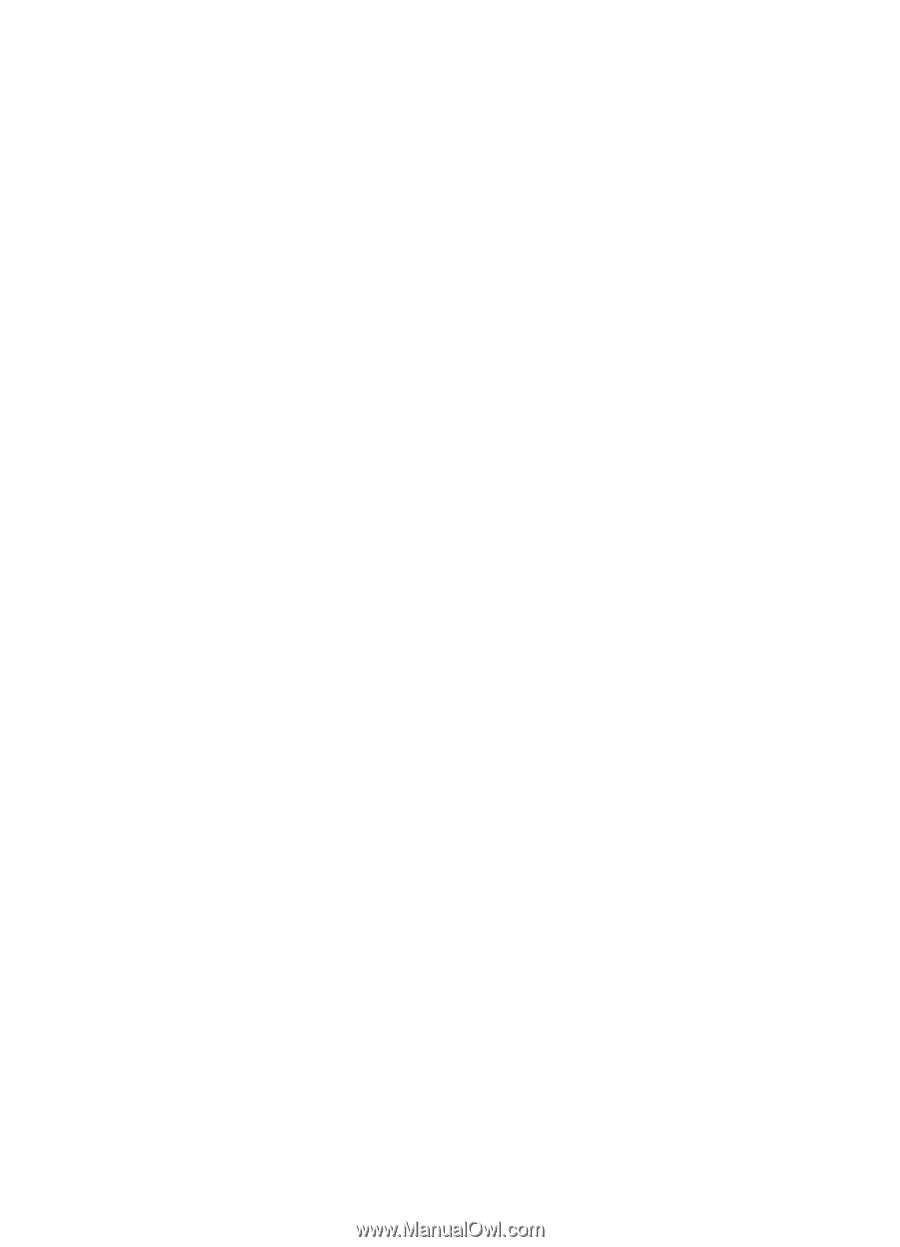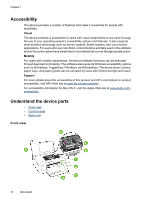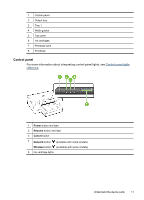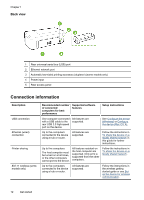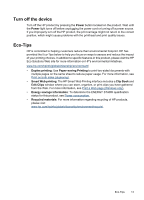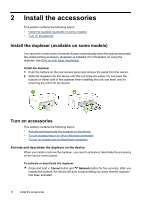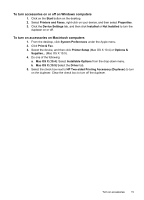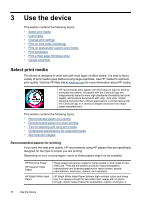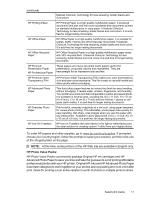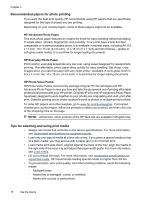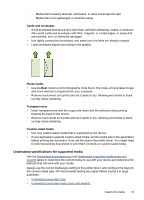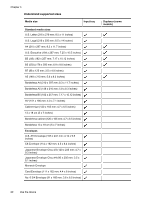HP Officejet 6000 User Guide - Page 19
To turn accessories on or off on Windows computers, To turn on accessories on Macintosh computers - drivers
 |
View all HP Officejet 6000 manuals
Add to My Manuals
Save this manual to your list of manuals |
Page 19 highlights
To turn accessories on or off on Windows computers 1. Click on the Start button on the desktop. 2. Select Printers and Faxes, right-click on your device, and then select Properties. 3. Click the Device Settings tab, and then click Installed or Not Installed to turn the duplexer on or off. To turn on accessories on Macintosh computers 1. From the desktop, click System Preferences under the Apple menu. 2. Click Print & Fax. 3. Select the device, and then click Printer Setup (Mac OS X 10.4) or Options & Supplies... (Mac OS X 10.5). 4. Do one of the following: a. Mac OS X (10.4): Select Installable Options from the drop-down menu. b. Mac OS X (10.5) Select the Driver tab. 5. Select the check box next to HP Two-sided Printing Accessory (Duplexer) to turn on the duplexer. Clear the check box to turn off the duplexer. Turn on accessories 15