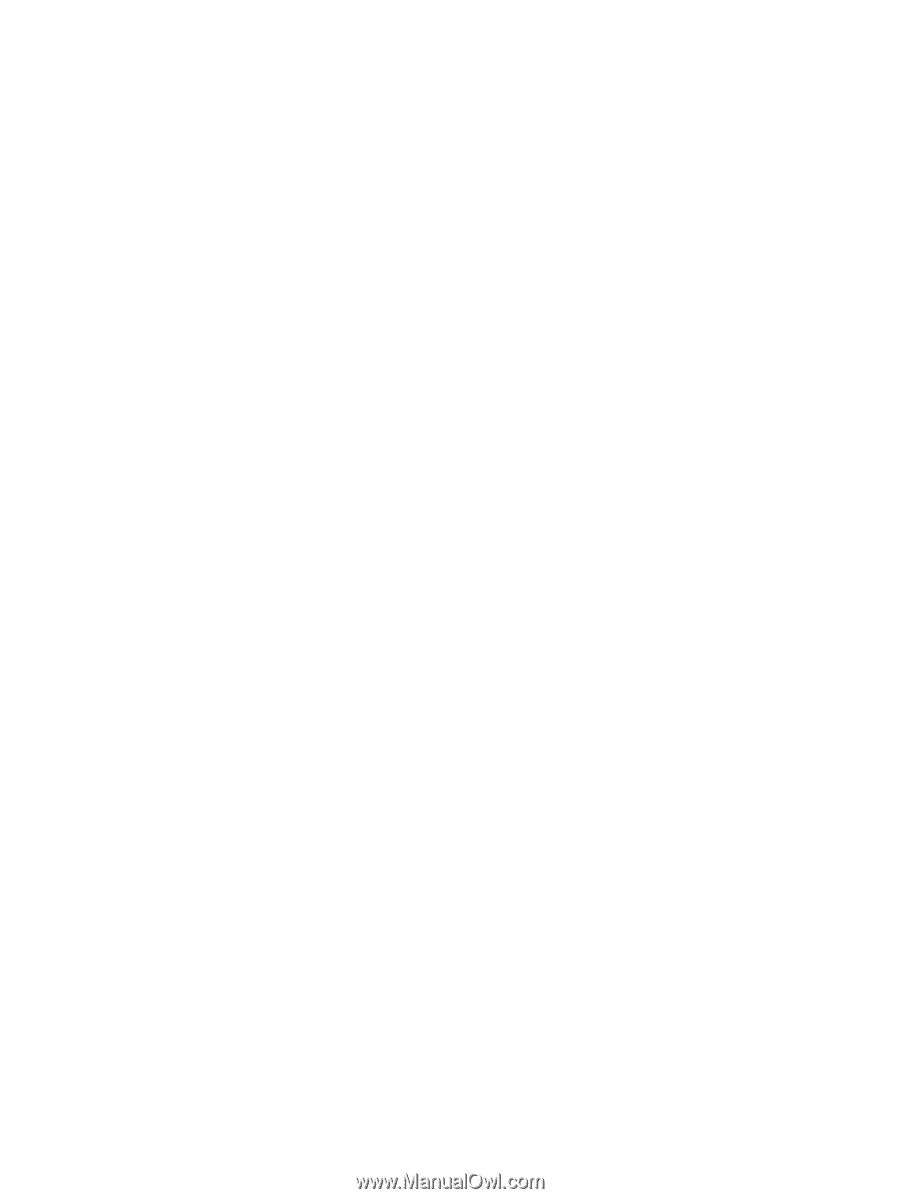HP P2015 HP LaserJet P2015 - Software Technical Reference - Page 102
Installing the print drivers by using Microsoft Windows Plug-and-Play or the add-printer wizard - p2015dn
 |
UPC - 882780491984
View all HP P2015 manuals
Add to My Manuals
Save this manual to your list of manuals |
Page 102 highlights
3. Follow the onscreen prompts to install the software. 4. When the installation is nearly complete, the Finish dialog box appears and you can print a test page. Click the Print a test page check box, and then click Finish to finish the installation and print a test page. 5. If prompted to restart the computer, click Yes. Installing the print drivers by using Microsoft Windows Plug-and-Play or the add-printer wizard The HP LaserJet P2015 printing-system software installer does not support Microsoft Windows 98 SE, Microsoft Windows Me, or Microsoft Windows Server 2003. To install the print drivers on computers running any of these operating systems, use a plug-and-play installation for direct USB printer connections, or an add-printer-wizard installation for network-connected printers. During a plug-and-play or add-printer-wizard installation, the following drivers are installed: ● Print driver ● USB driver (for plug-and-play installations only) ● EWS null driver (for the embedded Web server) If your computer is running Windows 98 SE or Windows Me and you have an HP LaserJet P2015n, HP LaserJet P2015dn, or HP LaserJet P2015x printer, configure the driver to include the advanced features of these printer models after the HP LaserJet P2015 printing-system software is installed. Follow these steps to configure the driver: 1. Click Start, click Settings, and then click Printers. 2. Right-click the printer icon for the HP LaserJet P2015 printer, and then click Properties. 84 Chapter 3 Install MS Windows printing-system components ENWW